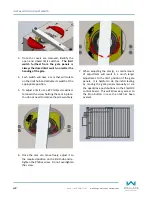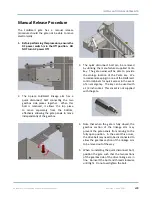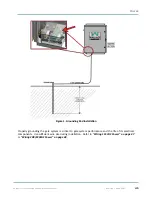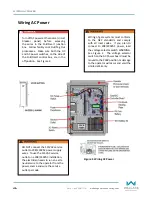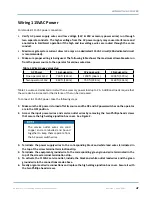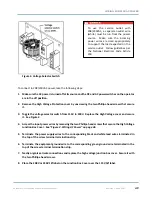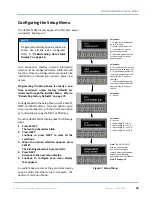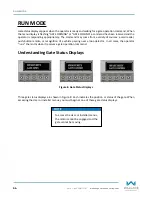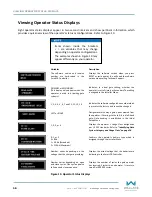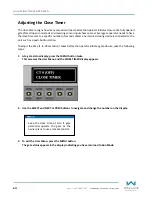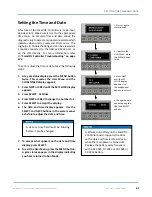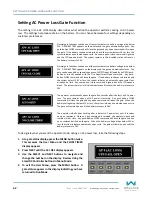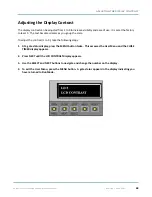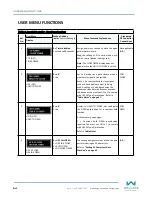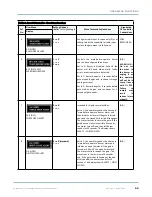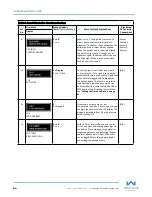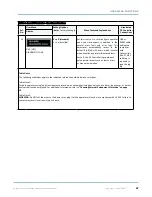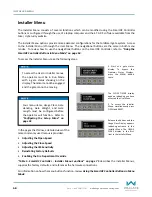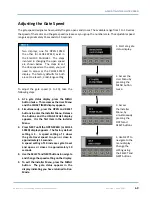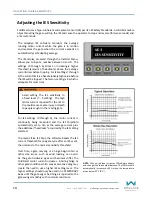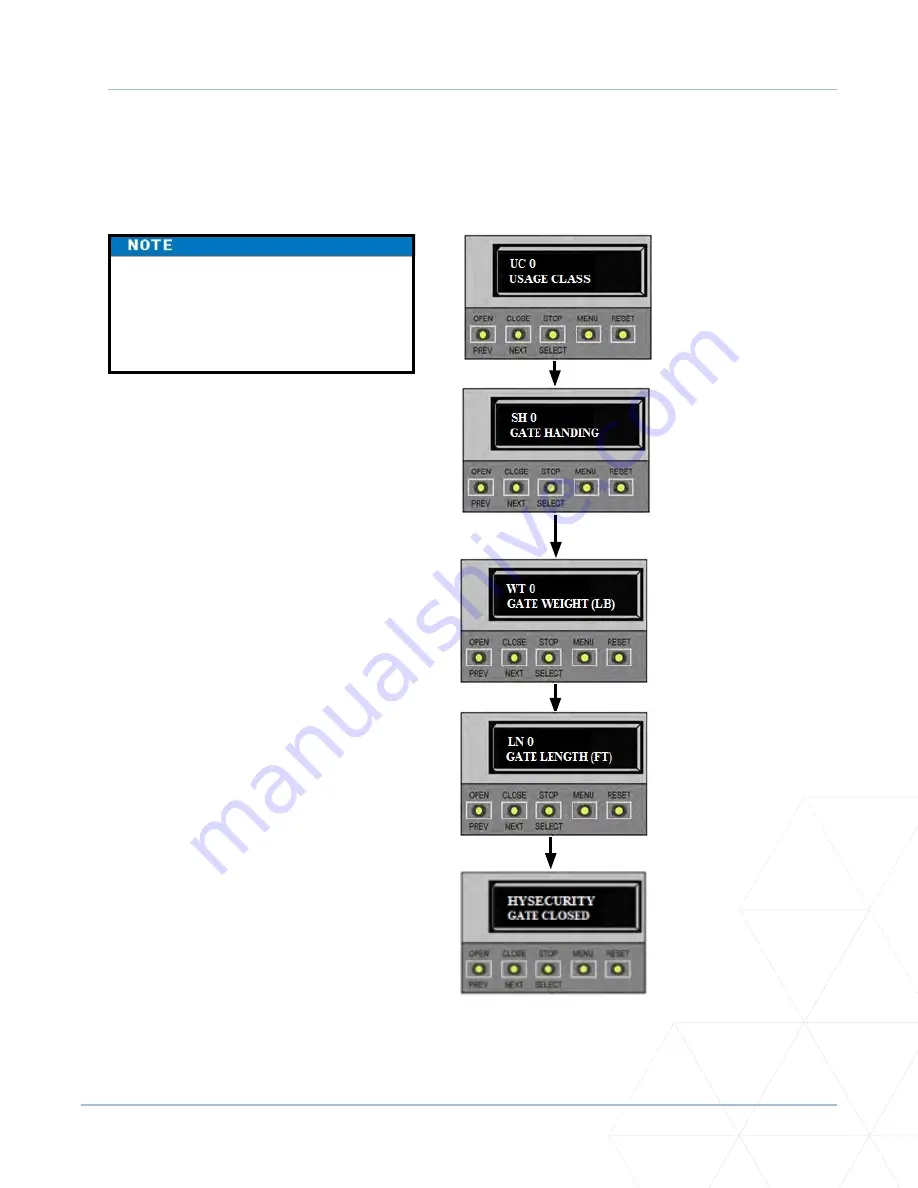
FoldSmart™ Installation and Maintenance Manual
Revision 1 - MAY 2023
55
CONFIGURING THE SETUP MENU
Configuring the Setup Menu
The USAGE CLASS display appears the first time power
is supplied. See Figure 7
.
If a gate status display appears, the Setup
Menu has already been configured.
Refer to
.
Four sequential displays present information
which must be configured before FoldSmart will
function. Once the configuration is complete, the
information is retained even when a power loss
occurs.
Programming the Setup Menu is usually a one-
time occurrence unless factory defaults are
reinstated through the Installer Menu. Refer to
“Reinstating Factory Defaults” on page 73
�
To navigate within the Setup Menu, use the SELECT,
NEXT, and PREV buttons. All menu options cycle,
so you eventually return to the first menu option
by continually pressing the NEXT or PREV key.
From the USAGE CLASS display, take the following
steps:
1�
Press SELECT.
The two top characters blink.
2�
Press NEXT.
Continue to press NEXT to view all the
selections.
3. When the desired selection appears, press
SELECT�
The blinking characters become static.
4�
Press NEXT.
Advance to the next menu display.
5�
Continue to configure each menu display
that appears.
An audible beep occurs as the gate status display
appears when the initial setup is complete. The
operator enters Run Mode.
Figure 7. Setup Menu
Selections:
1 – Single-family residential
up to four units.
2 – Multi-family, hotel, etc.
3 – Industrial use, not for
general public access.
4 – Guarded and monitored
facility or location, not for
general public.
Selections:
0 – No Handing set. Gate will
not move until handing is set.
R – Right-hand gate opening.
Looking at the gate from the
operator side, it opens to
the right.
L – Left-hand gate opening.
Looking at the gate from the
operator side, it opens to
the left.
Selections:
0 – not set
Selections:
0 – not set
1 – Gate length: 0 to 8 ft.
2 – Gate length: 8 to 12 ft.
3 – Gate length: 12 to 16 ft.
4 – Gate length: 16 to 20 ft.
Note:
The GATE CLOSED
display is an example.
Any one of three gate
status displays could appear
depending on the gate
operating mode. See
Содержание FOLDSMART
Страница 35: ...FoldSmart Installation and Maintenance Manual Revision 1 MAY 2023 35 FOLDSMART GATE INSTALLATION ...
Страница 36: ...36 wallaceperimetersecurity com Phone 866 300 1110 FOLDSMART GATE INSTALLATION ...
Страница 37: ...FoldSmart Installation and Maintenance Manual Revision 1 MAY 2023 37 FOLDSMART GATE INSTALLATION ...
Страница 38: ...38 wallaceperimetersecurity com Phone 866 300 1110 FOLDSMART GATE INSTALLATION ...
Страница 146: ......
Страница 147: ...FoldSmart XT Drawings Generic Site Layout and Options ...
Страница 148: ......
Страница 149: ......
Страница 150: ......
Страница 151: ......
Страница 152: ......
Страница 153: ......
Страница 154: ......
Страница 155: ......
Страница 156: ......
Страница 157: ......
Страница 158: ......
Страница 160: ......
Страница 162: ...115 Lowson Crescent Winnipeg Manitoba Canada R3P 1A6 Phone 866 300 1110 wallaceperimetersecurity com ...