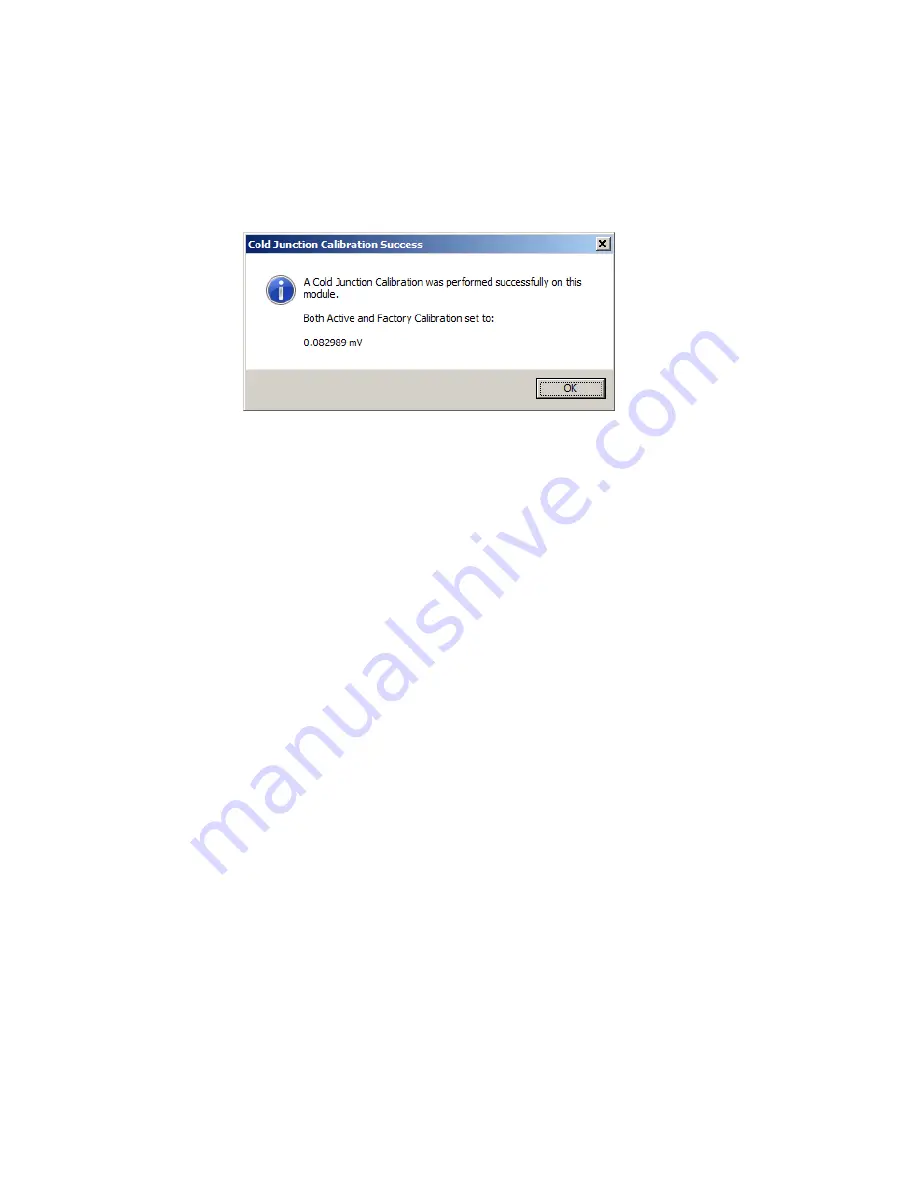
Wahl DSTCAL Software User Manual
24
A meter calibration was performed successfully on this module.
Only Factory calibration set to:
(x.xxxxxx mV)
12.
Click “OK”. Program displays the following message:
10. TROUBLESHOOTING
First check to see which COM Port it is connected to and that the Driver is loaded:
1) Right click the "Windows" Start icon in the lower left corner.
2) Click on "Device Manager" from the pop up list.
3) Double click on "Ports (COM & LPT).
4) A list showing all active COM ports will display.
5) Unplug the USB cable from the computer. The list should refresh within a few
seconds. Note which COM port disappeared from the list. This is the COM port
assigned to the DSTCAL USB/232 interface box and should be selected in
the select COM port window.
6) Plugging the cable back in will force the list to refresh again and it should now
include the COM port for the interface box.
7) While the Device Manager is open, double click on the COM port that was
determined to be the one assigned to the interface box and it the "Properties"
box will open.
8) Under the "Device Status" box it should tell if the device is working properly. If
it is not working properly, click on the "Driver" tab and it will show if the driver is
installed properly or not. If it is working it will say "This device is working
properly". The driver provider should be listed as FTDI.
If the driver is not loaded the device driver will need to be loaded from the FTDI
website, ftdichip.com/Drivers/VCP.htm. Click on the appropriate Windows
architecture version, download and install.
Содержание DST400
Страница 3: ...Wahl DSTCAL Software User Manual 3...
Страница 14: ...Wahl DSTCAL Software User Manual 14 Fig 2...
















