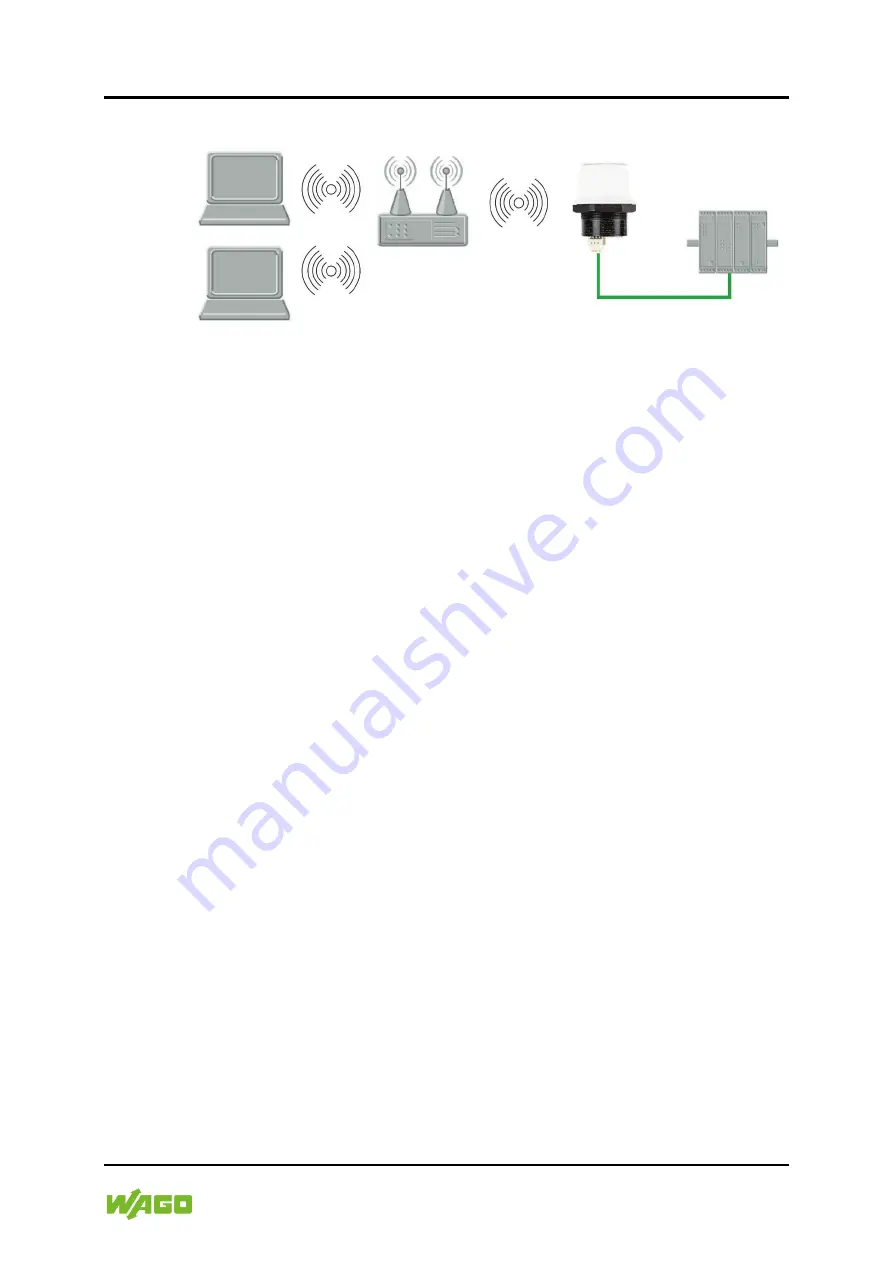
Appendix 53
758-919 Wireless Access Point
Manual
Version 1.0.0
6.1.5
Adding single Ethernet node to WLAN
Figure 29: Adding WLAN connectivity
This example shows how to connect a PLC with an ETHERNET network
interface to an existing WLAN with support for layer 2 and layer 3 traffic. The
WLAN interface in the Wireless Access Point will clone the MAC address of the
ETHERNET interface in the PLC.
Only a single ETHERNET node will be able to communicate via a third-party
WLAN access point in this setup.
Configuration
1.
Reset the Wireless Access Point to the factory default settings.
2.
In
Network Settings
, configure the IP settings as required by the wireless
network
3.
In
WLAN Settings
, click on
Scan for Networks.
4.
When the scan has completed, select the wireless network from the
dropdown list.
5.
If required, select the authentication mode and enter the passkey for the
wireless network.
6.
Click on [
Save and Reboot]
.
7.
Check the
System Overview
page to confirm that the WLAN connection is
established before continuing.
DO NOT SKIP THIS STEP
! After the final steps of the configuration
procedure the web interface may no longer be accessible from the network
without doing a factory reset.
8.
In
WLAN Settings
, set
Bridge Mode
to
Layer 2 cloned MAC only.
9.
Enter the MAC address of the PLC in the
Cloned MAC Address
field.
10. Click on [
Save and Reboot]
.
The Wireless Access Point will now function as a WLAN interface for the PLC
using the MAC address of its ETHERNET interface.




























