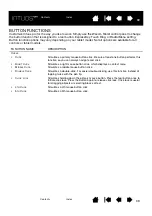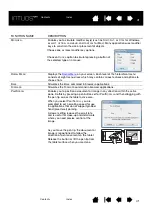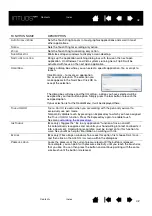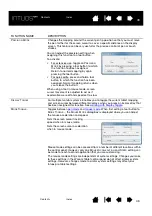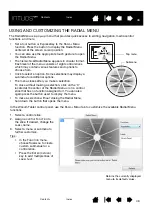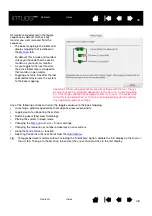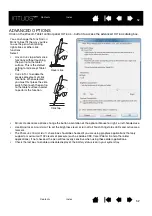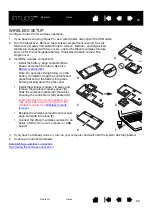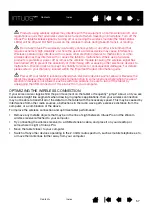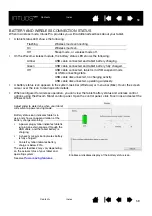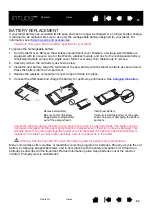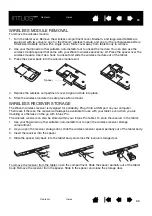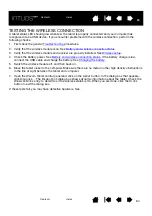52
52
52
ADVANCED OPTIONS
Click on the Wacom Tablet control panel O
PTIONS
... button to access the advanced O
PTIONS
dialog box.
You can change the S
IDE
S
WITCH
M
ODE
to best fit the way you like
to use the pen when making
right-clicks or other click
functions.
Select:
•
H
OVER
C
LICK
to perform click
functions without touching
the pen tip to the tablet
surface. This is the default
setting for all except Tablet
PCs.
•
C
LICK
& T
AP
to enable the
precise placement of click
functions. When selected,
you must first press the side
switch then touch the pen tip
to the tablet surface in order
to perform the function.
Hover click
Click tap
•
M
OUSE
H
ANDEDNESS
options change the button orientation of the optional Mouse for right- or left-handed use.
•
Use B
RIGHTNESS
A
DJUSTMENT
to set the brightness level or turn off all Touch Ring status LEDs and active area
markers.
•
The P
RESSURE
C
OMPATIBILITY
check box should be checked if you are using graphics applications that only
support a maximum of 1024 levels of pressure (such as Adobe CS3, Corel Painter 9, and other older
applications). If not checked, the pen will feel overly sensitive when using these older applications.
•
Check the last box to enable or disable display of the battery status icon in your system tray.