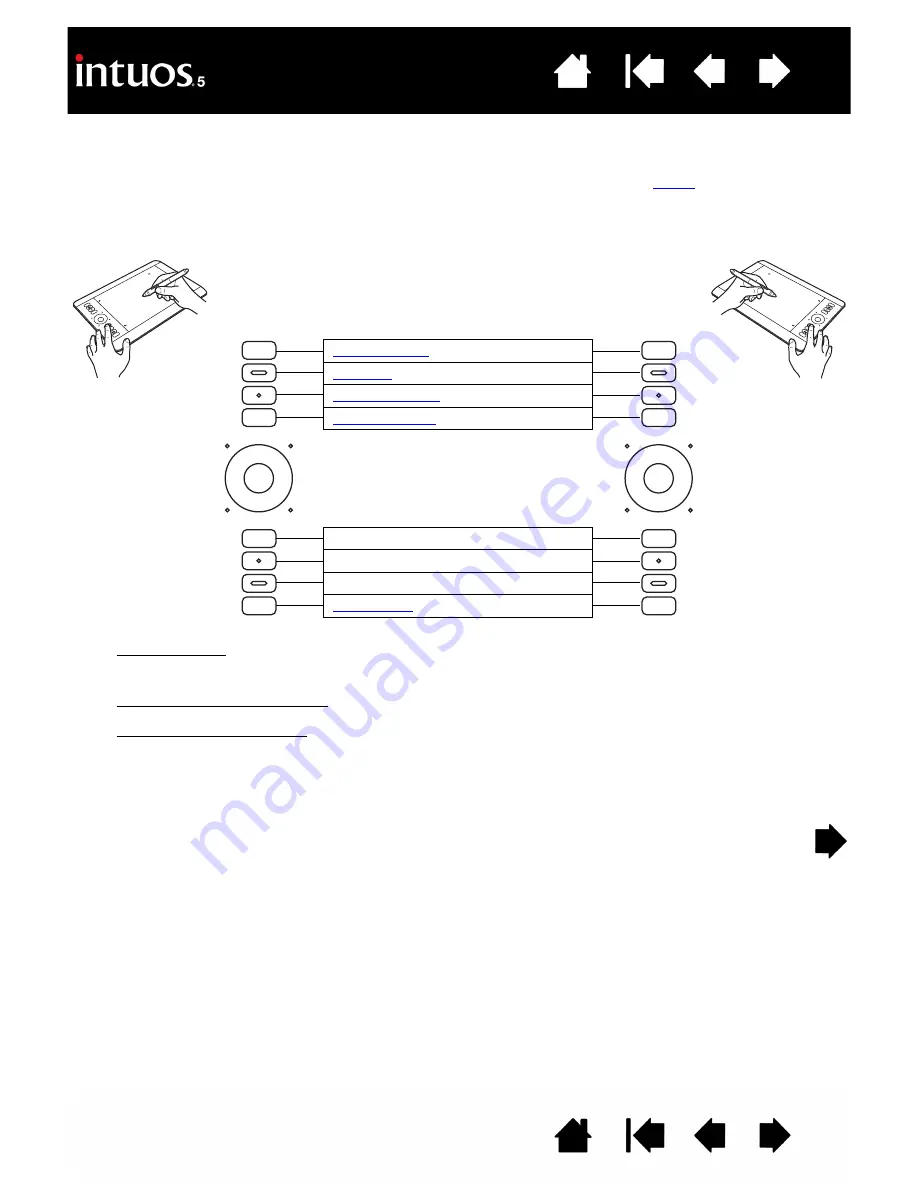
26
26
USING THE EXPRESSKEYS
Press individual keys to perform frequently used functions or keystrokes. ExpressKeys can also be used to
modify touch, pen, or other tool properties as you work. If your tablet supports
, you can also use
gestures to perform many of these functions.
ExpressKeys configuration when positioned
on left side of tablet (E
XPRESS
K
EYS
L
EFT
).
ExpressKeys configuration when positioned
on right side of tablet (E
XPRESS
K
EYS
R
IGHT
).
Pen & touch tablet default settings:
S
HIFT
modifier key
C
TRL
/C
MD
modifier key
A
LT
/O
PT
modifier key
Notes:
Pen-only tablets. The default settings from top to bottom are: S
ETTINGS
, R
ADIAL
M
ENU
, P
RECISION
M
ODE
,
D
ISPLAY
T
OGGLE
, S
HIFT
, C
TRL
/C
MD
, A
LT
/O
PT
, and P
AN
S
CROLL
.
Small-sized tablets are equipped with six ExpressKeys.
Small-sized pen & touch tablets. The default settings from top to bottom are: T
OUCH
O
N
/O
FF
, S
ETTINGS
, S
HIFT
,
C
TRL
/C
MD
, A
LT
/O
PT
, and P
AN
/S
CROLL
.
Small-sized pen-only tablets. The default settings are: S
ETTINGS
, P
RECISION
M
ODE
, S
HIFT
, C
TRL
/C
MD
, A
LT
/O
PT
,
and P
AN
S
CROLL
.
The ExpressKeys can be operated in combination with one another. For example, customize one key for the
C
TRL
function and another for A
LT
. When you press both keys at the same time a C
TRL
+A
LT
function is
initiated.






























