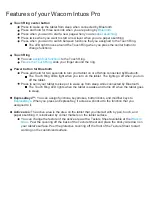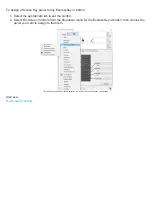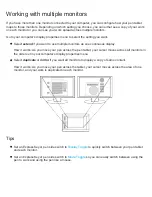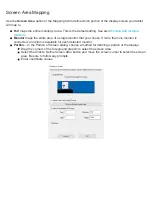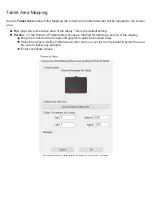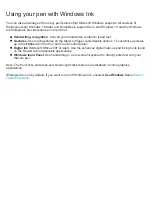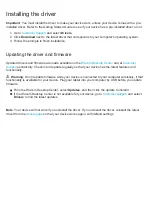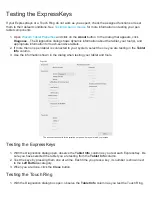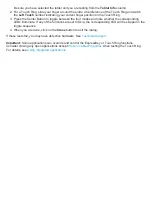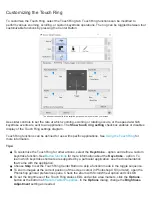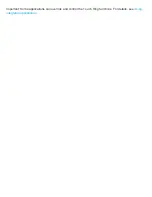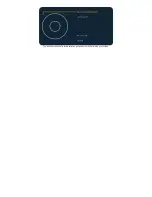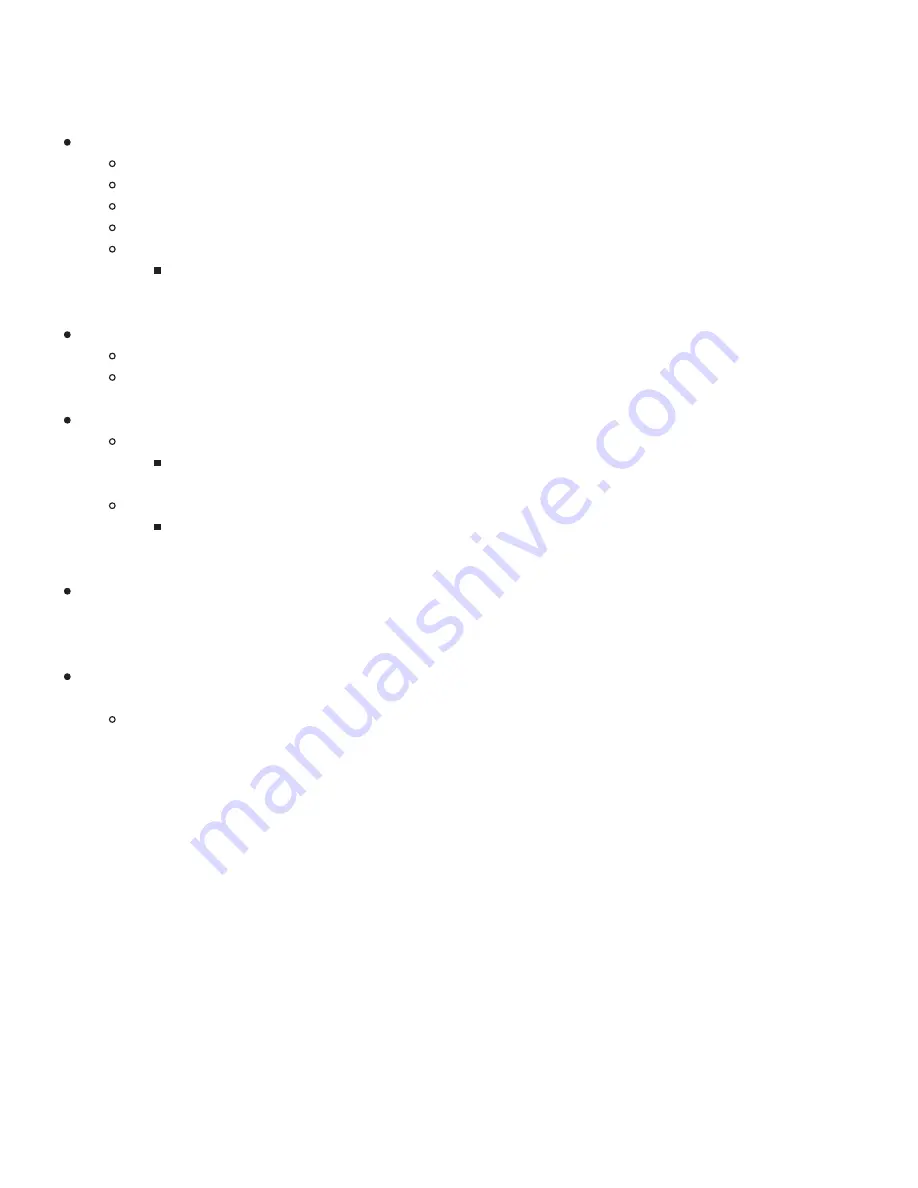
Features of your Wacom Intuos Pro
Touch Ring center button
Press to wake up the tablet from sleep when connected by Bluetooth.
Press and hold for three seconds when you are pairing by
.
Press when you want to start a new page when you are
.
Press twice when you want to start a new layer when you are paper sketching.
Press when you want to switch between functions that you assigned to the Touch Ring.
The LED light moves around the Touch Ring when you press the center button to
change functions.
Touch Ring
to the Touch Ring.
, slide your finger around the ring.
Power button for Bluetooth
Press and hold for two seconds to turn your tablet on or off while connected by Bluetooth.
The Touch Ring LEDs light when you turn on the tablet. The lights go off when you turn
off the tablet.
Press to send your tablet to sleep or to wake up from sleep while connected by Bluetooth.
The Touch Ring LED lights when the tablet is awake and turns off when the tablet goes
to sleep.
ExpressKeys™:
You can assign functions, keystrokes, button clicks, and modifier keys to
. When you press an ExpressKey, it acts as a shortcut to the function that you
assigned to it.
Active area:
The active area is the area on the tablet that you interact with by pen, touch, and
paper sketching. It is indicated by corner markers on the tablet surface.
You can change the texture of the active area with a Texture Sheet available at the
. Peel the covering off the back of the Texture Sheet and place the sticky side down on
your tablet's surface. Peel the protective covering off the front of the Texture Sheet to start
working on the customized surface.