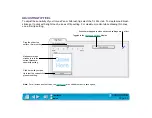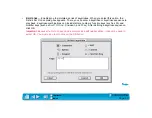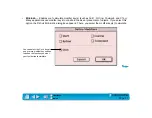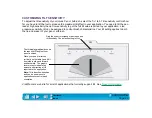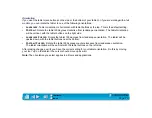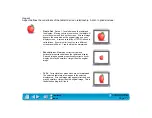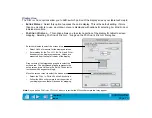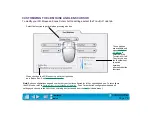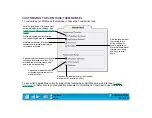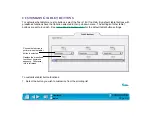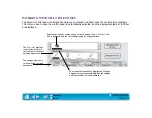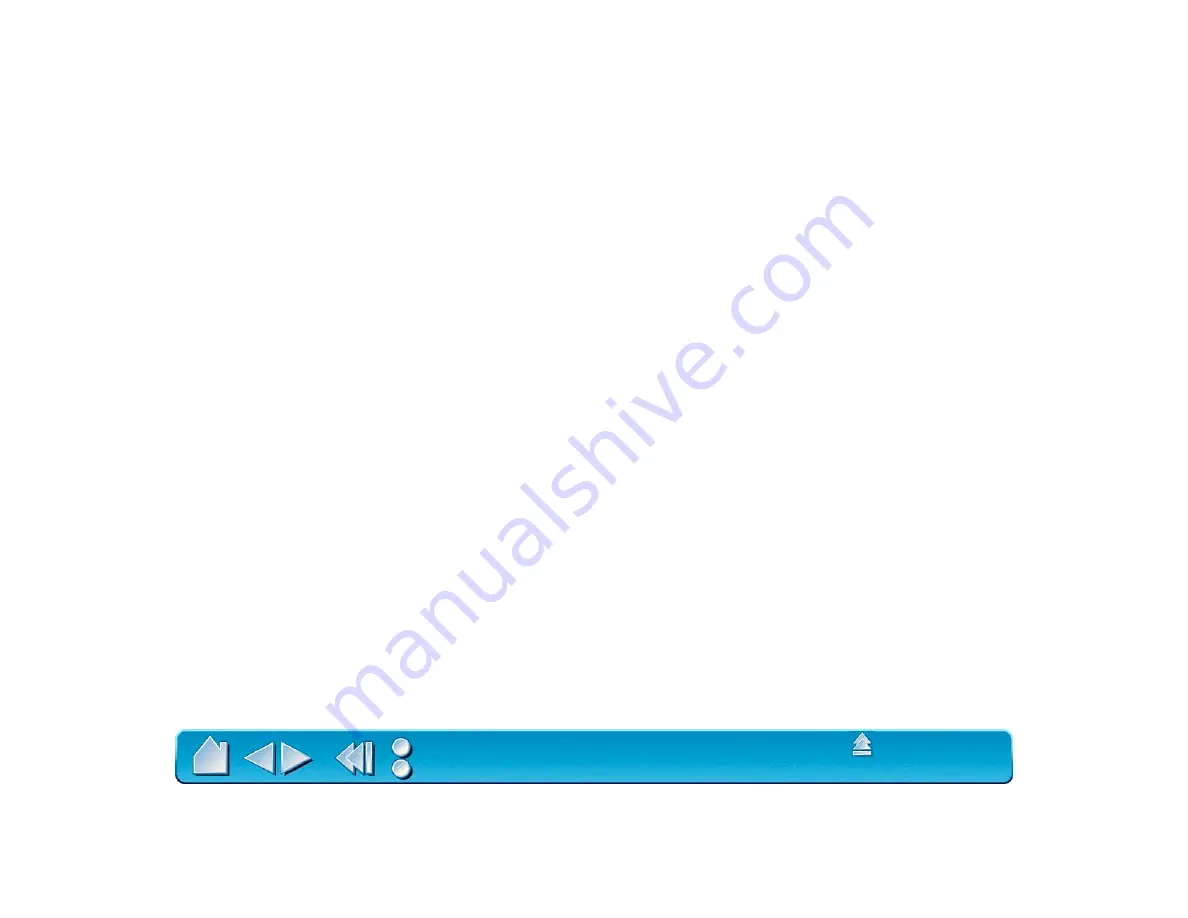
Page 70
Orientation
If you want the tablet menu buttons on the side or the bottom of your tablet, or if you are working with a tall
monitor, you can rotate the tablet to one of the following orientations:
•
L
ANDSCAPE
. Tablet orientation is horizontal, with tablet buttons at the top. This is the default setting.
•
P
ORTRAIT
. Rotate the tablet 90 degrees clockwise from landscape orientation. The tablet orientation
will be vertical, with the tablet buttons on the right side.
•
L
ANDSCAPE
F
LIPPED
. Rotate the tablet 180 degrees from landscape orientation. The tablet will be
upside down, with the tablet buttons near the bottom.
•
P
ORTRAIT
F
LIPPED
. Rotate the tablet 90 degrees counter-clockwise from landscape orientation.
The tablet orientation will be vertical with the tablet buttons on the left side.
After making changes, verify you have the correct setting for your tablet orientation. Do this by moving
your tool “up” on the tablet—the cursor should move up as well.
Note: The orientation you select applies to all tools and applications.