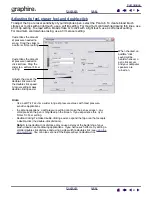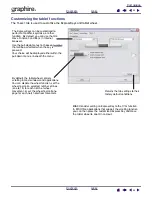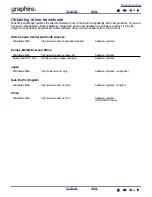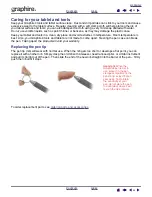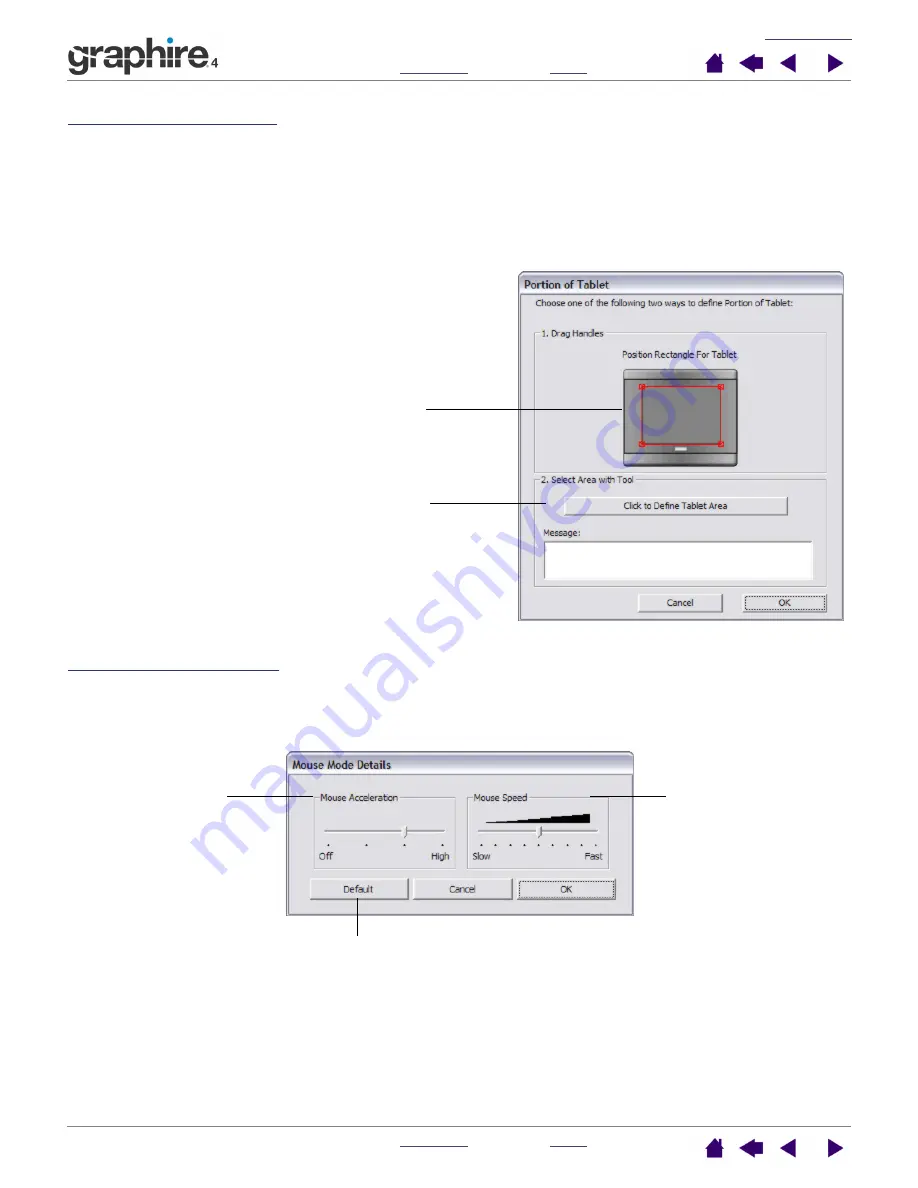
31
31
Portion of tablet area
The tracking options in the P
EN
M
ODE
D
ETAILS
dialog box allow you to define the tablet area that will be
mapped to the screen area:
•
F
ULL
.
When selected, the entire active area of the tablet is used for tablet to display mapping. This is
the default setting.
•
P
ORTION
.
When selected, this option allows you to select a portion of the tablet active area for tablet to
screen mapping. Click S
ET
... to open the P
ORTION
OF
T
ABLET
dialog box.
Setting mouse speed
To change the screen cursor acceleration and speed when in M
OUSE
M
ODE
, click on the M
OUSE
M
ODE
D
ETAILS
... button (located on the P
EN
or M
OUSE
tabs) to display a dialog box where you can make your
adjustments.
Choose a method for defining a portion of the tablet:
•
Drag corners of the foreground graphic to select
the tablet area that will be mapped to your selected
screen area. The background graphic represents
the tablet.
•
Use your tool on the tablet to select the tablet area.
Select the C
LICK
TO
D
EFINE
T
ABLET
A
REA
button.
As you define P
ORTION
OF
T
ABLET
, follow any
M
ESSAGE
prompts to set the portion of your tablet
that will be used for mapping.
Sets the screen cursor
acceleration when in
M
OUSE
M
ODE
.
Sets the screen cursor
tracking speed when in
M
OUSE
M
ODE
.
Returns settings to
their factory defaults.
Note:
The dialog box will also appear when you first set a tool button to M
ODE
T
OGGLE
.... Although M
OUSE
M
ODE
settings can be accessed from a number of different locations within the control panel, only one A
CCELERATION
and S
PEED
setting can be made for each input tool that you are customizing.