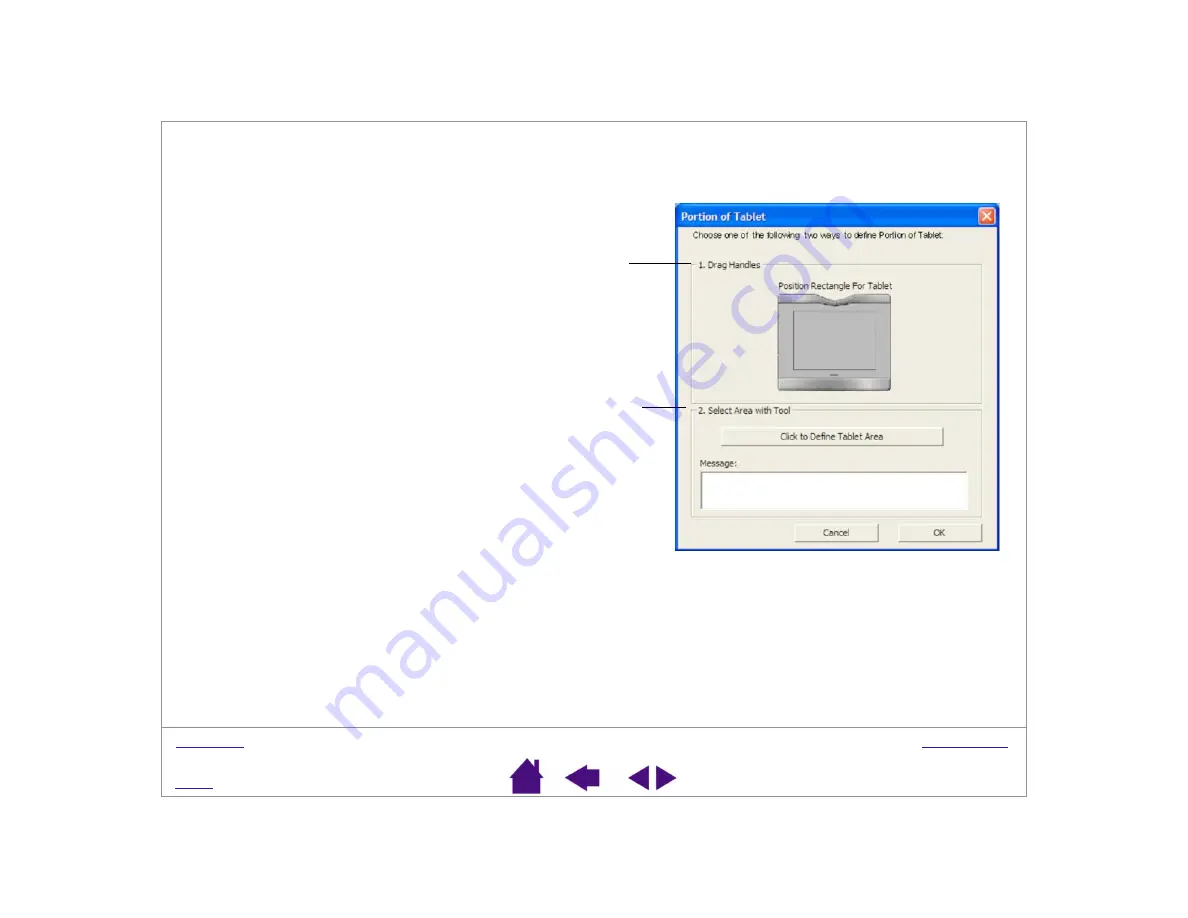
Page 44
PORTION OF TABLET
The P
ORTION
OF
T
ABLET
dialog box enables you to select a portion of the tablet’s active area for tablet to display
mapping.
Drag corners of the foreground graphic to select the tablet area that
will be mapped to your selected screen area. The background
graphic represents the tablet.
Use your tool on the tablet to select the tablet area. Select the C
LICK
TO
D
EFINE
T
ABLET
A
REA
button.
As you define P
ORTION
OF
T
ABLET
, follow any M
ESSAGE
prompts to
set the portion of your tablet that will be used for mapping.






























