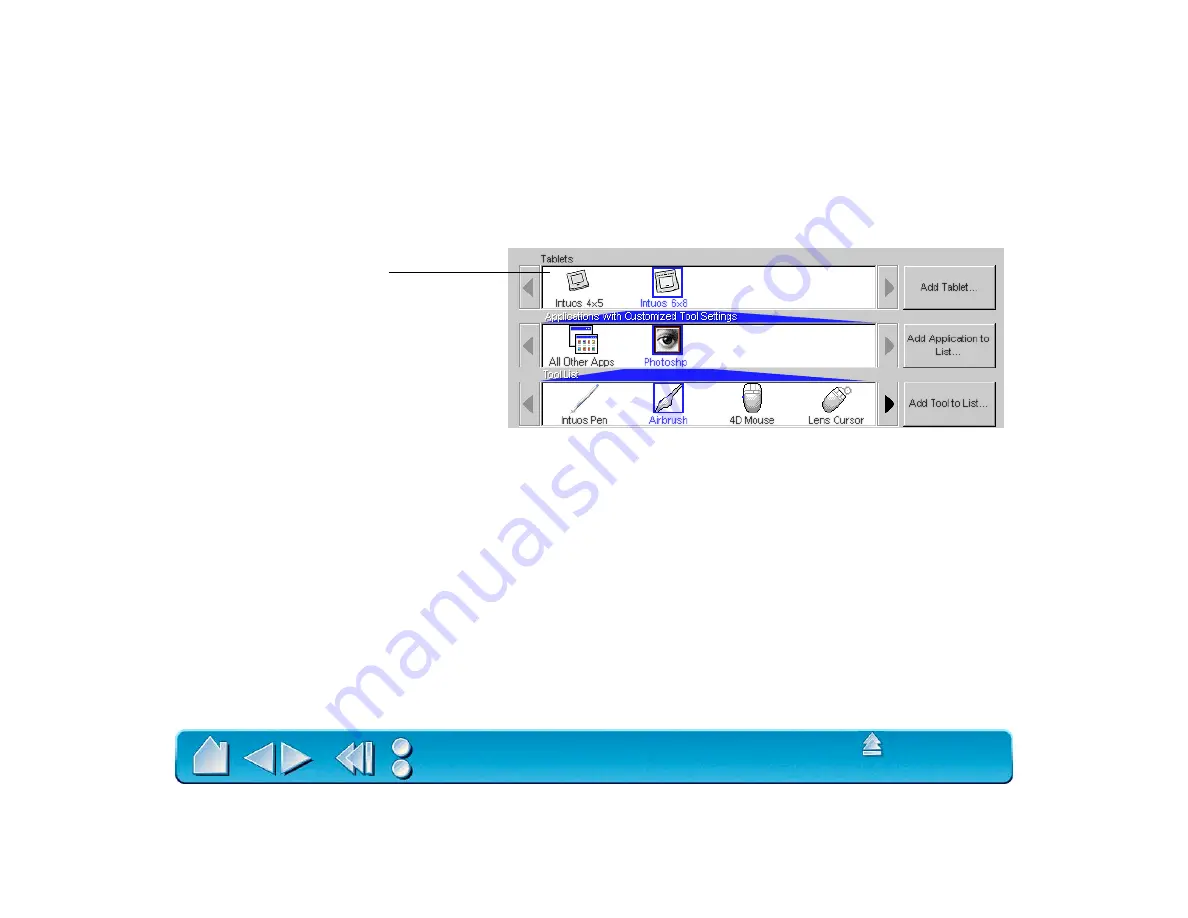
Page 136
INSTALLING MULTIPLE TABLETS
If multiple Wacom tablets are installed on a single computer when the Wacom control panel is opened, a
T
ABLET
L
IST
is displayed above the A
PPLICATION
L
IST
. The T
ABLET
L
IST
contains an icon for each installed
tablet, and allows you to select the tablet for which your changes will apply.
To add a new tablet, connect it to your computer.
•
For USB tablets, the system searches the USB ports. When the new tablet is found, it is automatically
initialized. Note that you may be prompted to insert your Intuos CD-ROM into the CD-ROM drive.
•
For serial tablets, if your Windows system supports “plug and play”, the system searches the serial
ports. If the new tablet is found, it is automatically initialized. Otherwise, from the control panel’s A
DD
menu, choose T
ABLET
.... When the Add Tablet dialog box appears, click the A
DD
S
ERIAL
... button and
follow the prompts.
•
If multiple tablets are installed, the tablet used to open the Wacom control panel is selected as the
default tablet.
Select a tablet icon for which to
customize application and tool
settings.






























