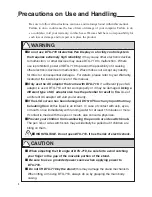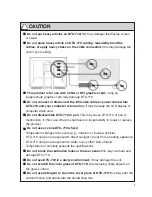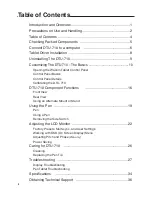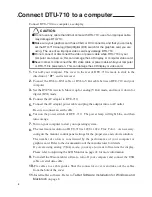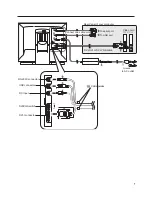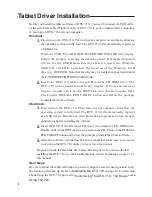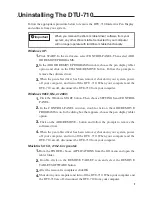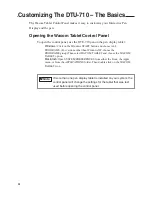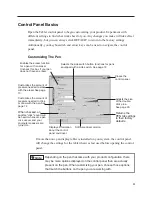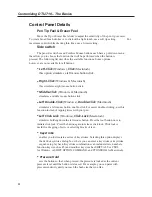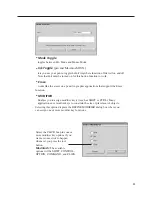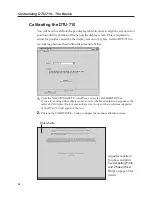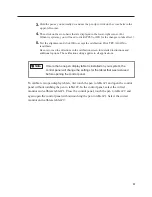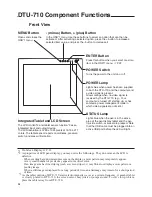1
Introduction and Overview
The Wacom® DTU-710™ Interactive Pen Display combines an LCD monitor with a
Wacom tablet.
This gives you a direct point-and-draw-on-screen interface that can be used with a
Personal Computer (PC) or Macintosh computer. DTU-710's basic components include
a Wacom tablet internally mounted behind a 17.0" diagonal TFT color LCD monitor, and
Wacom's pen.
Your DTU-710 Interactive Pen Display offers a number of significant advantages over a
standard monitor:
■
Reduced power consumption
■
Reduced heat generation
■
Requires less work space
■
Flicker free and easier on the eyes
■
Integrated input and display
■
Pressure-sensitive drawing directly on the display screen.
This manual describes how to install DTU-710 hardware and software. It also describes
how to use DTU-710 and the pen.
Note that the computer treats the two parts of
DTU-710 (the LCD monitor and the Wacom tablet)
as separate pieces of hardware.
Therefore, the installation process is completed in two stages. First, you will install the
LCD monitor portion of DTU-710. In the second stage you will install DTU-710's tablet
functionality.
You can find information on using the Wacom Tablet Control Panel for customizing your
tablet and pen settings in the online Help, located under the
Help
menu in the Wacom
Tablet Control Panel.
The following are not included with this product:
■
Information about your specific computer hardware
■
Information about your operating system
■
Information about application software.
Please refer also to your computer hardware, operating system, or software application
manuals.
To use the pressure-sensitivity of the pen with your favorite drawing application, refer to
instructions in that application's manuals.
English