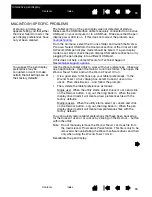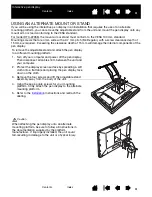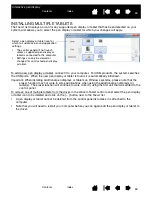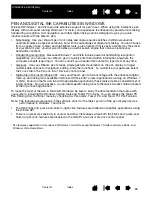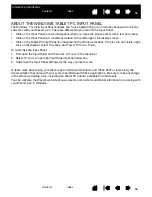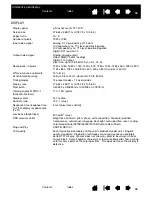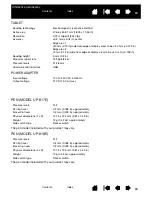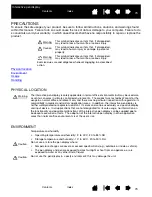62
62
Interactive pen display
UNINSTALLING THE INTERACTIVE PEN DISPLAY
Follow the appropriate procedure below to remove the Wacom driver software and the pen display from
your system.
Important: When you remove the Wacom driver software from your system, your Wacom interactive pen
display will no longer operate with full tablet functionality but will continue to function as a mouse
device.
Windows:
1. Click on the Windows
START
button and open the C
ONTROL
P
ANEL
.
2. In the C
ONTROL
P
ANEL
window for
•
Windows 7 and Vista: click on U
NINSTALL
A
P
ROGRAM
. In the dialog box that appears, choose
W
ACOM
T
ABLET
and click on the U
NINSTALL
button.
•
Windows XP or XP x64: select A
DD
OR
R
EMOVE
P
ROGRAMS
. In the A
DD
OR
R
EMOVE
P
ROGRAMS
window, choose W
ACOM
T
ABLET
and click on the R
EMOVE
button.
3. Follow the prompts to remove the software driver. (If prompted, enter your administrator login name
and password.)
4. When the driver has been removed, shut down your system, power off your computer, and turn
off the pen display. When your computer and pen display are off, disconnect the pen display from your
computer.
Macintosh:
1. From the G
O
menu, choose A
PPLICATIONS
and open the W
ACOM
T
ABLET
folder.
2. Double-click on the W
ACOM
T
ABLET
U
TILITY
icon and select the T
ABLET
S
OFTWARE
: R
EMOVE
button.
Enter your administrator login name and password.
3. After the removal is completed, click OK.
4. Shut down your computer and turn off the pen display. When your computer and pen display are off,
disconnect the pen display from your computer.