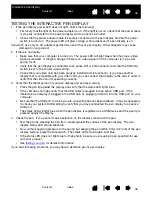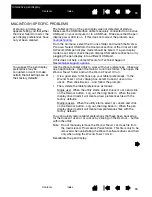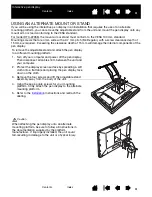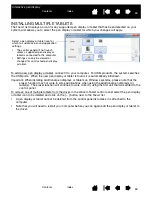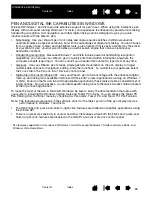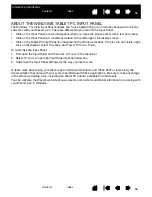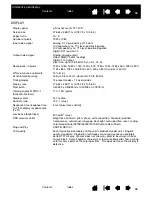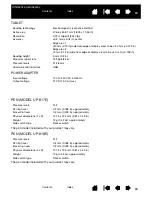55
55
Interactive pen display
MACINTOSH-SPECIFIC PROBLEMS
At startup, a dialog box
appears telling you that either
the driver failed to load or the
pen display preferences have
not yet been created.
The tablet portion of the pen display was not detected at startup.
Make sure the USB interface cable is securely connected to an active
USB port on your computer or to a USB hub. Make sure that the pen
display power LED is on. If this does not correct the problem, see
.
From the G
O
menu, select the U
TILITIES
folder and launch the S
YSTEM
P
ROFILER
. Select USB from the H
ARDWARE
section of the C
ONTENTS
list.
A Wacom USB pen display model should be listed. If a pen display
model is not listed, check the pen display USB cable connection or try
plugging the pen display into a different USB port.
If this does not help, contact Wacom for Technical Support.
See
.
You suspect the pen display
preferences may be
corrupted, or want to make
certain that all settings are at
their factory defaults.
Use the Wacom Tablet Utility to work with your preferences. Close any
open applications. Open the main A
PPLICATIONS
folder. Then open the
W
ACOM
T
ABLET
folder and run the W
ACOM
T
ABLET
U
TILITY
.
•
It is a good idea to first back up your tablet preferences. In the
W
ACOM
T
ABLET
U
TILITY
dialog box, select C
URRENT
USER
or A
LL
USERS
. Then click B
ACKUP
... and follow the prompts.
•
Then, delete the tablet preferences as follows:
Single user. When the utility starts, select C
URRENT
USER
and click
on the R
EMOVE
button. Log out, then log back in. When the pen
display driver loads it will create a new preferences file with the
factory defaults.
Multiple users. When the utility starts, select A
LL
USERS
and click
on the R
EMOVE
button. Log out, then log back in. When the pen
display driver loads it will create new preferences files with the
factory defaults.
You can quickly restore tablet preferences that have been backed up
for the C
URRENT
USER
or A
LL
USERS
by clicking on the R
ESTORE
... button
within the utility.
Note: Do not manually remove the W
ACOM
T
ABLET
.
PREFPANE
file from
the main L
IBRARY
P
REFERENCE
P
ANES
folder. This file is only to be
removed when uninstalling the Wacom software driver, and then
only when using the W
ACOM
T
ABLET
U
TILITY
.
Recalibrate the pen display.