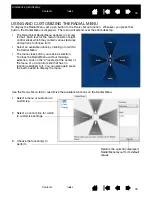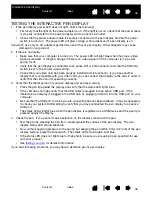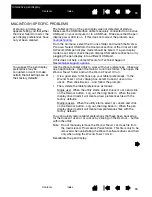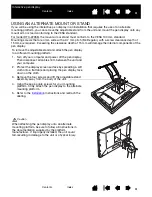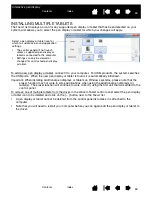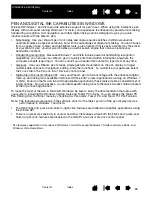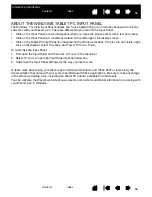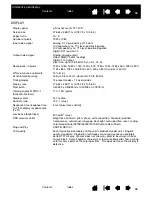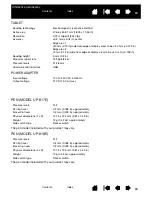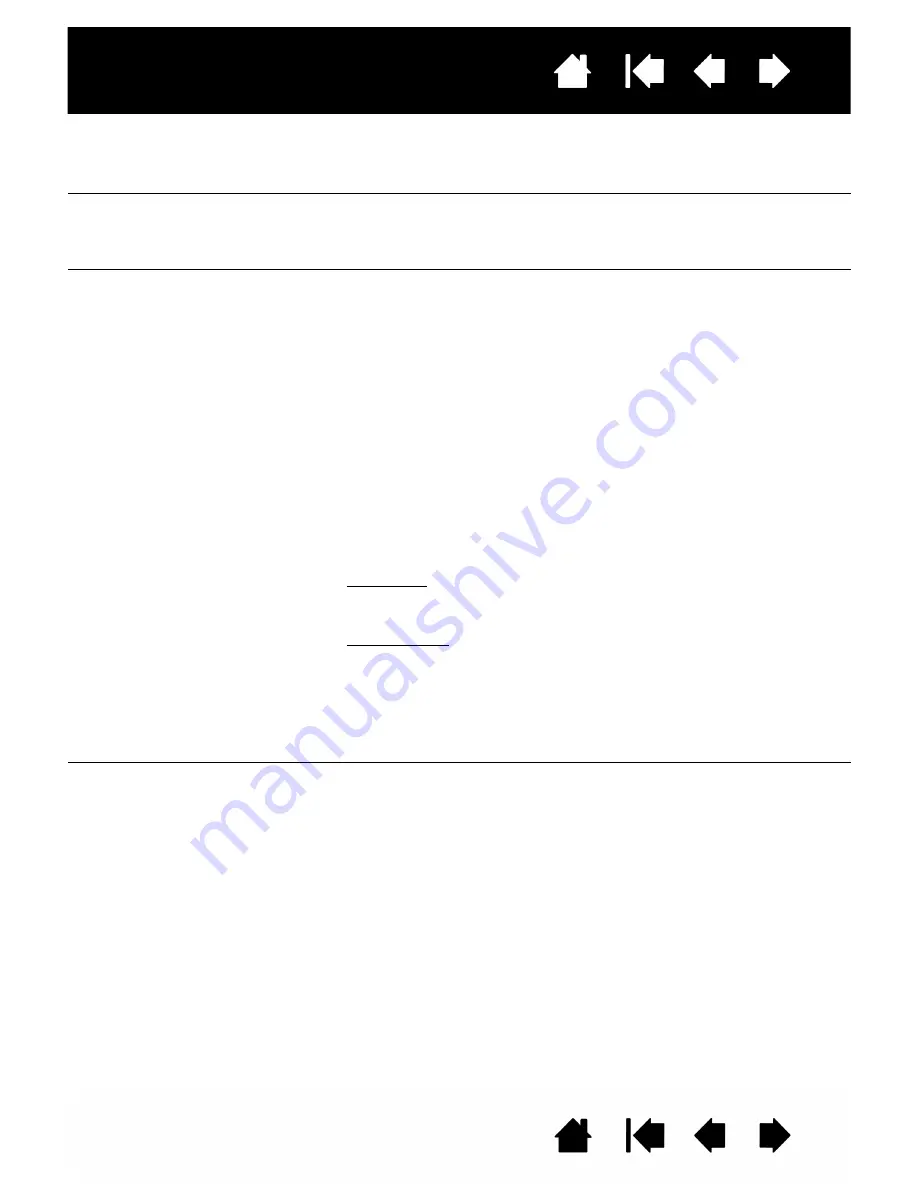
54
54
Interactive pen display
WINDOWS-SPECIFIC PROBLEMS
The computer does not go to
sleep.
When you are not using the pen, remove it from the pen display surface
or the pen display will continue to send data, keeping the computer
awake.
The screen cursor jumps back
when using your regular
mouse or trackball.
When the pen is not in use, place it in the pen storage compartment,
or at some location near the pen display – but not on the display.
Leaving your pen on the display may interfere with screen cursor
positioning when using other input devices.
The screen cursor moves
erratically or jumps around on
the display screen when
another tablet is connected to
your computer.
The tablet portion of the interactive pen display emits electromagnetic
waves at a certain frequency. If another tablet is too closely placed to
the unit it may interfere with screen cursor positioning. If this occurs,
move the tablet further away from the pen display.
You suspect the pen display
preferences may be
corrupted, or want to make
certain that all settings are at
their factory defaults.
Use the Wacom Tablet Preference File Utility to work with your
preferences. Close any open applications. Click the
START
icon and
select A
LL
P
ROGRAMS
. Then select W
ACOM
T
ABLET
and W
ACOM
T
ABLET
P
REFERENCE
F
ILE
U
TILITY
.
•
It is a good idea to first back up your tablet preferences. In the
T
ABLET
P
REFERENCE
F
ILE
U
TILITY
dialog box, click B
ACKUP
... and
follow the prompts.
•
Then, delete the tablet preferences a follows:
Single user. In the T
ABLET
P
REFERENCE
F
ILE
U
TILITY
dialog box, click
the R
EMOVE
button under M
Y
P
REFERENCES
to delete the
preferences for the current user.
Multiple users. Click the R
EMOVE
button under A
LL
U
SER
P
REFERENCES
to delete preferences for multiple users. Note that
administrator rights are required to delete preferences for all users.
Relaunch any currently open tablet-aware applications that you
may be running.
You can quickly restore tablet preferences that have been backed up
by clicking R
ESTORE
... under M
Y
P
REFERENCES
.
After changing right- and left-
handed settings in the
computer’s mouse control
panel, the pen tip no longer
functions properly.
Restart Windows for your Wacom tool settings to be correctly
recognized.