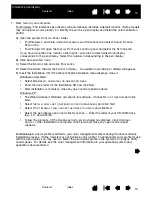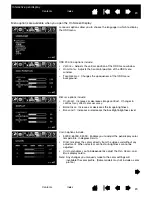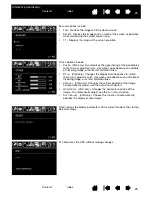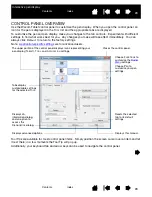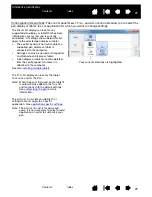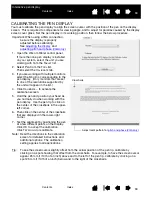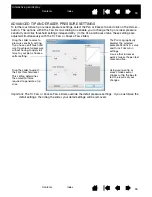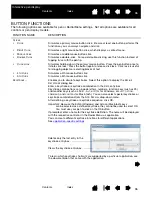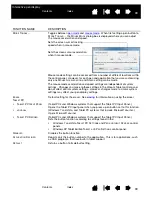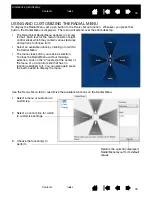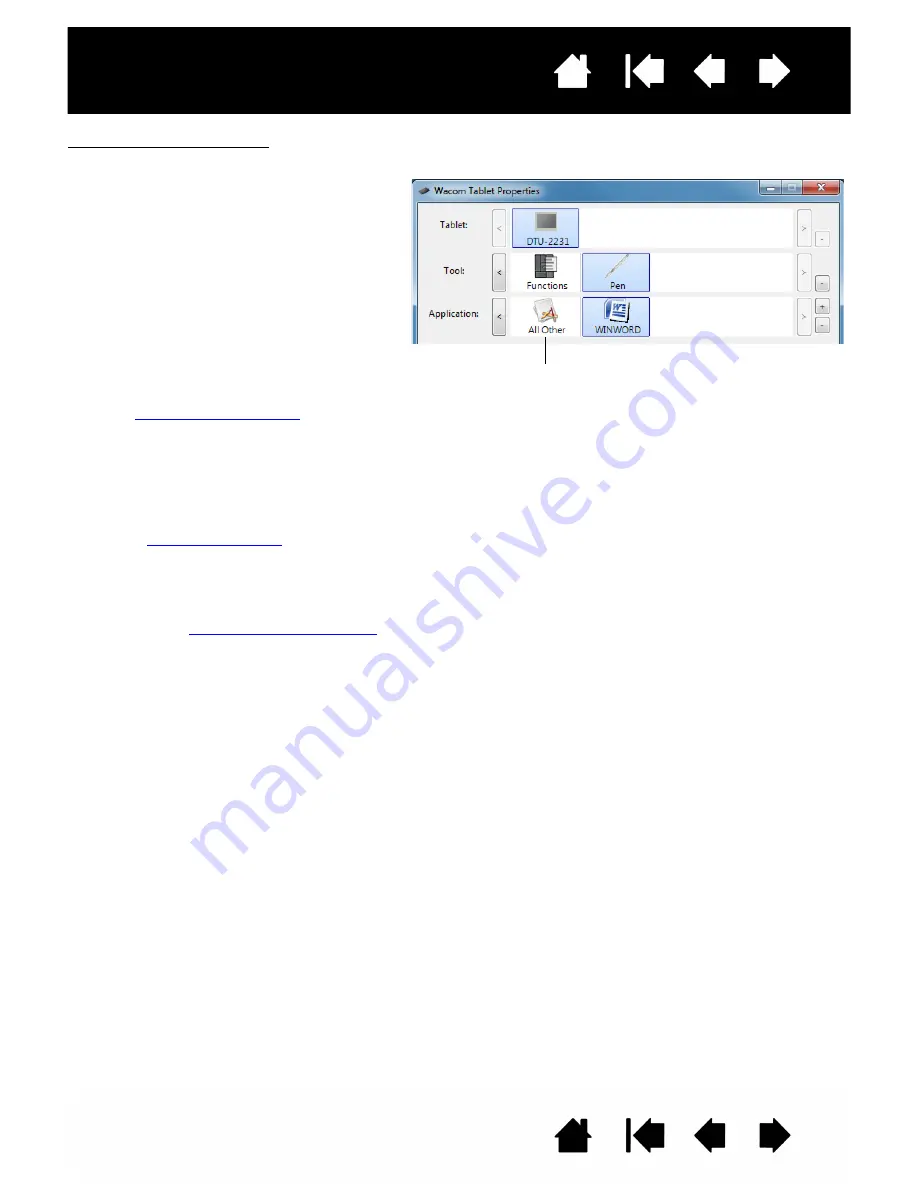
29
29
Interactive pen display
Control panel lists and tabs: The control panel T
ABLET
, T
OOL
, and A
PPLICATION
lists allow you to select the
pen display or tablet, tool, or application for which you want to change settings.
The T
ABLET
list displays an icon for any
supported pen display or tablet that has been
installed on your system and is currently
connected. All settings shown below this list
apply to the selected pen display or tablet.
•
The control panel will not launch unless a
supported pen display or tablet is
connected to the computer.
•
Settings can only be viewed or changed for
an attached pen display or tablet.
•
A pen display or tablet cannot be deleted
from the control panel list unless it is
attached to the computer.
See also
The T
OOL
list displays an icon for the tablet
F
UNCTIONS
and for the P
EN
.
Note: When the pen is first used on the tablet it
is automatically added to the T
OOL
list,
and functions with the default settings.
See
for more
information.
The A
PPLICATION
list lets you define T
OOL
settings that only apply to a specific
application. See
Note: The A
PPLICATION
list is for advanced
users; it is not necessary to select or add
applications in order to customize your
pen.
Your current selections are highlighted.