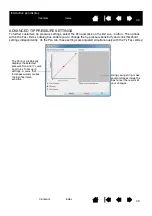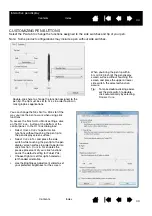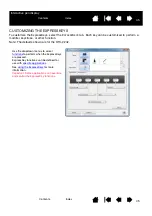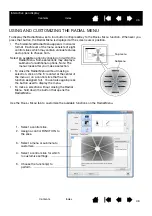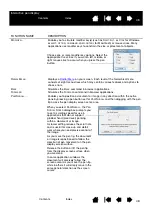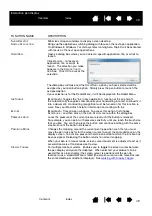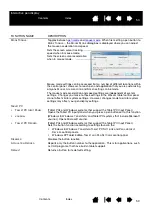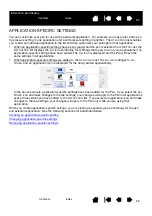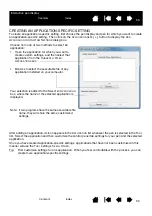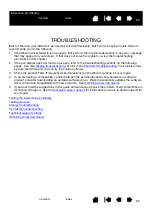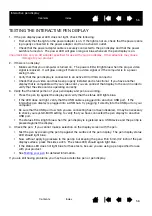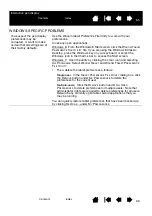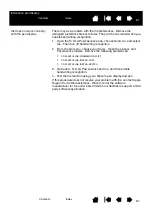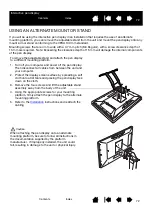57
57
Interactive pen display
TESTING YOUR PEN
If the pen does not work as you expect, it is a good idea to first check the assigned functions or reset the
pen to its default conditions. A quick way to reset a pen to its default settings is to remove it from the T
OOL
list by clicking on the list’s [ – ] button. After the pen has been removed, place it back onto the display
screen surface and the pen will be re-added to the T
OOL
list with its default settings.
Open the Wacom tablet control panel and click on the A
BOUT
button. In the dialog box that appears, click
on the D
IAGNOSE
... button to open the D
IAGNOSTICS
dialog box. The D
IAGNOSTICS
dialog box displays
dynamic information about the interactive pen display and pen. This information is used when testing the
pen display and your pen.
If more than one pen display unit is connected to your system, be sure to select the unit for which you are
testing in the T
ABLET
I
NFO
column.
Note: When testing your pen buttons, if a button is set to R
ADIAL
M
ENU
or O
PEN
/R
UN
..., that function will
occur when the button is pressed. In this case you may want to change that button’s function
before testing.
1. While observing the P
OINTING
D
EVICE
I
NFO
column, bring your pen within 5 mm (0.2 inch) of the display
screen. A value for P
ROXIMITY
, the D
EVICE
N
AME
, and D
EVICE
T
YPE
should be displayed.
2. Move your tool along the pen display screen surface. The X and Y Data values should change to reflect
the tool position.
3. Test your pen switches. The pen display status LED should light blue each time you click with the pen
tip or press the side switch.
•
Press on the display screen surface with the pen tip. The S
WITCHES
state and P
RESSURE
value
should change. (P
RESSURE
should change from approximately 0% with no pressure applied to
approximately 100% when full pressure is applied.)
•
Next, press the side switch without pressing the tip to the display screen surface. The S
WITCHES
state should change. Do this for both positions of the DuoSwitch.
4. When you are done, click on the C
LOSE
button to exit the dialog box.
Tip = 1, DuoSwitch (lower position) = 2, DuoSwitch (upper position) = 3