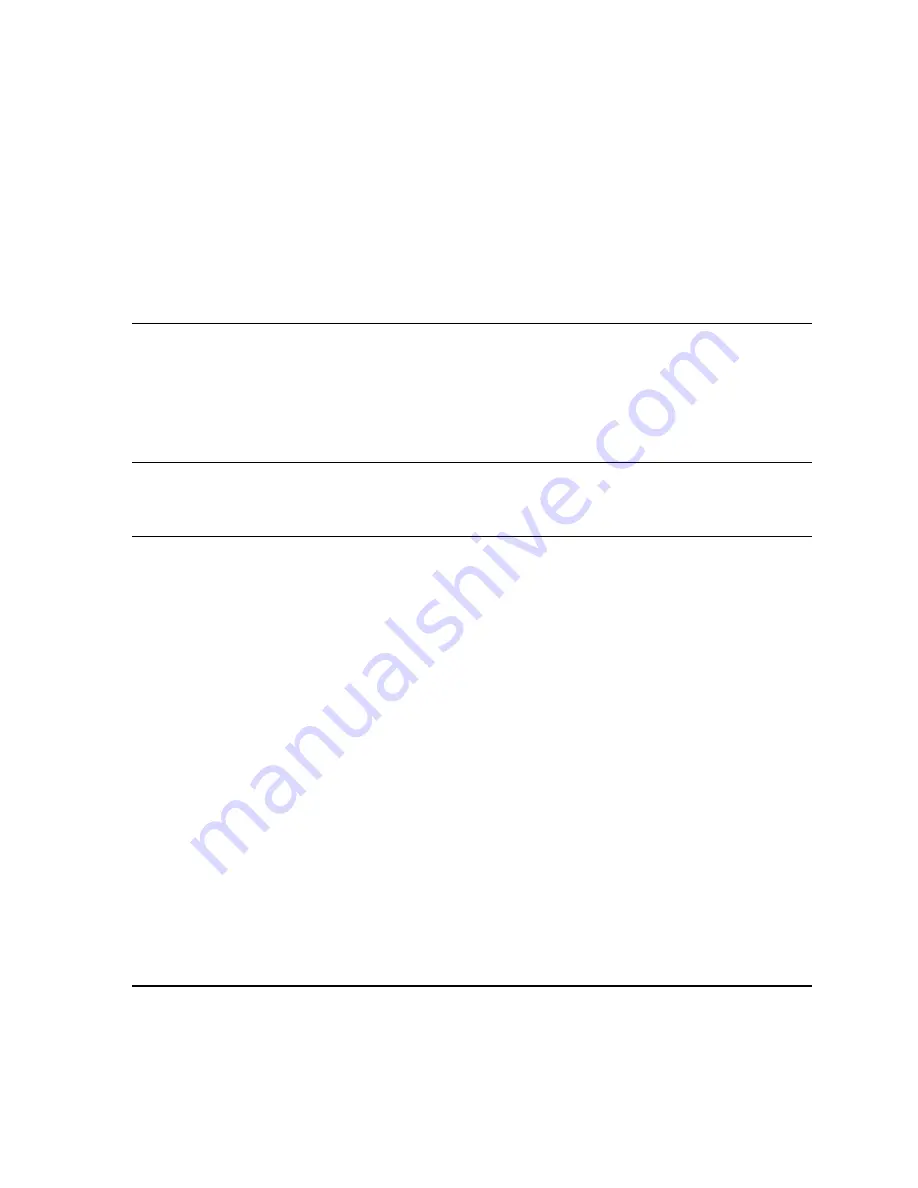
Troubleshooting
Page 49
VGA PROBLEMS
The display ripples or flickers.
•
Open the OSD menu and select the A
UTO
A
DJUST
option.
Then, if necessary, manually adjust pitch and phase.
•
Verify that the display adapter or video card matches the
specifications for Cintiq.
•
Adjust the refresh rate in the display properties control
panel.
The display is not clear. Text or
other portions of the screen appear
blurred.
•
Set the display resolution of your video card to the
maximum (native) resolution that can be used with
Cintiq. See the “Product specifications” on page 68 for
details.
•
Turn off the Cintiq, then turn it back on.
•
Open the OSD menu and select the A
UTO
A
DJUST
option.
If necessary, manually adjust the brightness, pitch, and
phase settings.
The display and LCD panel are not
lined up. The display size is not
correct.
•
Open the OSD menu and select the A
UTO
A
DJUST
option.
•
As necessary adjust pitch and phase, and horizontal and
vertical position. Note that some video cards may not
show the display in proper sizing.
The display ripples or shows a
moiré pattern. The display color is
not even.
•
Open the OSD menu and select the A
UTO
A
DJUST
option.
If this does not solve the problem, select the R
ESET
option to set the display back to the factory default
settings.
•
As necessary, adjust pitch and phase.
Содержание DTK-2100 - INSTALLATION AND
Страница 1: ...Installation Guide Hardware Manual Model DTK 2100 ...
Страница 88: ...Index Page 86 This page intentionally left blank ...
Страница 89: ...Index Page 87 This page intentionally left blank ...
Страница 90: ...Index Page 88 This page intentionally left blank ...
Страница 92: ...Installation Guide Hardware Manual Wacom Co Ltd UE 0440 ...






























