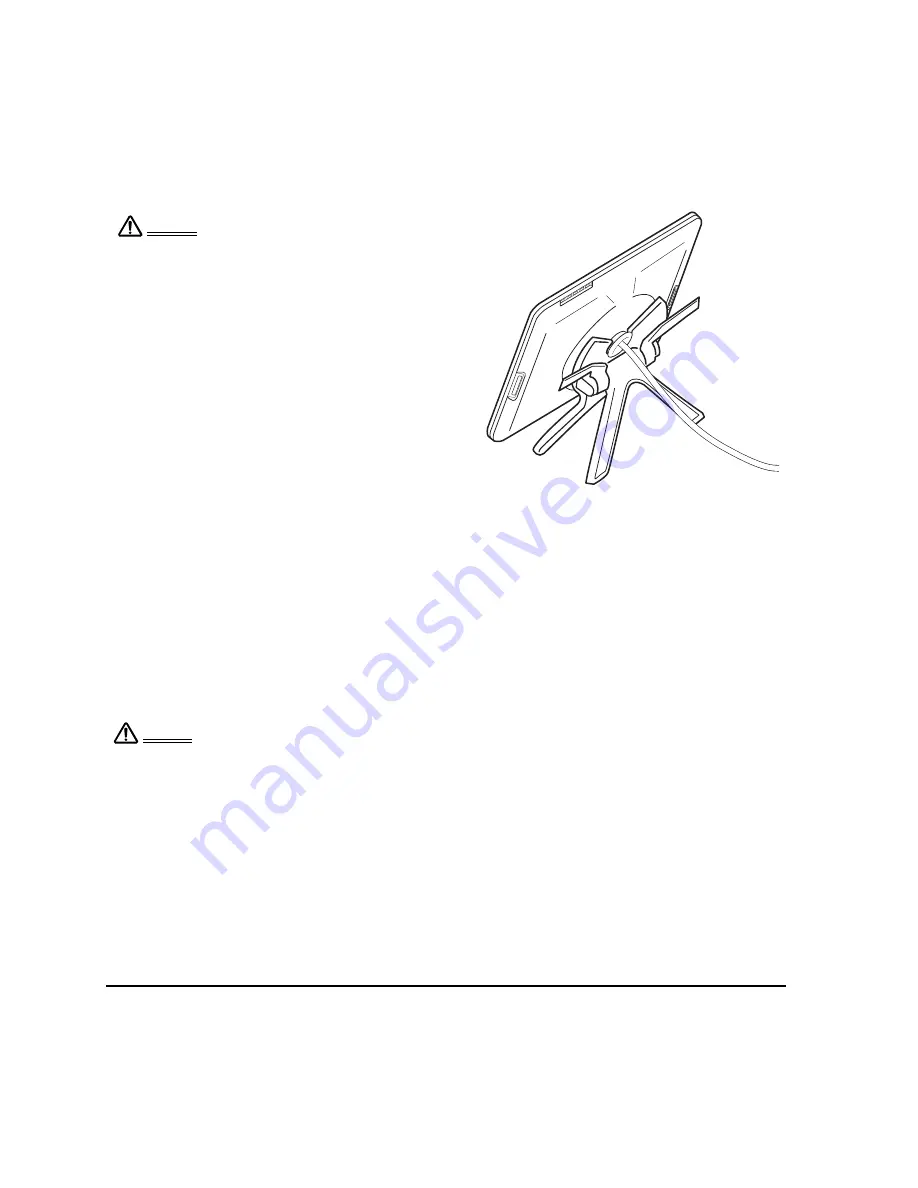
Unpacking your Cintiq
Page 12
ADJUSTING THE DISPLAY INCLINE
To adjust the display incline, face the front of the Cintiq pen display and grasp it on the left and right
side at approximately the same height as the Cintiq stand adjustment levers. Use your fingertips to
gently pull the incline adjustment levers toward the display unit; this will release the stand’s clutch
mechanism. Tilt the display to adjust the incline setting.
•
To lower Cintiq, pull the left incline adjustment lever toward Cintiq and gently lower Cintiq to the
desired incline angle. Release the lever to lock the stand in place.
•
To raise Cintiq, pull the right incline adjustment lever toward Cintiq and gently raise Cintiq to the
desired incline angle. Release the lever to lock the stand in place.
Note: The stand adjustment levers exhibit some natural play before the clutch mechanism engages.
When adjusting the stand incline, set it slightly higher than you plan to work with, then lower the
display to the desired position.
Next step: Go to page 14 and familiarize yourself with the pen display.
When operating the incline adjustment levers,
Cintiq must be mounted on the stand with the
stand feet resting on a stable, flat surface.
The stand is spring-loaded and can snap back
quickly, causing injury or damage if not
operated properly.
Warning
After the display unit has been mounted on
the stand, remove the foam blocks that lock
the adjustment levers in place. Save these
blocks with the other packaging materials;
you will need them if in the future you want
to ship Cintiq.
– B –
Before moving Cintiq, first adjust the stand to its full upright position; this will reduce the spring
tension so the stand will not accidentally release and snap shut. If the display unit is in
landscape orientation, use one hand to grasp the bottom of the display and with your other
hand grasp the back of the stand. Be sure to lift on both the display and the stand so the stand
will not separate from the display when moving Cintiq. If Cintiq is in portrait orientation or has
been locked to the stand with the rotation lock screws (see page 61), the stand will not separate
from the display unit and Cintiq can be safely lifted by grasping the display unit with both hands.
Warning
Содержание DTK-2100 - INSTALLATION AND
Страница 1: ...Installation Guide Hardware Manual Model DTK 2100 ...
Страница 88: ...Index Page 86 This page intentionally left blank ...
Страница 89: ...Index Page 87 This page intentionally left blank ...
Страница 90: ...Index Page 88 This page intentionally left blank ...
Страница 92: ...Installation Guide Hardware Manual Wacom Co Ltd UE 0440 ...





























