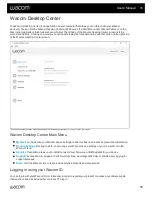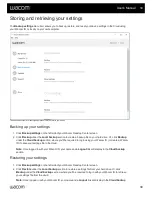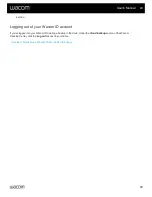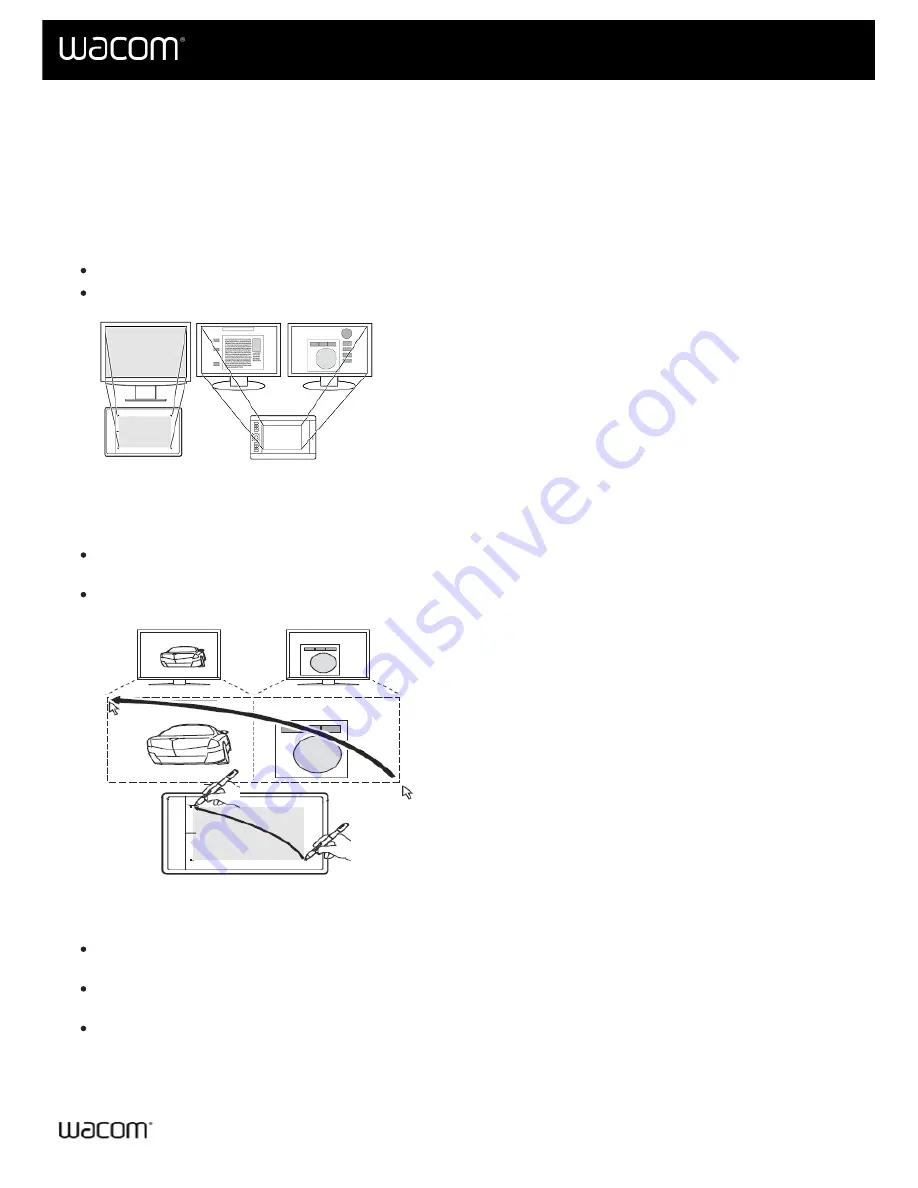
The active area is the area on the tablet that you interact with by pen and touch, if touch is supported on your tablet.
The active area might be indicated by a different color or by a pattern. The edges of the active area might be outlined
or indicated with marks in the corners.
How does the tablet active area correspond to your monitors?
If you have one monitor attached to your computer, the active area maps to your entire monitor.
If you have multiple monitors attached to your computer, the active area maps to all monitors.
How does pen movement on the device correspond to what you see on
the monitor?
Wherever you place your pen on the tablet, the screen pointer moves to the corresponding point on the
monitor.
The screen pointer on your monitor follows your movement across the tablet surface.
Tips for working in the tablet active area
You can customize how the tablet active area maps to your monitors on the
tab in Wacom Tablet
Properties.
You can toggle between working on all of your monitors at once to working on an individual monitor by using
Display Toggle.
If your device has touch functionality, you can also use gestures in the active area to perform specific
functions, such as tapping twice to double-click an item. You can view gesture options on the
Touch
tab in
Wacom Tablet Properties.
User's Manual
48
48
Содержание CTL-672
Страница 12: ...Cookies Terms of use Privacy Policy California Privacy User s Manual 12 12...
Страница 29: ...Cookies Terms of use Privacy Policy California Privacy User s Manual 29 29...
Страница 45: ...The above screenshot isfor descriptive purposes it may not match your screen User s Manual 45 45...
Страница 49: ...Cookies Terms of use Privacy Policy California Privacy User s Manual 49 49...
Страница 60: ...Cookies Terms of use Privacy Policy California Privacy User s Manual 60 60...