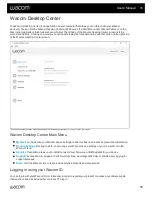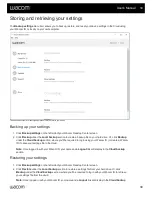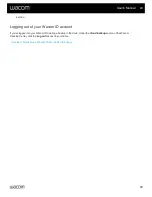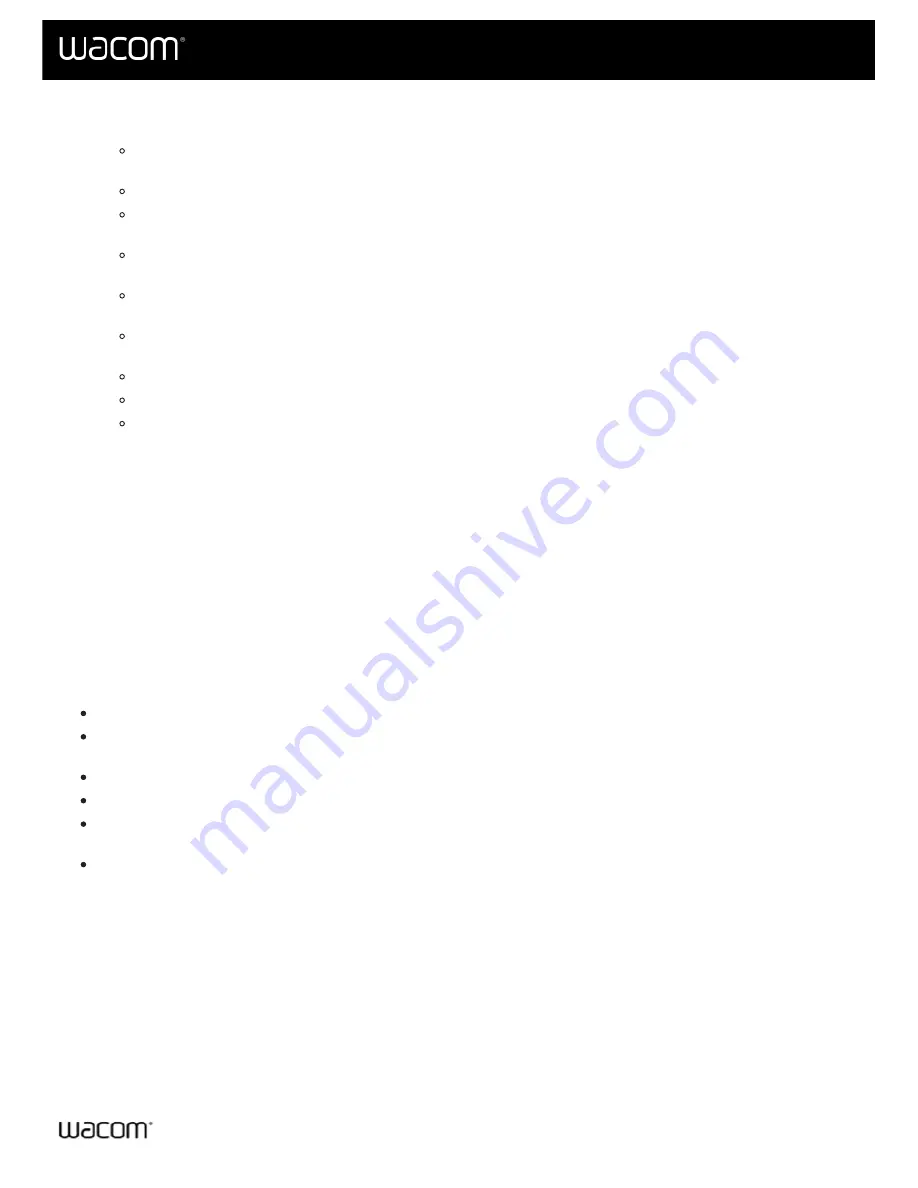
1. In the Wacom Desktop Center, click on the specific device you wish to customize.
2. The
Settings
you can modify (depending on your device) may include:
Pen settings:
Customize how your pen operates, including pen button click behavior, tip feel and tilt
sensitivity (depending on your pen).
Pen calibration:
Calibrate the alignment between pen and screen cursor.
ExpressKey settings:
If your Wacom device has ExpressKeys, you can customize the button
functions.
Rocker Ring:
If your Wacom device has a Rocker Ring, you can assign the positions of the Rocker
Ring and Center Button to various settings, menu and keystroke defaults.
Touch Ring:
If your Wacom device has a Touch Ring, you can customize the action performed by the
Touch Ring.
Touch Strip settings:
If your Wacom device has a Touch Strip, you can customize the Touch Strip
functions.
On-Screen Control settings:
Change behavior of On-Screen Controls such as Express menus.
Display settings:
Customize color and other settings for your display device.
Run Setup Wizard:
See below.
If available, the Setup Wizard will run automatically when you first install your device. You can run it at any time from
the Wacom Desktop Center to view helpful features about the selected device, as well as register your device.
1. Select your device from
My Devices
, then select (if available)
Run Setup Wizard
.
2. Click
Start
and then follow the prompts.
Accessing information about your device
The
Documentation
section allows you to connect to instructional information about your device, register your
Wacom product, or connect to Bluetooth wireless (if available) via the following options:
Getting Started:
You will proceed to Wacom's website for helpful information about your device.
Connect by Bluetooth wireless:
If supported by your device, you will proceed to Connect Wirelessly to
Bluetooth instructions.
Tutorials:
Provides access to videos with helpful information on a variety of features.
User Help:
To access the User Help for your device.
Register your device:
You will proceed to Wacom's website, where you can sign in using your Wacom ID (or
create one) and then register your device.
Important product information:
To access online product information for your device, including Product
Specifications as well as License and Warranties.
User's Manual
38
38
Содержание CTL-672
Страница 12: ...Cookies Terms of use Privacy Policy California Privacy User s Manual 12 12...
Страница 29: ...Cookies Terms of use Privacy Policy California Privacy User s Manual 29 29...
Страница 45: ...The above screenshot isfor descriptive purposes it may not match your screen User s Manual 45 45...
Страница 49: ...Cookies Terms of use Privacy Policy California Privacy User s Manual 49 49...
Страница 60: ...Cookies Terms of use Privacy Policy California Privacy User s Manual 60 60...