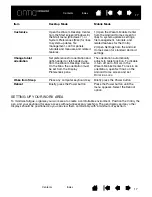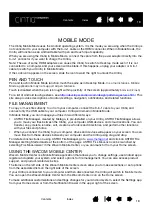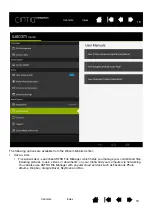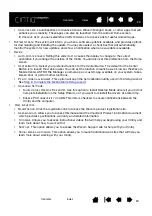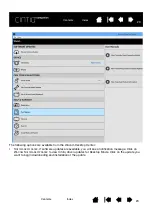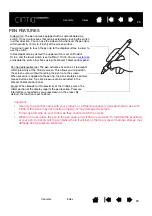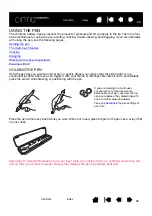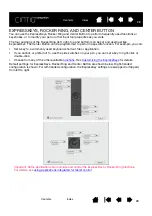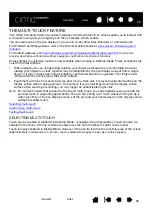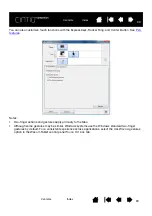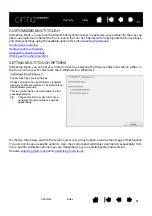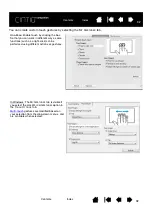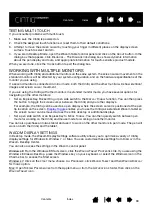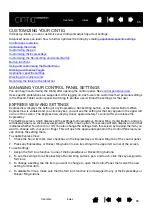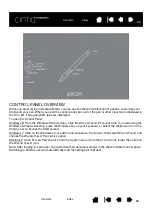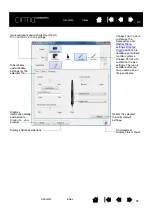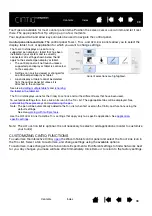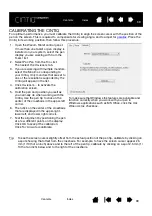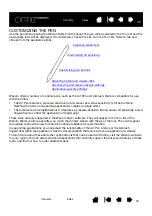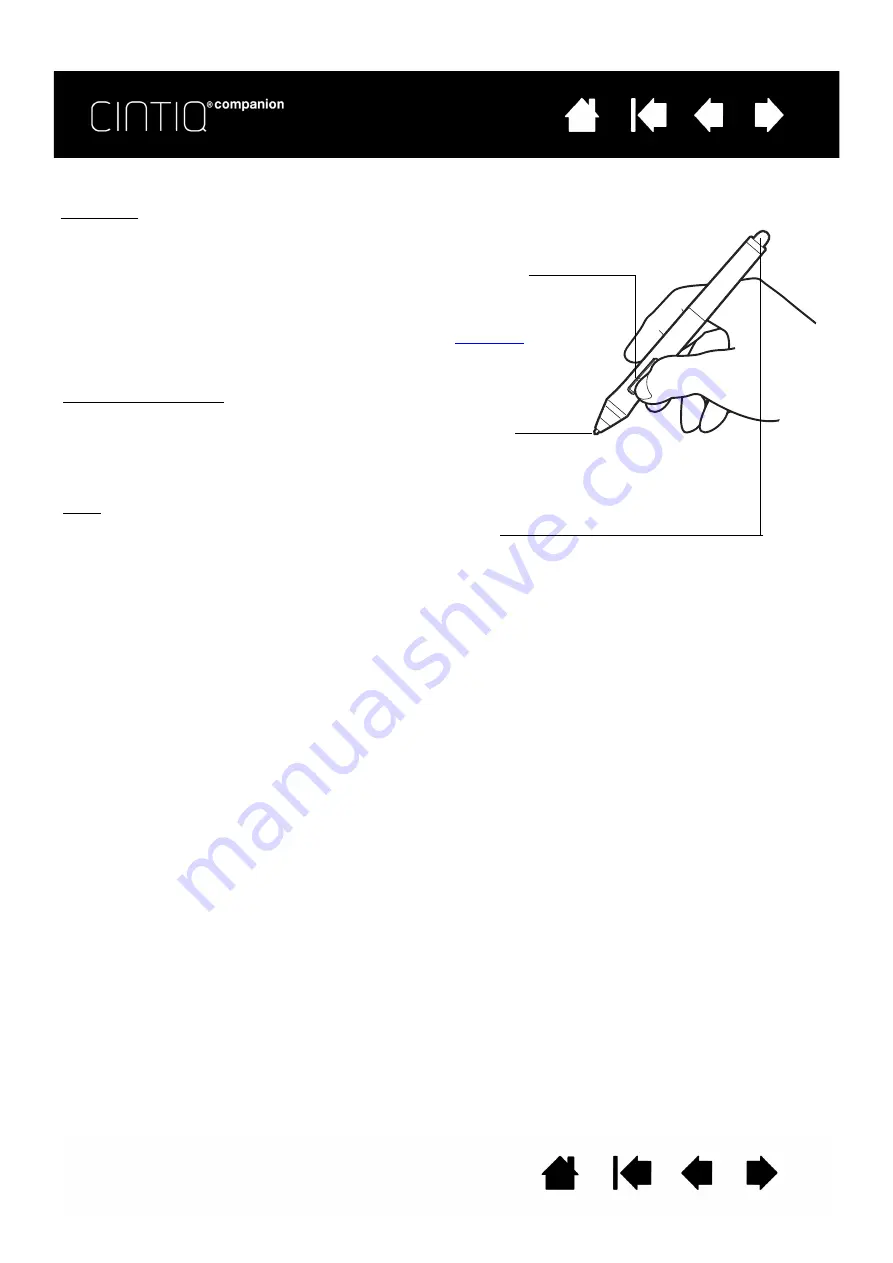
25
25
PEN FEATURES
Important:
•
Use only the pen that came with your product, or a Wacom accessory pen specified for use with
Cintiq. Other pens may not function properly, or may damage the screen.
•
Do not use felt nibs on your Cintiq, as they could scratch the screen.
•
When not in use, place the pen in the pen case, or lay it flat on your desk. To maintain the sensitivity
of your pen, do not store it in a container where it will rest on the tip or eraser. Improper storage may
damage pen tip pressure sensor(s).
Side switch: The pen comes equipped with a customizable side
switch. It has two functions that can be selected by rocking the switch
in either direction. You can use the side switch whenever the pen tip is
within proximity (5 mm (0.2 inch)) of the screen surface.
You do not need to touch the pen tip to the display surface in order to
use the switch.
In Desktop Mode, by default the upper switch is set to
D
OUBLE
C
LICK
, and the lower switch is set to
R
IGHT
C
LICK
. You can
or disable the switch functions using the Wacom Tablet control panel.
Pen tip (replaceable nib): The pen activates as soon as it is brought
within proximity of the Cintiq’s screen. This allows you to position
the screen cursor without touching the pen tip to the screen.
When pressure is applied to the pen tip, the pen simulates a primary
mouse button click. Tip click pressure can be adjusted in the
Wacom Tablet control panel.
Eraser: When brought within proximity of the Cintiq’s screen, the
tablet portion of the display reports the pen location. Pressure
information is reported as you press down on the eraser. By
default, the function is set to E
RASE
.
Содержание cintiq companion
Страница 12: ...12 12 Contents Index Contents Index...
Страница 50: ...50 50 Contents Index Contents Index...