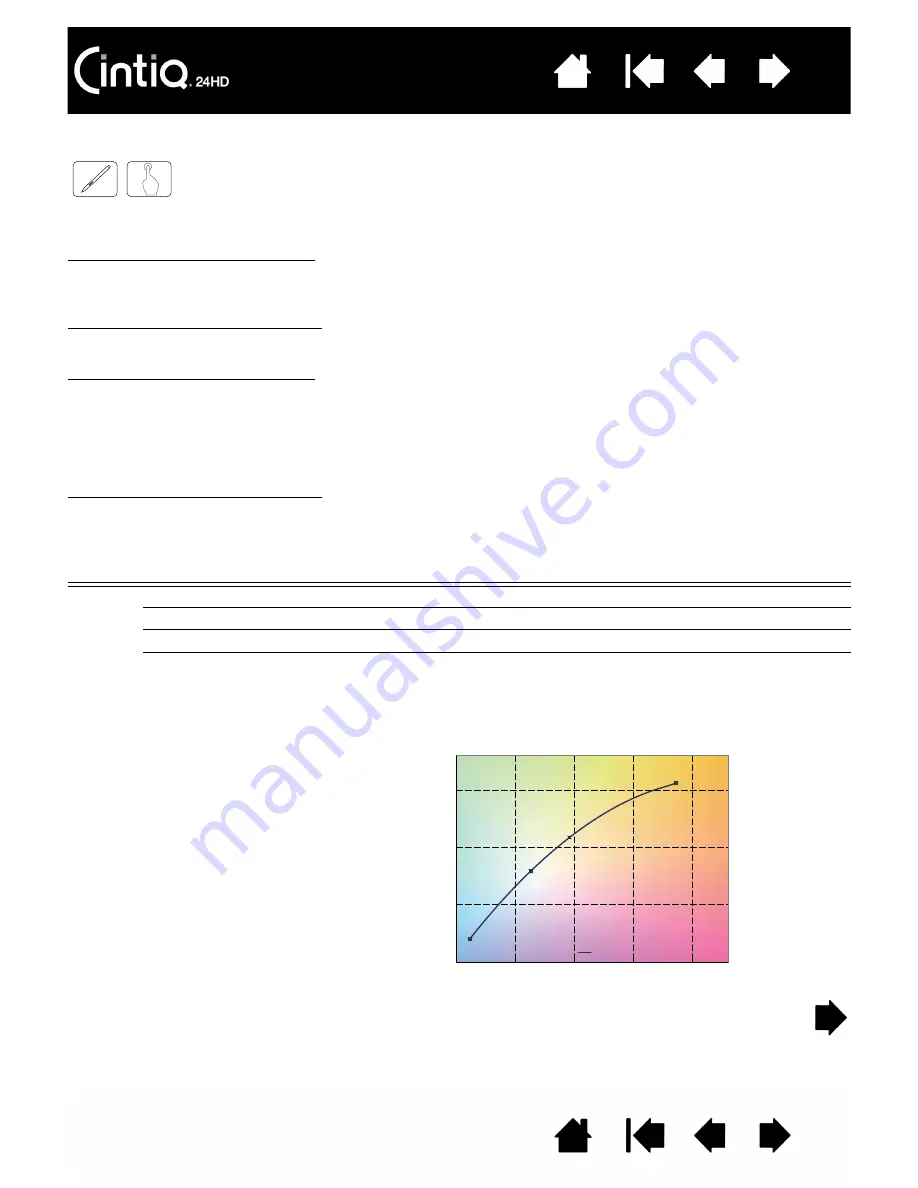
57
57
ADVANCED OSD
If you need detailed information about the controls, use the advanced menu. There are two ways to use
the advanced menu.
Way 1: Using the advanced menu
•
Press the M
ENU
button to access the OSD menu. Use the OSD buttons to move the cursor to the
A
DVANCED
S
ETTING
in Color control systems. Press the S
ELECT
button to display the advanced menu.
Way 1: Exiting the advanced menu
•
Press the M
ENU
button.
Way 2: Using the advanced menu
•
Turn off your display.
•
Turn on your display by pushing the P
OWER
and S
ELECT
buttons at the same time for at least one
second simultaneously. Then press the control buttons (M
ENU
, left, right, up, down).
•
You will see the Advanced menu. This menu is larger than the normal OSD.
Way 2: Exiting the advanced menu
•
Turn off and restart your display in the normal way.
To make an adjustment, ensure the tag is highlighted, then press S
ELECT
.
To move to another tag, press M
ENU
, then press the left or right button to highlight another tag.
Tag1
P
ICTURE
M
ODE
Sets P
ICTURE
M
ODE
P
RESET
, 1 to 5.
P
RESET
Selects P
ICTURE
M
ODE
.
B
RIGHTNESS
Adjusts the overall image and screen background brightness.
W
HITE
Adjusts the white color by temperature or xy setting. A lower color temperature
will make the screen reddish and a higher color temperature will make the
screen bluish. A stronger x makes the screen reddish, a stronger y makes it
greenish and weak xy makes it a bluish white.
WHITE RANGE
0.25
0.30
0.35
0.40
0.25 0.30 0.35 0.40 0.45
x
y
WHITE TEMPERATURE
15000K
3000K
6500K
5000K
0.43
0.48






























