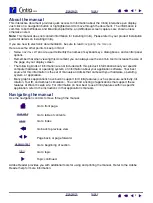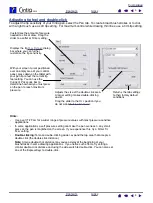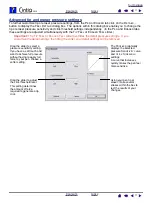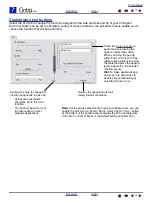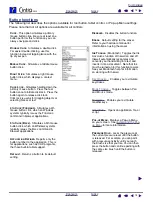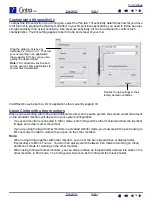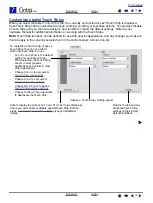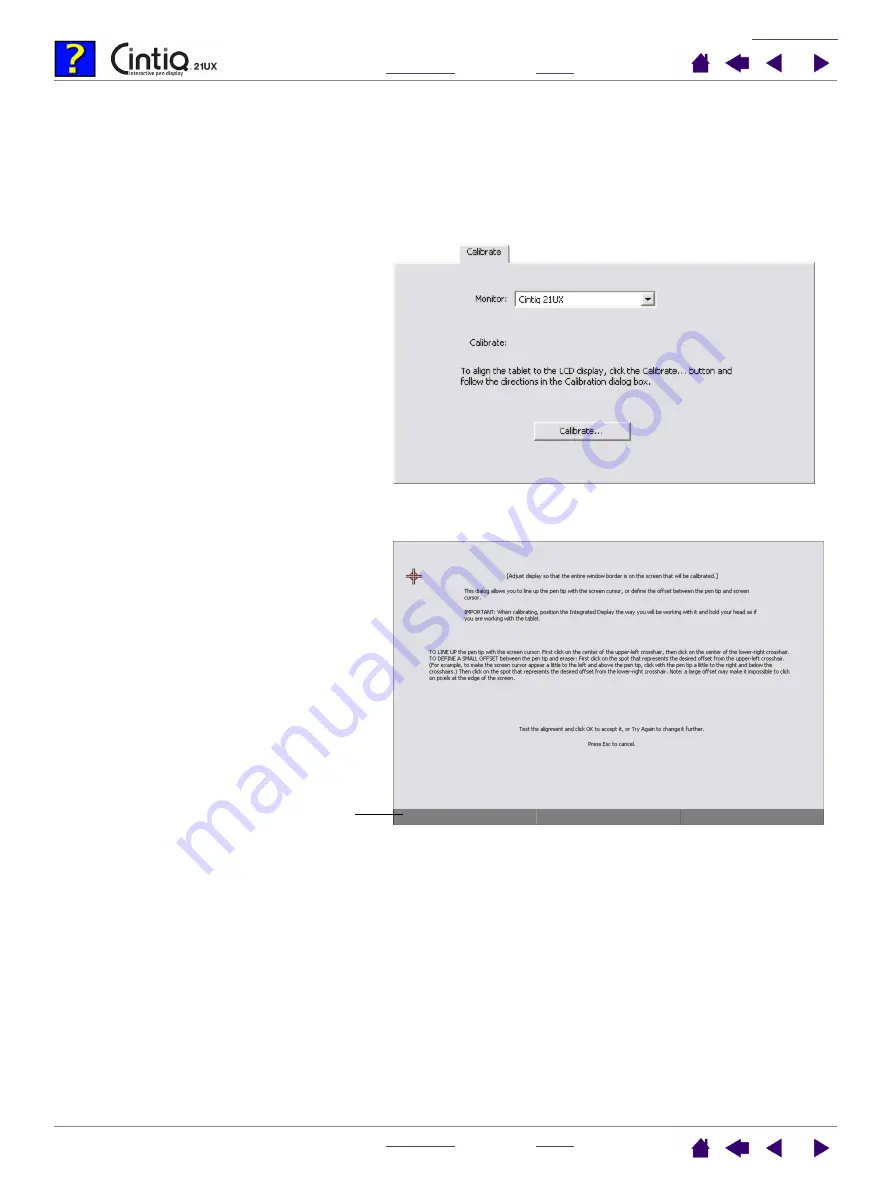
7
7
Adjusting frequency and tracking (VGA only)
Some computers and video cards may not allow the multi-sync function to fully work when Cintiq is first
connected. If some portion of the text appears blurred, adjust frequency and tracking by following the
procedure below. For crisp images, set the resolution of your video card to 1600 x 1200.
1.
In the Wacom Tablet control panel, select the
C
ALIBRATE
tab.
2.
If you are working with multiple displays, be
sure the display corresponding to Cintiq is
selected in the M
ONITOR
menu.
3.
Click on the C
ALIBRATE
... button to activate
the calibration screen.
4.
Press the Cintiq M
ENU
button to view the On
Screen Display (OSD) settings. From the
M
AIN
M
ENU
, select the I
MAGE
S
CREEN
... and
F
REQUENCY
options, then adjust the
frequency level so that the pattern of fine
vertical stripes displays evenly. (For details
on changing the OSD settings, see Adjusting
the LCD monitor in the Cintiq Installation
Guide and Hardware Manual.)
5.
In the OSD Menu, select the I
MAGE
S
CREEN
... and T
RACKING
options. Adjust the
tracking level so that the adjustment pattern
shows clearly.
6.
After completing these adjustments, exit the
OSD Menu.
Click on the C
ANCEL
button or press E
SC
to
exit the calibration screen.
Adjustment pattern for
frequency and tracking.