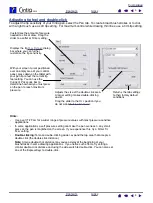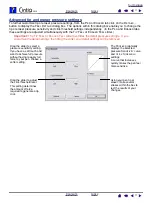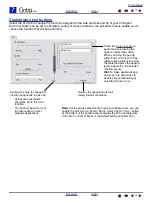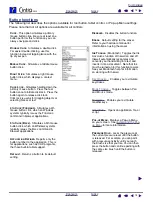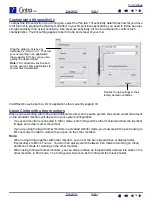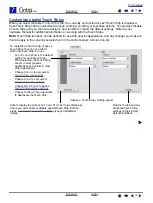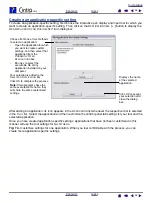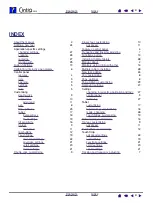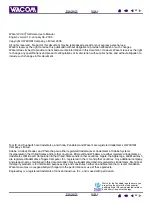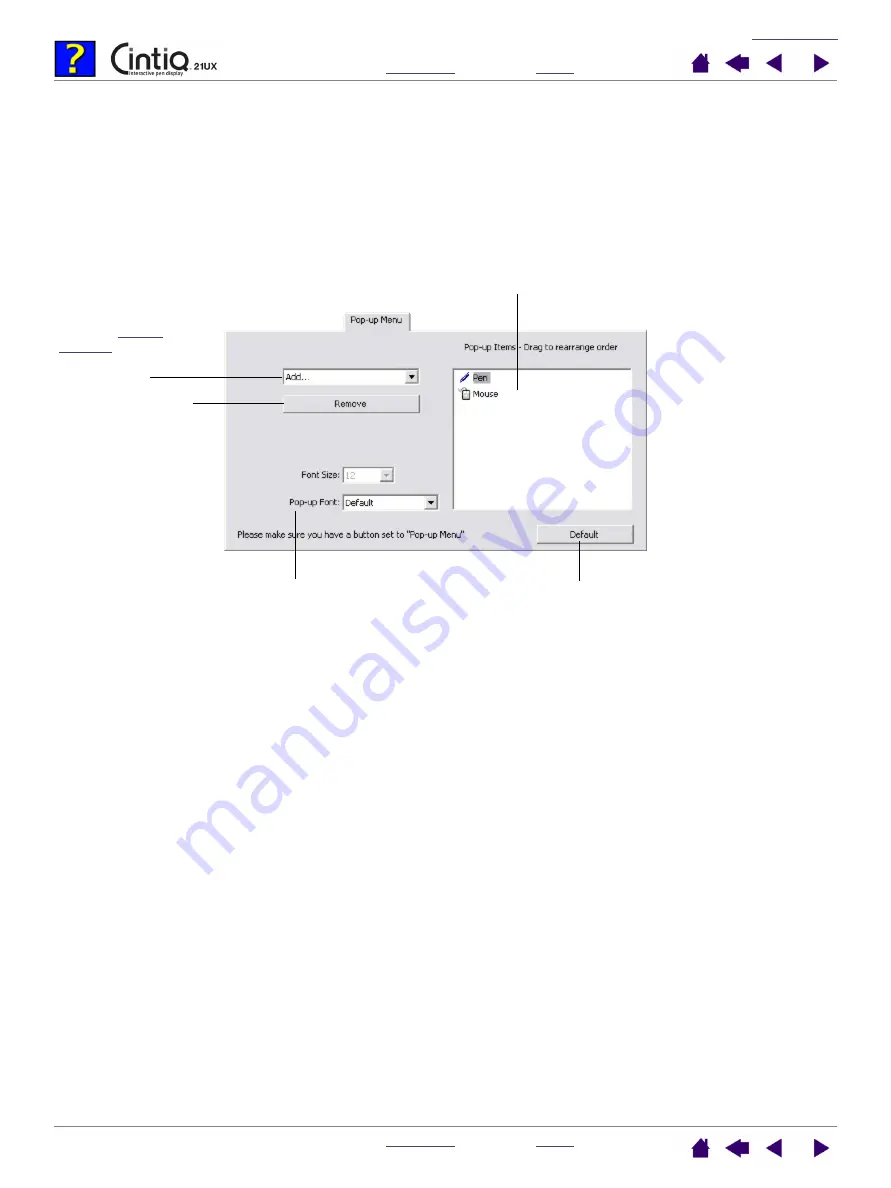
23
23
Customizing the Pop-up Menu
Use the P
OP
-
UP
M
ENUS
tab to define the available functions on the Pop-up Menu list.
To display the Pop-up Menu, set one of your tool buttons or ExpressKeys to the P
OP
-
UP
M
ENU
function.
Whenever you press that button, the Pop-up Menu is displayed. Select from available items in the Pop-up
Menu by clicking on them. To close the Pop-up Menu without making a selection, click outside of the Pop-up
Menu.
Displays a list of functions that have been added to the
Pop-up Menu. To change the order of an item, drag it to a
new location. Double-click on an item to make edits.
The font settings enable you to change the
appearance of the text in the Pop-up Menu.
Returns all tab settings to their
default values.
Important:
This action
will delete all Pop-up
Menu items that have
been defined.
Removes the
selected item
from the list.
Select a
to the Pop-up Menu
list.
Notes:
P
EN
MODE
places your tool
in P
EN
mode.
M
OUSE
MODE
places your
tool in M
OUSE
mode.
When adding M
OUSE
mode to the Pop-up Menu
list, the M
OUSE
M
ODE
dialog box is displayed
where you can adjust the
acceleration and speed.