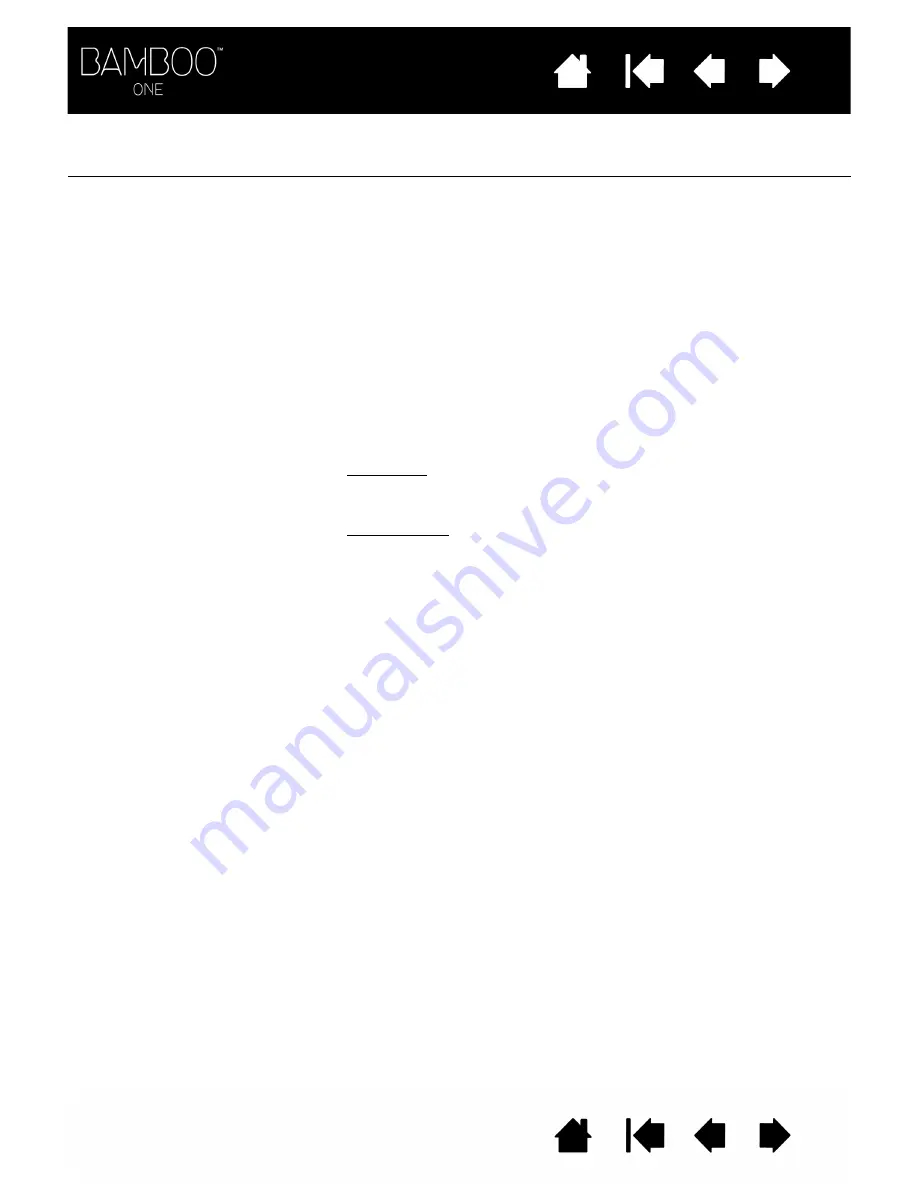
32
32
WINDOWS-SPECIFIC PROBLEMS
The computer does not go to
sleep.
When you are not using the pen, remove it from the tablet surface or
the tablet will continue to send data, keeping the computer awake.
When using the tablet the
screen cursor is very erratic or
jumps around.
On rare occasions the tablet may receive interfering radio frequencies
from a computer monitor or nearby AM radio station. If you notice
interference from a monitor, try moving the tablet at least 15 cm or six
(6) inches away from the monitor, or change the monitor refresh rate or
monitor resolution.
You suspect the tablet
preferences may be
corrupted, or want to make
certain that all settings are at
their factory defaults.
Use the Bamboo Preference File Utility to work with your preferences.
Close any open applications. Click the
START
icon and select A
LL
P
ROGRAMS
. Then select B
AMBOO
and B
AMBOO
P
REFERENCE
F
ILE
U
TILITY
.
•
It is a good idea to first back up your tablet preferences. In the
B
AMBOO
P
REFERENCE
F
ILE
U
TILITY
dialog box, click B
ACKUP
... and
follow the prompts.
•
Then, delete the tablet preferences as follows:
Single user. In the B
AMBOO
P
REFERENCE
F
ILE
U
TILITY
dialog box,
click the R
EMOVE
button under M
Y
P
REFERENCES
to delete the
preferences for the current user.
Multiple users. Click the R
EMOVE
button under A
LL
U
SER
P
REFERENCES
to delete preferences for multiple users. Note that
administrator rights are required to delete preferences for all users.
Relaunch any currently open tablet-aware applications that you
may be running.
You can quickly restore tablet preferences that have been backed up
by clicking R
ESTORE
... under M
Y
P
REFERENCES
.






























