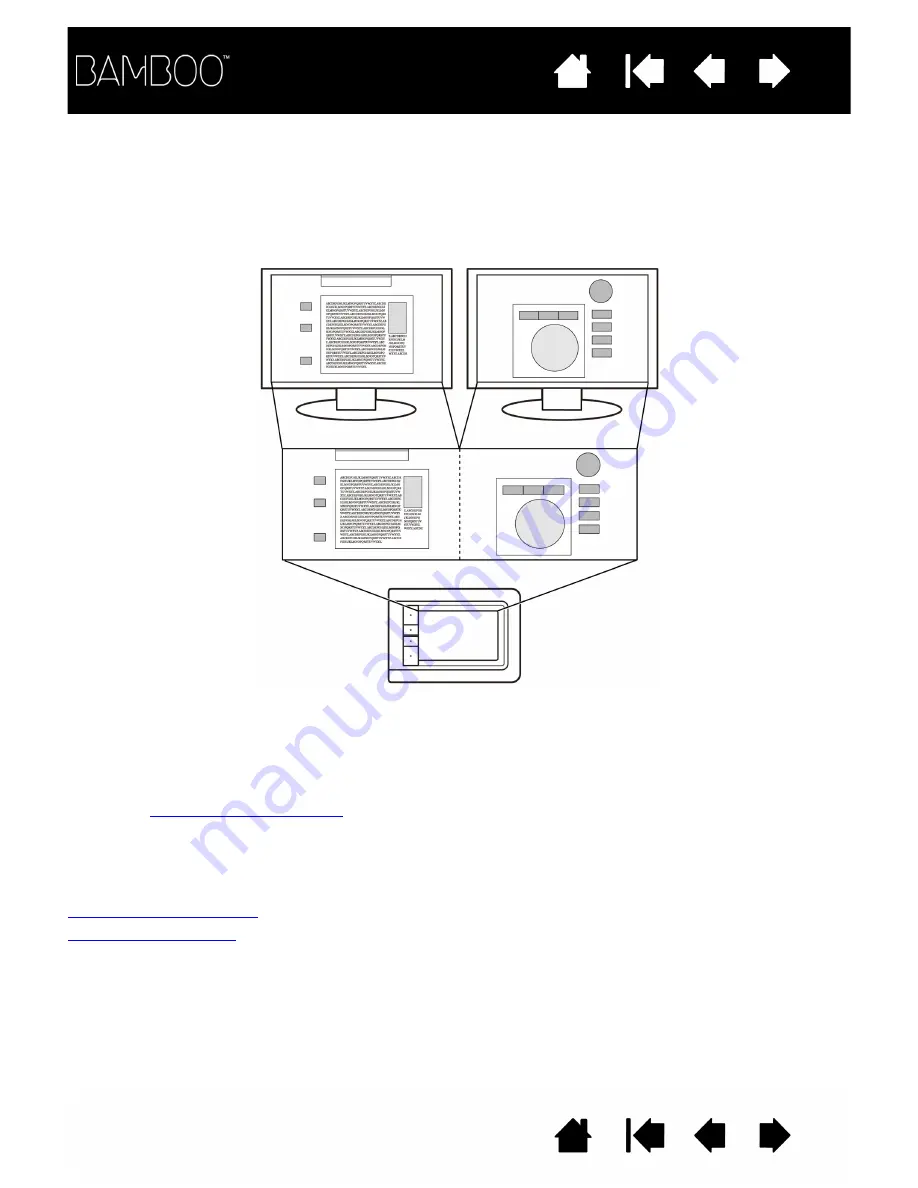
17
17
WORKING WITH MULTIPLE MONITORS
If your computer is equipped with more than one monitor, Bamboo will map to your monitors based upon
how they are configured in the display properties control panel.
•
If more than one monitor is in use and you are in extended monitor mode, the tablet maps to all
monitors as if they were one large display. The below image illustrates a tablet mapping to the entire
system desktop, which is displayed on two monitors.
•
If your monitors are in mirror mode (both monitors display the same content), the tablet maps to the
entire space on each monitor and the screen cursor is displayed on each monitor simultaneously.
See your hardware and operating system documentation for details on configuring your computer and
operating system for use with multiple monitors.
Note: The pen can also be customized to map to a single monitor, or to a portion of the monitor area.
See
CONTROL PANEL BASICS
After mastering the basics of using your Bamboo tablet, you may want to customize the way touch or pen
input works. The Bamboo control panel is where you customize your Bamboo tablet settings.
Opening the control panel
Control panel overview
Monitor 1
Monitor 2
















































