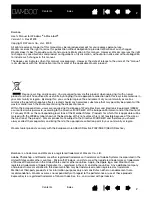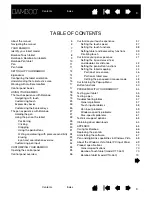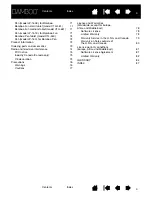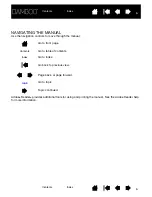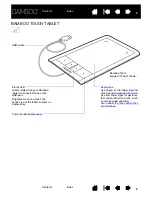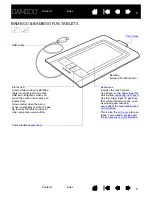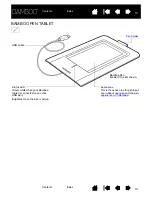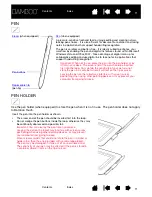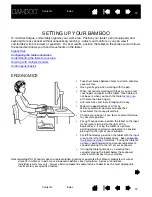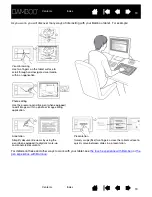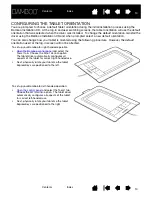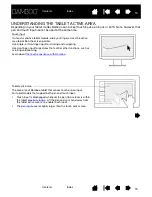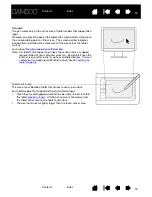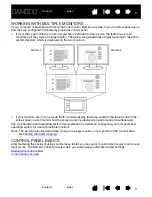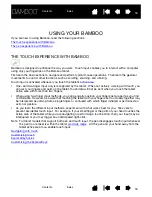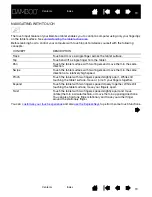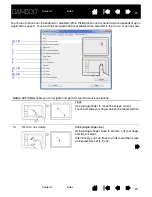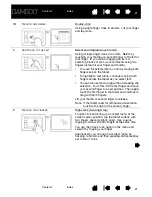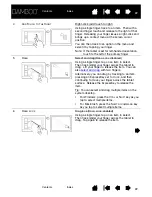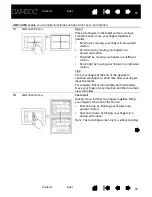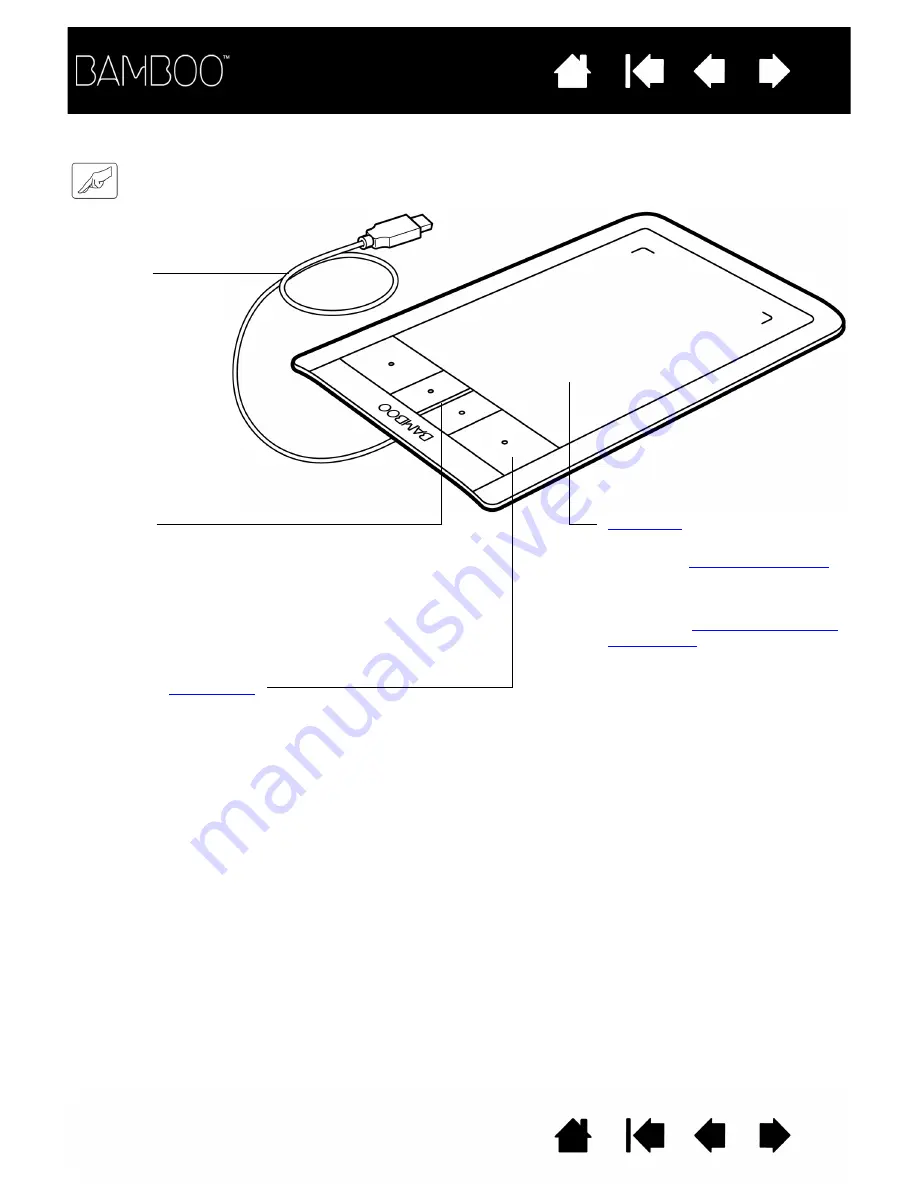
8
8
BAMBOO TOUCH TABLET
Use single- or two-finger input for
clicking and
.
Use two-finger input for gestures
that control other functions, such
as scrolling and zooming.
Learn about
Customizable
USB cable
Bamboo Touch
(model CTT-460) shown.
Status LED
Glows white when your Bamboo
tablet is connected to an active
USB port.
Brightens when you touch the
active area of the tablet or press an
ExpressKey.