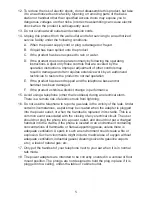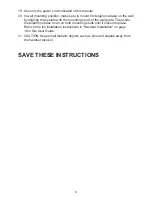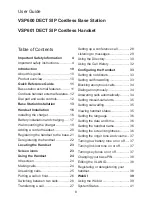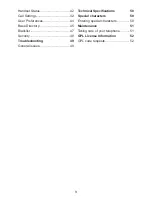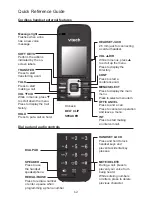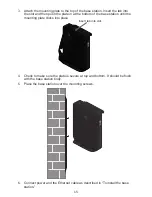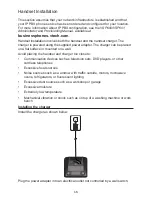Отзывы:
Нет отзывов
Похожие инструкции для VSP60

KX-TA1232
Бренд: Panasonic Страницы: 224

KX-NS700
Бренд: Panasonic Страницы: 58

NS700
Бренд: Panasonic Страницы: 7

KX-NCP Series
Бренд: Panasonic Страницы: 40

TAD-734
Бренд: Radio Shack Страницы: 36

CJ 36DA
Бренд: HIKOKI Страницы: 24

EL52115
Бренд: AT&T Страницы: 45

FIP16
Бренд: Flying Voice Страницы: 64

CID-927
Бренд: Radio Shack Страницы: 16

Gigaset C360
Бренд: Siemens Страницы: 11

240 Series
Бренд: Siemens Страницы: 16

Gigaset C360
Бренд: Siemens Страницы: 16

242
Бренд: Siemens Страницы: 23

4075
Бренд: Siemens Страницы: 92

120 Series
Бренд: Siemens Страницы: 166
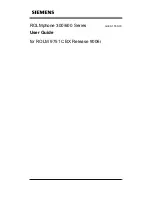
300 Series
Бренд: Siemens Страницы: 197

A31003-D3000-M100-01-76A9
Бренд: Siemens Страницы: 249

Euroset 5010
Бренд: Siemens Страницы: 15