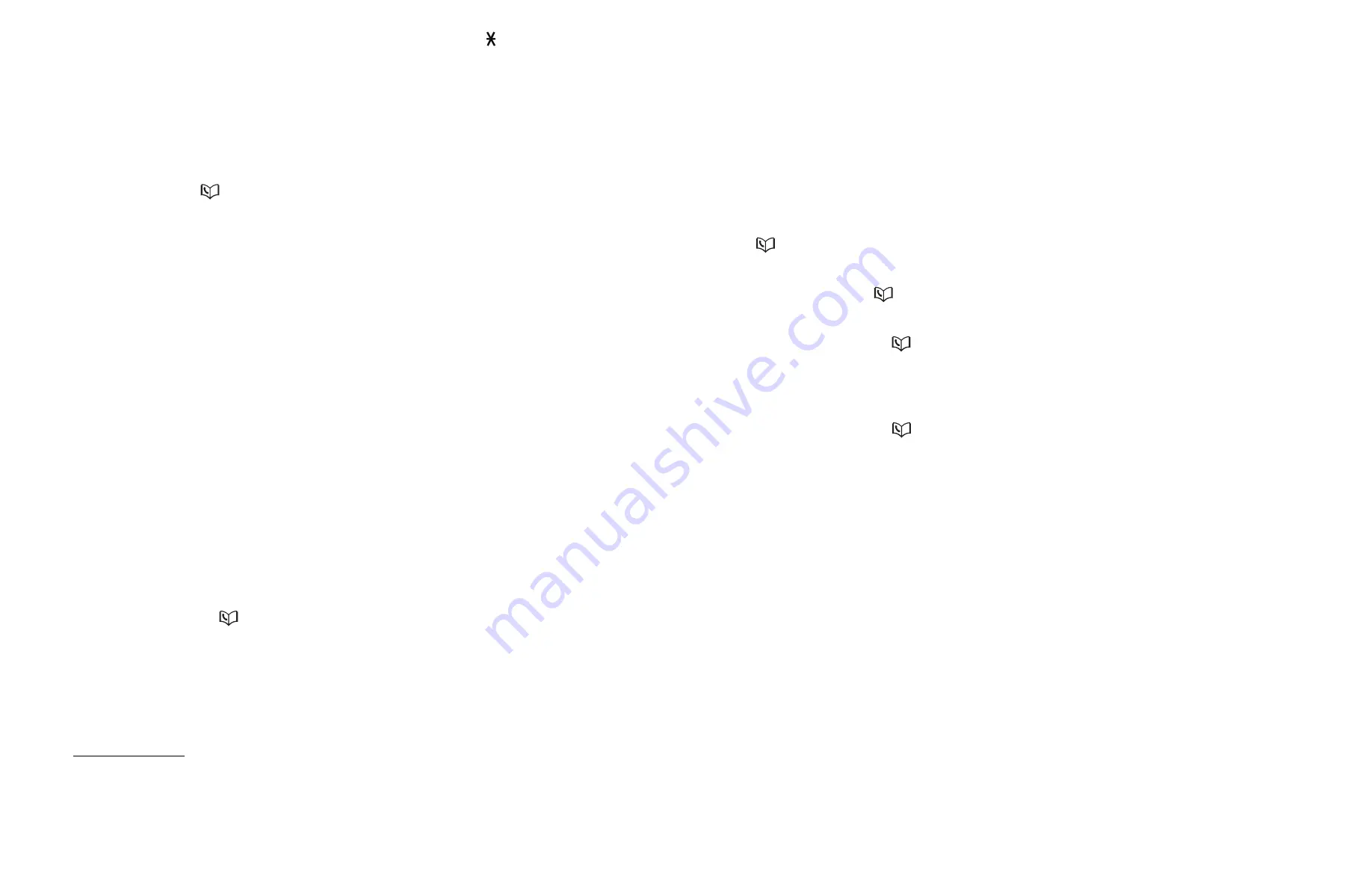
88
89
Save a caller ID log entry to star name
list
1. Search for the desired caller ID log
entry (See
).
2. When the desired entry appears,
press
MENU/SELECT
.
3. Press
q
CID
or
p
to highlight
To
Star name
on the handset, or
Star
name list
on the telephone base, and
then press
MENU/SELECT
.
4. The handset displays
Star this name?
.
5. Press
MENU/SELECT
to confirm. You
hear a confirmation tone.
Edit a star name entry
1. Search for the desired entry in the star
name list (see
).
2. When the desired entry displays,
press
MENU/SELECT
. The screen
shows
Enter name
along with the
name to be edited.
3. To edit the name:
• Use the dialing keys to enter
characters.
• Press
q
CID
or
p
to move the
cursor to the left or right.
• Press
0
to add a space.
• Press
VOICE/MUTE/DELETE
on
the handset or
X/DELETE
on the
telephone base to erase a character.
• Press and hold
VOICE/MUTE/DELETE
on the
handset or
X/DELETE
on the
telephone base to erase all
characters.
• Press
TONE
to change the next
letter to upper or lower case.
4. Press
MENU/SELECT
to save the entry.
Delete a star name entry
1. Search for the desired entry in the star
name list (see
2. When the desired entry displays, press
VOICE/MUTE/DELETE
on the handset
or
X/DELETE
on the telephone base.
The screen shows
Delete entry?
.
3. Press
MENU/SELECT
to confirm. The
screen show
Deleting...
and then
you hear a confirmation tone. Once
deleted, you cannot retrieve that
entry.
Delete all star name entries
1. Press
CALL BLOCK
on the handset
or telephone base to enter the call
block menu when the telephone is
not in use.
- OR -
Press
MENU/SELECT
to enter the
main menu when the handset is
not in use. Then, press
q
CID
or
p
to scroll to
Smart call blk
. Press
MENU/SELECT
.
2. Press
q
CID
or
p
to scroll to
Star
name list
, then press
MENU/SELECT
.
3. Press
q
CID
or
p
to highlight
Delete all
, then press
MENU/SELECT
.
The handset shows
Delete all?
.
- OR -
Press
q
CID
or
p
to highlight
Delete all
, then press
MENU/SELECT
.
The telephone base shows
Delete
all in star name list?
.
4. Press
MENU/SELECT
again to confirm.
The handset displays
Deleting...
, or
the telephone base displays
Deleted
.
There is a confirmation tone.
Screening announcements
If you have set profile to screen all
unknown home calls (
Screen unknown
)
or screen robocalls (
Screen robot
), the
callers of the following incoming call
categories will hear a screening
announcement.
• Home calls that are “out of area“ or
with numbers set to “Private“.
• Home calls with numbers that are not
on your directory, allow list, or block
list, or with absent caller ID number.
• Home calls with caller ID names that
are not on your star name list.
The are two default screening
announcements for screening unknown
calls and screening robocalls on home
line.
Screening with caller name
- “
Hello.
Calls to this number are being screened
by Smart call blocker. Please say your
name after the tone, then press pound.
”
• This default announcement is played
if you have set profile to screen all
unknown home calls.
-OR-
Screening without caller name
- “
Hello.
Calls to this number are being screened
by Smart call blocker. If you’re a family
member, friend or invited caller, please
press pound to be connected. If you’re
a solicitor, please hang up now.
”
• This default announcement is played
if you have set profile to screen
robocalls on home line.






























