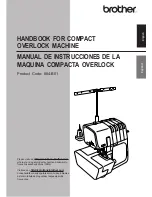Содержание SN5127
Страница 6: ...1 What s in the box Important safety information Quick start guide Introducing Smart call blocker ...
Страница 9: ...4 Connect and install Charge the battery 12hrs ...
Страница 11: ...6 Connect and install Mount the telephone base optional B A 1 2 ...
Страница 12: ...7 1 Connect and install 3 4 ...