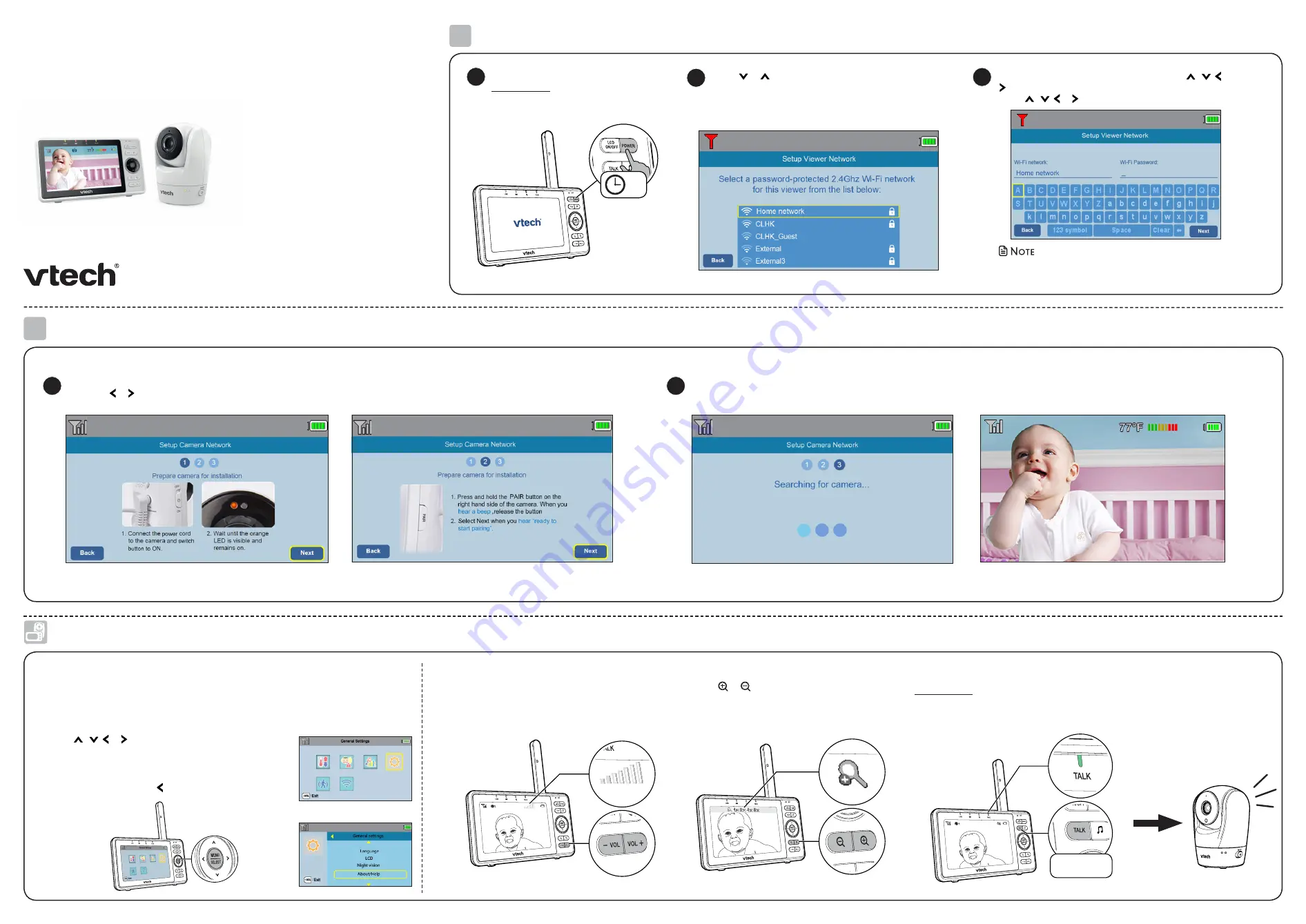
1
Set up Wi-Fi connection
Basic operation
2
Add camera
3
Zoom
Press or
to zoom in or out.
Press or
to highlight your preferred and secured
2.4GHz Wi-Fi network with good signal strength, then
press
SELECT
.
- You must select a password-protected network.
After the parent unit is fully charged,
press and hold
POWER
until the VTech
logo appears on screen to power on.
1
2
Go to
to register your product for enhanced warranty support
and latest VTech product news.
Quick start guide
RM5762
Wi-Fi 1080p
Pan & Tilt Video Monitor
VTech Wi-Fi HD Video Monitor allows you to stay
close to your baby when you are on the move or
away.
This monitor is Wi-Fi enabled, which uses your home
wireless network to stream live video and audio
through the HD camera unit and 5-inch color screen
parent unit. It allows you to maintain a constant
connection to your baby.
You can also monitor from your smartphone and
mobile tablet.
VTech Wi-Fi HD Video Monitor uses MyVTech Baby
1080p app to let you instantly see and hear what’s
happening with your baby from anywhere in the
world. The app can be downloaded from the App
Store or the Google Play
TM
Store, directly from your
smartphone or mobile tablet.
Enter the password of the Wi-Fi network. Press , , or
to highlight the character, then press
SELECT
. When done,
press , , or to highlight
Next
, then press
SELECT
.
63
ē
ē
Adjust speaker volume
Press
-VOL
/
VOL+
to adjust your parent unit
speaker volume. It determines the volume of
sound transmitted from your camera unit.
63
ē
Talk to your baby unit
Press and hold
TALK
to speak to your parent unit. Your voice is
transmitted to the baby unit.
63
ē
Press and hold
63
ē
Use the menu
Press
MENU/SELECT
to enter the menu, choose a menu item, or save a setting. You
can use the parent unit menu for advanced setting or operations, such as to play or
stop the camera unit lullaby, or adjust the sound detection setting.
While in the menu:
• Press , , or to scroll among the menu options.
• Press
MENU/SELECT
to select an item.
• Press
-VOL
to return to the idle screen.
While in the submenu, press to return to the pervious menu.
Main menu:
Submenu:
4s
6U]KXOTMUT
1
After connecting the parent unit to your Wi-Fi network, the system will help you add your camera. Follow the instructions shown on screen,
then press or
to highlight
Next
, then press
SELECT
.
2
Once your camera is located, the system will connect the camera via the same Wi-Fi network that your parent unit has connected to. When
the camera is successfully added to your parent unit, the parent unit displays the camera image.
• After you have set up the Wi-Fi connection, the parent unit may
auto-prompt you for update. For details, please see
Auto-prompt
for software and firmware updates
on the back.


