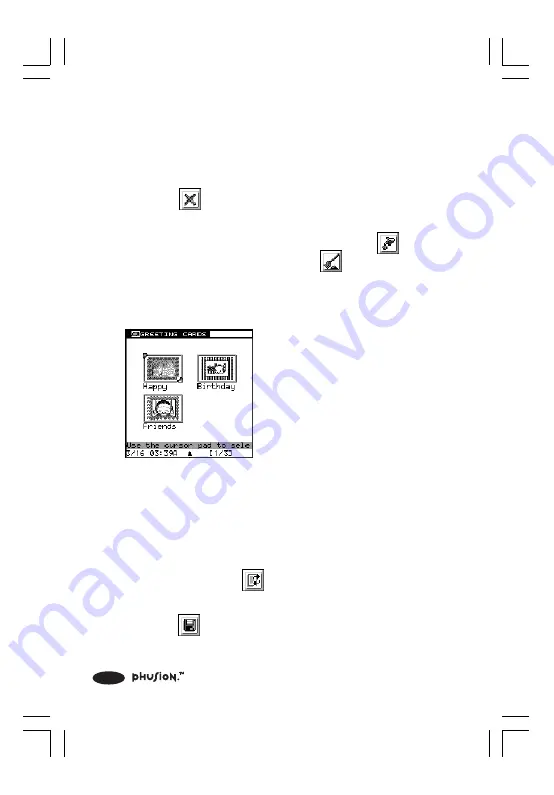
40
4.4.6 Deleting a Card
1. Select the card you want to delete in the Card Maker
Browser.
2. Select
(Delete) from the Action menu using the
Directional Pad and press OK.
3. In the following sub-menu, you can select
(This File)
to delete the selected card, or
(All Files) to delete
all of the cards in the Card Maker Browser.
4.4.7 Viewing a Card Full Screen
1. In the Card Maker Browser,
select the card you want to
view, then press OK.
4.4.8 Replacing a Photo
1. When you are creating a new card, you can select a photo
source. You can add photos using the Digital Camera or
select photos from the Photo Browser. If you don’t like
the photo, select
(Replace photo) from the Action
menu to use another one.
2. Select
(Save) and press OK to save your changes.
397 I/M (1,41)a
6/8/00, 12:21 AM
40






























