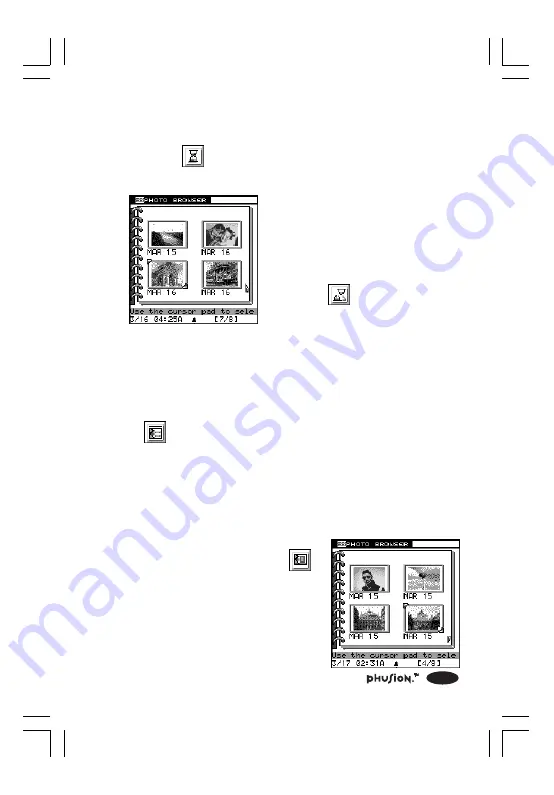
15
3.5 Show or Hide the Date & Time
1. Select
(Show Date & Time) from the Action menu
after you have opened the Photo Browser.
2. If the date and time isn’t shown,
press OK. The date and time
of when each photo was taken
will appear on screen.
3. Select
(Hide Date & Time)
and press OK again to hide the
date and time of when each
photo was taken.
3.6 Viewing Photos from Schedule Photo Taking
1. At the Photo Browser, use the Directional Pad to select
(View Scheduled Photos) from the Action menu.
2. Press OK. The photos taken during the Schedule Photo
Taking mode will be displayed on screen.
3.7 Viewing Today’s Photos
1. At the Photo Browser, use the
Directional Pad to select
(View Today’s Photos) from the
Action menu.
2. Press OK. Photos taken during
the current day will be displayed
on screen.
397 I/M (1,41)a
6/8/00, 12:21 AM
15






























