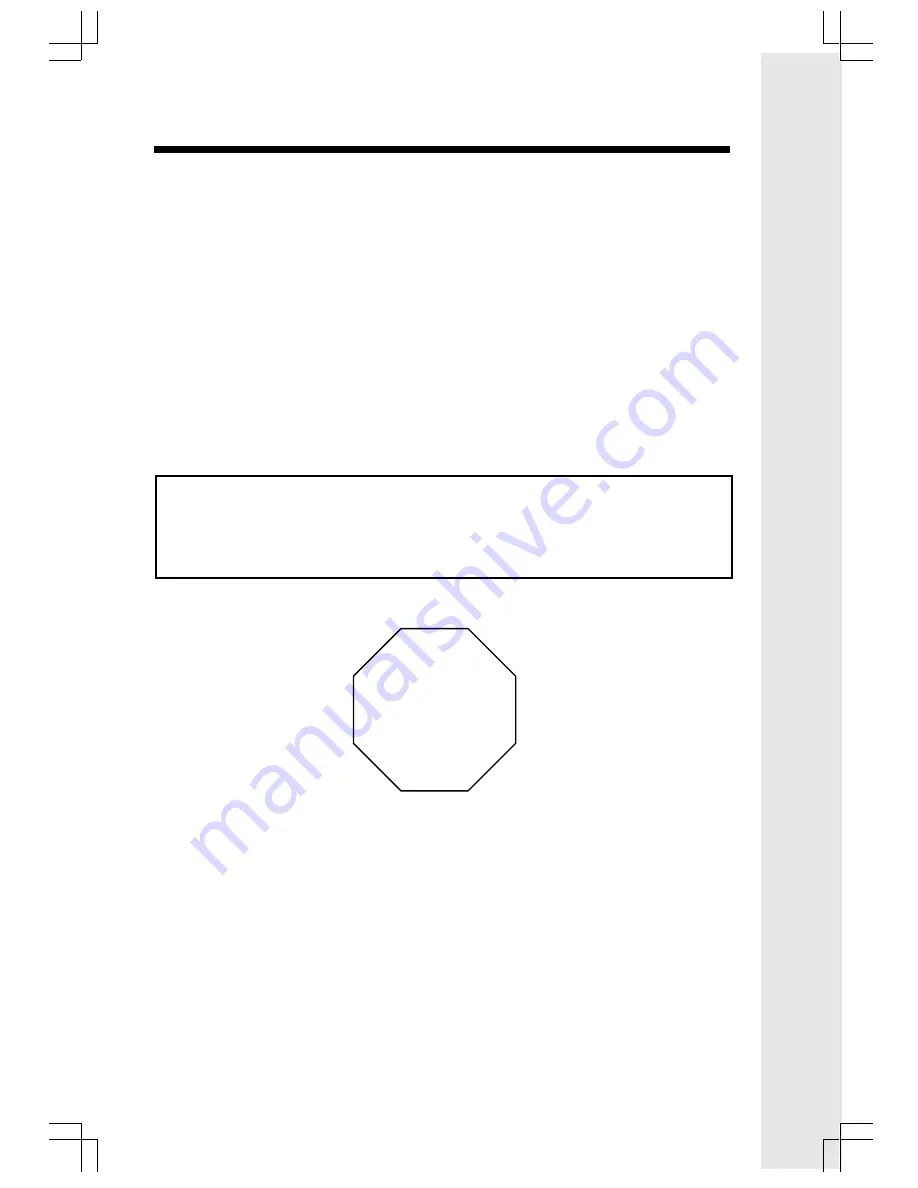
1
Introduction
STOP!!
Thank you for choosing
VTech GiGA5.8x
, the most advanced cordless telephone
operates in the
5.8GHz
frequency range. Upgraded with a large colour LCD
display and lots of extra features,
GiGA5.8x
brings convenience and pleasure to
your daily communication with your loved ones.
This manual is designed to familiarise you with the
GiGA5.8x
VT5801
Accessory
Handset setup, registration and basic functions. For detailed operational
instructions, please refer to your
GiGA5.8x VT5836
or
VT5886
User’s Manual.
Important:
The
VT5801
is an Accessory Handset for use with the
GiGA5.8x VT5836
or
VT5886
systems. You must have one of these Base Units in order to use
the
VT5801
Accessory Handset.
If you have questions about this product, or if you’re having difficulty with
setup or operation, do not return your phone to the store. Call our Customer
Service at: 852-2776 3223
91-5628-10-00_5801 HK En manualBackup.p65
2/19/2004, 10:12 AM
1
Содержание GiGA5.8x VT5836
Страница 32: ...US Front Back Copy indd 2 17 2004 12 00 PM 1...
Страница 33: ...US Front Back Copy indd 2 17 2004 12 00 PM 2...


































