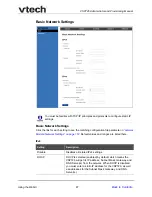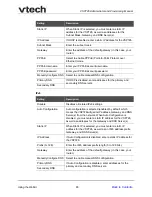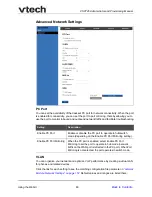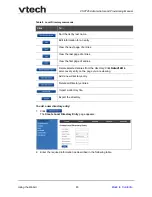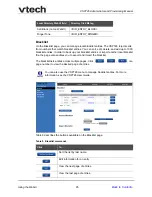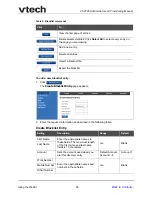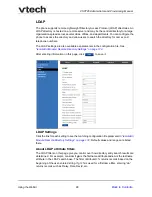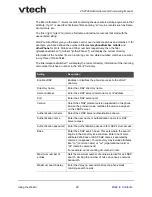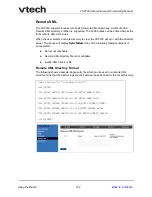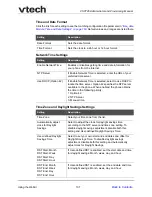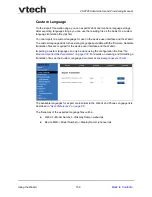Using the WebUI
94
VSP726 Administrator and Provisioning Manual
Create Local Directory Entry
Directory Import/Export
The best way to create a directory file for import is to first export the directory from the
phone. The directory can be exported as an .xml or .csv file. After exporting the file, open
it in an .xml or .csv editor and add or modify entries.
Importing a directory file adds the imported directory entries to existing entries. Therefore,
it is possible to have duplicate entries after importing a directory file. If you are importing a
"complete" directory file with the aim of replacing the entire current directory, use
Select All
and
to clear the directory before importing the file.
Directory files in .xml format have the following tags:
Setting
Description
Range
Default
First Name
Enter the appropriate names in
these fields. The maximum length
of the first name and last name
fields is 15 characters.
n/a
Blank
Last Name
Ringer Tone
Sets a unique ringer tone for calls
from this directory entry.
Auto, Tone 1–10
Tone 1
Account
Sets the account used when you
dial this directory entry.
Default Account,
Account 1–4
Default
Account
Work Number
Enter the appropriate names and
numbers in these fields.
n/a
Blank
Mobile Number
Other Number
When importing a .csv file, you can select whether the first line should be treated
as a header and ignored for the import.
Using the configuration file, you can set whether an imported directory file adds to
existing entries or replaces existing entries. See
.
Local Directory WebUI field
Directory file XML tag
First Name
<DIR_ENTRY_NAME_FIRST>
Last Name
<DIR_ENTRY_NAME_LAST>
Work Number
<DIR_ENTRY_NUMBER_WORK>
Mobile Number
<DIR_ENTRY_NUMBER_MOBILE>
Other Number
<DIR_ENTRY_NUMBER_OTHER>
Account
<DIR_ENTRY_LINE_NUMBER>