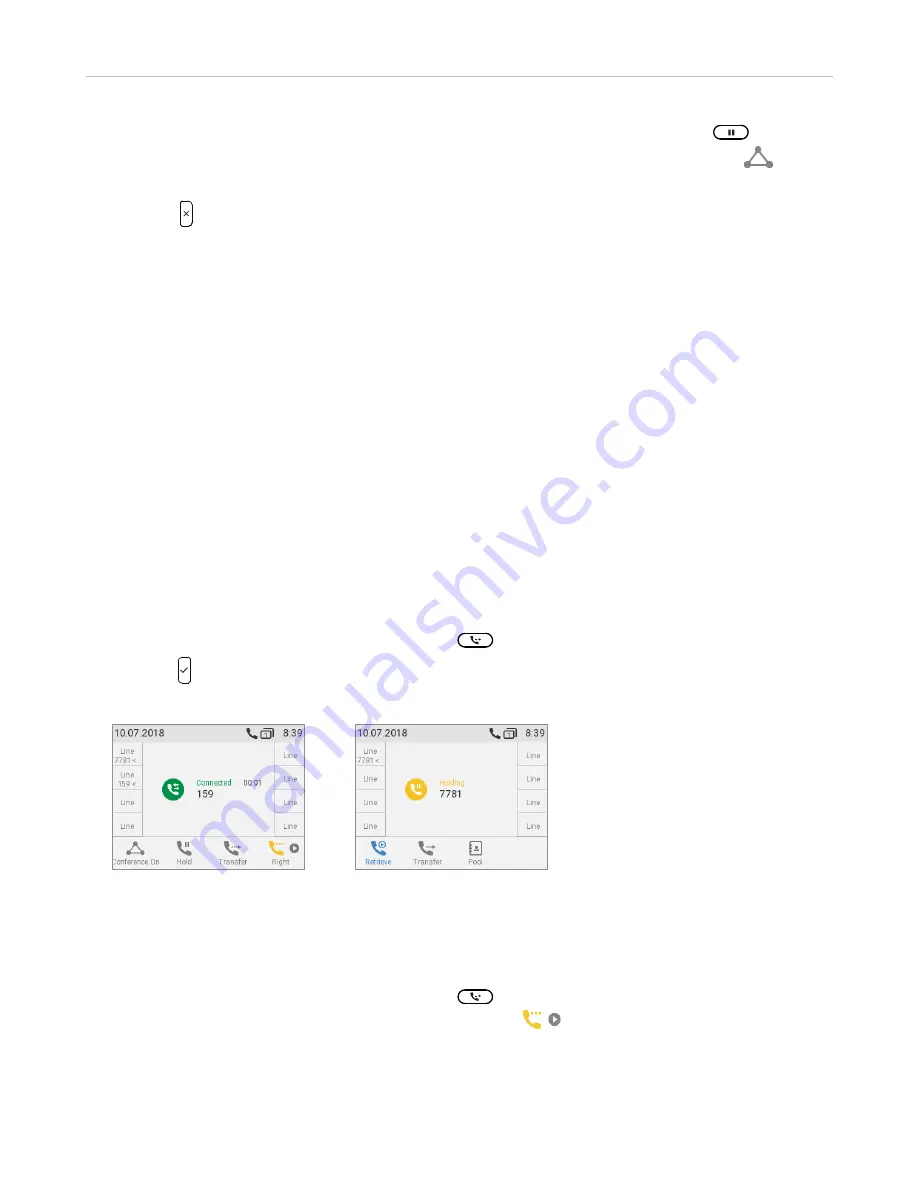
65
ET635 User Manual
Using the Phone
•
Putting one participant on hold. With one of the participants on-screen (Fig. 2 or 3), press
to put this
party on hold and to converse with the other party in private. To restart the conference, press
.
•
To terminate the conference and the connections to both parties, return to the conference screen (Fig. 1)
and press
.
Transferring calls
You can transfer connected calls as well as calls ringing on your phone.
•
When you have a call on the line, there are two ways to transfer it to a third party:
◦
Attended transfer:
Announcing the call to the third party first, to make sure the call is welcome and will
be accepted.
◦
Blind transfer:
Transferring the call unannounced. There will be no feedback on whether the third party
is available and/or picking up the call.
•
When a call is ringing on your phone, you can transfer it to a third party without answering it first (blind
transfer only).
Attended transfer
•
With a single call on the phone.
1.
Put the call on hold. In our example, the caller on hold is 7781.
2.
Dial the number you want to transfer the call to and announce the call (Fig. 1).
3.
If the third party wants to accept the call, press
. The "holding 7781" screen appears (Fig. 2).
4.
Press to complete the transfer. You may briefly see the messages "Disconnected 159"
(Fig. 5) and "Disconnected 7781" (Fig. 5 and 6 below, indicating that the transfer was completed.
Fig. 1
Fig. 2
•
With more than one call. All calls must be on hold. In the below example you have two calls from phone
numbers 7781 and 7750 on hold. You want to transfer the call from 7781 to 159.
1.
Dial 159 and announce the call (Fig. 1, above).
2.
If the third party wants to accept the call, press
. If the "holding 7750" screen, i.e., the call you
do not
want to transfer, appears on-screen (Fig. 3), press
to bring "holding 7781" on-screen
(Fig. 4).
Содержание ErisTerminal ET635
Страница 1: ...ErisTerminal SIP Deskset ET635 User Guide ...
Страница 113: ...113 ET635 User Manual Appendix 3 Fig 3 Fig 4 Fig 5 ...
















































