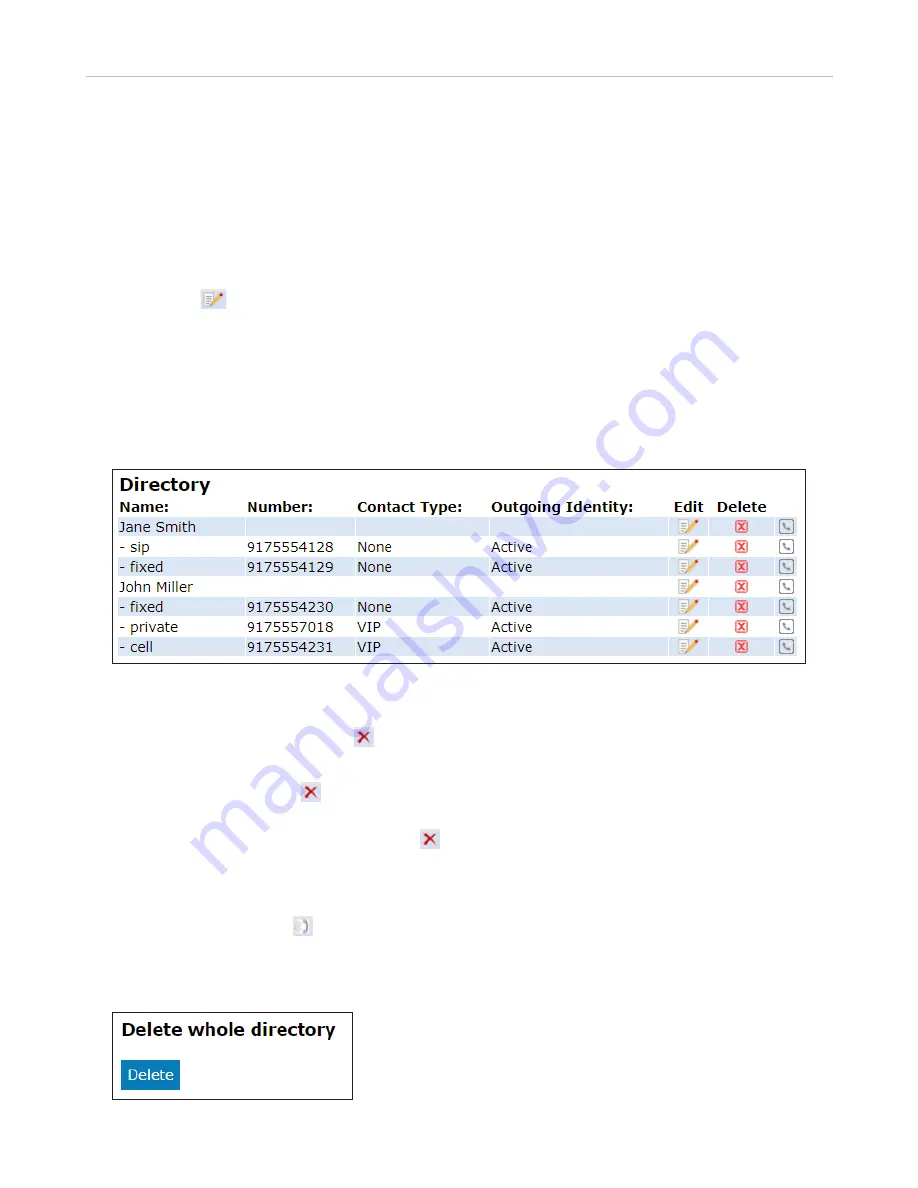
52
ET635 User Manual
Directories
-
Enter the phone number in the text field of
Number
(Fig. 3).
-
Select "Fixed" from the drop-down menu of
Number Type
(Fig. 3).
-
Optional:
Select a contact type and an outgoing identity from drop-down lists (Fig. 3).
-
Click
Add Sub
(Fig. 3).
◦ John Miller's entry has a SIP number and a private number. In this example, his cell phone number will
be added as a third number.
-
Click
in the line containing John Miller's name. The data is shown in th "Add or Edit Entry" area.
-
Enter the phone number in the text field of "Number".
-
Select the number type.
-
Optional:
Select a contact type and an outgoing identity from the respective drop-down list.
-
Click
Add Sub
.
The directory now contains Jane Smith's landline number and John Miller's mobile phone number (Fig. 4).
Fig. 4
Deleting entry on web interface
•
Entry with one phone number. Click in the entry's lines to delete the entry.
•
Entry with more than one phone number.
◦ Deleting the entry. Click in the line of the master record to delete the name and all associated phone
numbers.
◦ Deleting one of the phone numbers. Click in the line of a phone number subentry to delete that
subentry, but keeping the master record and all other subentries.
Dialing from phone directory
To dial, click the phone symbol on the right side of the line with the phone number.
Deleting whole directory
Deletes the entire directory irretrievably!
Содержание ErisTerminal ET635
Страница 1: ...ErisTerminal SIP Deskset ET635 User Guide ...
Страница 113: ...113 ET635 User Manual Appendix 3 Fig 3 Fig 4 Fig 5 ...






























