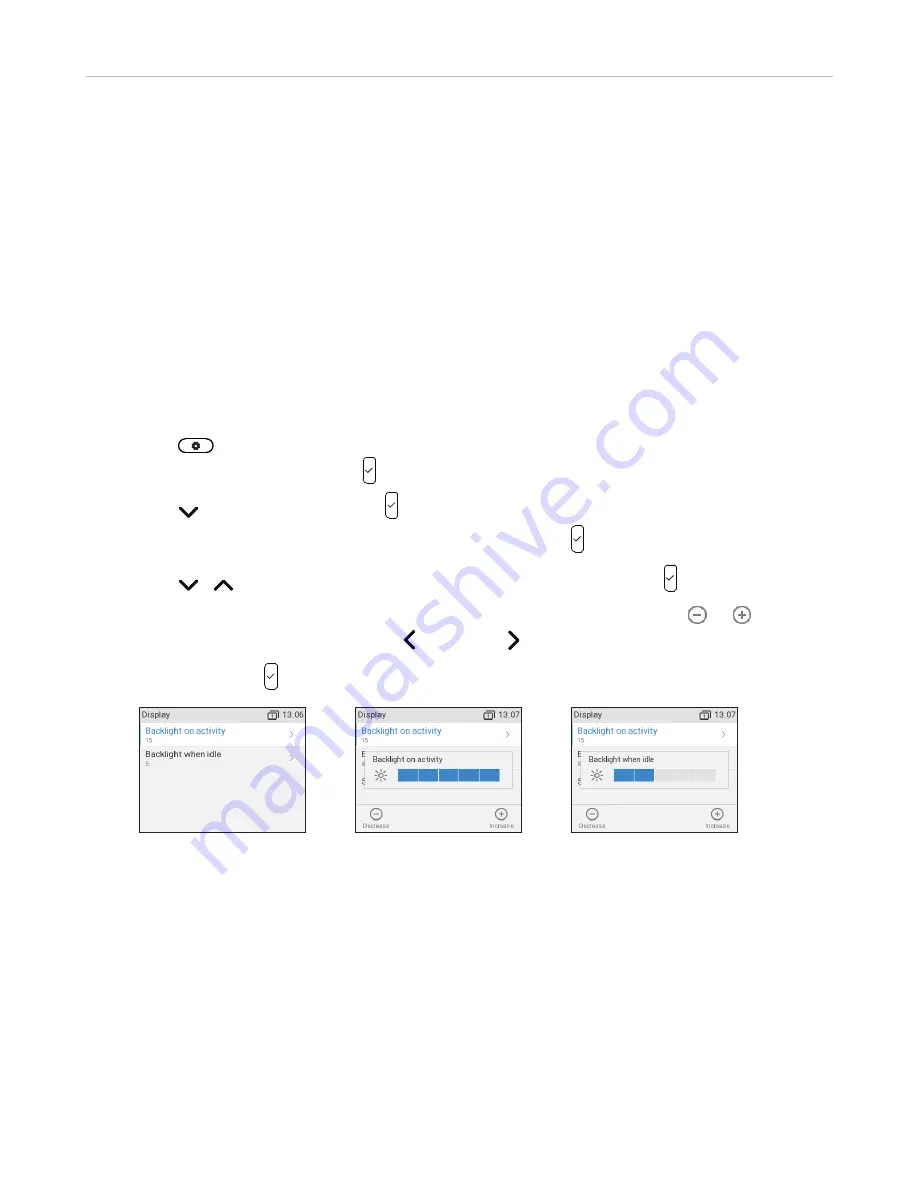
35
ET635 User Manual
Getting to Know Your Phone
Display settings
Backlight and contrast on the display of the phone and on the displays of any connected expansion modules can
be adjusted separately for the times when the phone is active and when the phone is idle. Lowering backlight
intensity lowers the energy consumption of the devices. The backlight when idle can be reduced to zero bars.
NOTE:
When the phone has been inactive for a specified number of seconds it will switch the
backlight to idle mode. This setting is available only on the phone's web user interface, not on
the phone itself. The phone setting is applied to all ET6 extension modules connected to the
phone as well.
SmartLabel Display Settings define how the SmartLabels are displayed on the phone's screen. For the display
modes and options of the SmartLabels, see "Display option for SmartLabel keys" on page 84
.
Adjusting the backlight on the phone's display
•
Intensity of backlight
. The setting adjusts the intensity of the backlight for the phone display.
1.
Press
.
2.
With
Preferences
selected, press
.
3.
Press to select
Display
and press
.
4.
If you have an expansion module connected to the phone, press to select
Primary Display
.
5.
Press / to select
Backlight on activity
or
Backlight when idle
and press
(Fig. 1).
6.
Press the right or left arrow on the navigation key or the function key underneath
or
in the
function key line (Fig. 2 and 3) to decrease ( ) or increase ( ) the backlight's intensity.
7.
When done, press to save and return to the
Display
menu (Fig. 1).
Fig.
1
Fig.
2
Fig.
3
•
Period of inactivity
. The number of seconds after which the phone will switch from backlight on activity to
idle backlight can be set on the phone's web interface only.
1.
Open the phone's web interface (see "Opening the web interface" on page 40
).
2.
Click on
Preferences
(see "How the web interface works" on page 41
).
3.
Enter the number of seconds in the text field of
Dim after (in seconds)
. The default is 20 seconds.
Содержание ErisTerminal ET635
Страница 1: ...ErisTerminal SIP Deskset ET635 User Guide ...
Страница 113: ...113 ET635 User Manual Appendix 3 Fig 3 Fig 4 Fig 5 ...






























