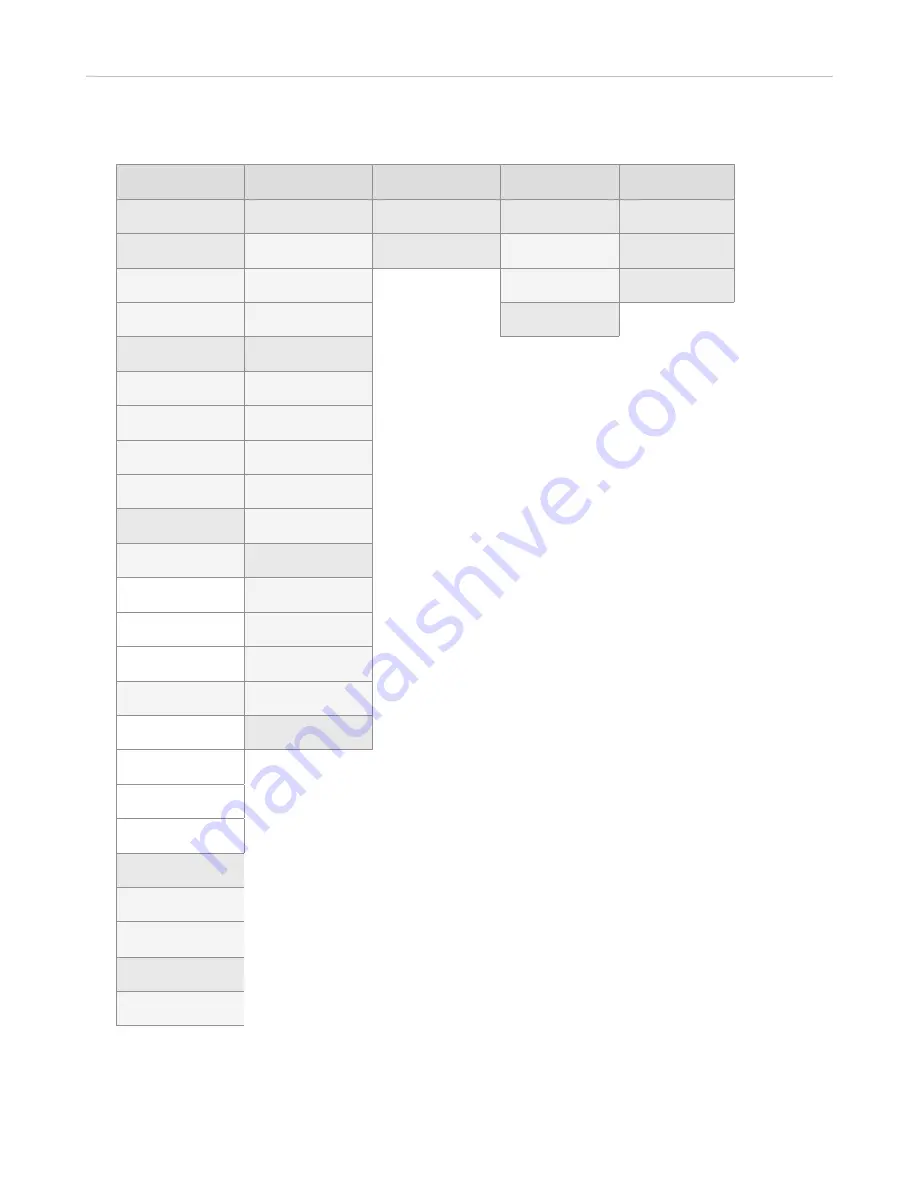
34
ET635 User Manual
Getting to Know Your Phone
Settings available in user mode
1 Preferences
2 Call Features
3 Identi ty
4 Maintenance
5 Informati on
1 Language
1
Call Forwarding
1 Select Outgoing
Identi ty
1 Security
1 Status Info
2 Date & Time
1 Forward All
2 Reregister Identi ty
1 Administrator
Mode off
(3)
2 System Info
1 Date Format
2 Forward when
Busy
2 Set keyboard-
lock PIN
3 Help
2
24-Hour Clock
3 Forward aft er
Timeout
2 Reboot
3 Audio
2 Outgoing calls
1 Tone Scheme
1 Auto Dial
2 Ringer
2 Auto Busy Redial
3 Bluetooth
(1)
3 Number Guessing
4 Volume Setti ngs
4 Call Completi on
4 Display
5 Hide own
outgoing ID
1 Primary Display
3 Incoming calls
1 Backlight on
acti vity
1 Call Waiti ng
2 Backlight when
idle
2 Auto Answer
3 SmartLabel
Opti ons
3 Reject
Anonymous
2 Expansion
modules
(2)
4 Silent Mode
1 Backlight on
acti vity
4 Speed Dial
2 Backlight when
idle
3 Contrast
4 Appearance
5 Fkeys
1 SmartLabel Keys
2-4 Expansion
Keys 1-3
(2)
6 General
1 Quick Dial
Contacts
(1)
Only if phone model has a built-in adapter for wireless
technology.
(2)
Only when an expansion module is connected to the phone.
(3)
Pressing this key will put the phone in administrator mode.
The administrator password is needed to return the phone
to admin mode.
NOTE
: The factory default administrator password is 0000
(4 x zero). If it doesn't work, someone changed it. Please
ask your administrator or your IP Service Provider.
Most of the individual settings are described elsewhere in this manual: See "Using the phone" on page
Содержание ErisTerminal ET635
Страница 1: ...ErisTerminal SIP Deskset ET635 User Guide ...
Страница 113: ...113 ET635 User Manual Appendix 3 Fig 3 Fig 4 Fig 5 ...






























