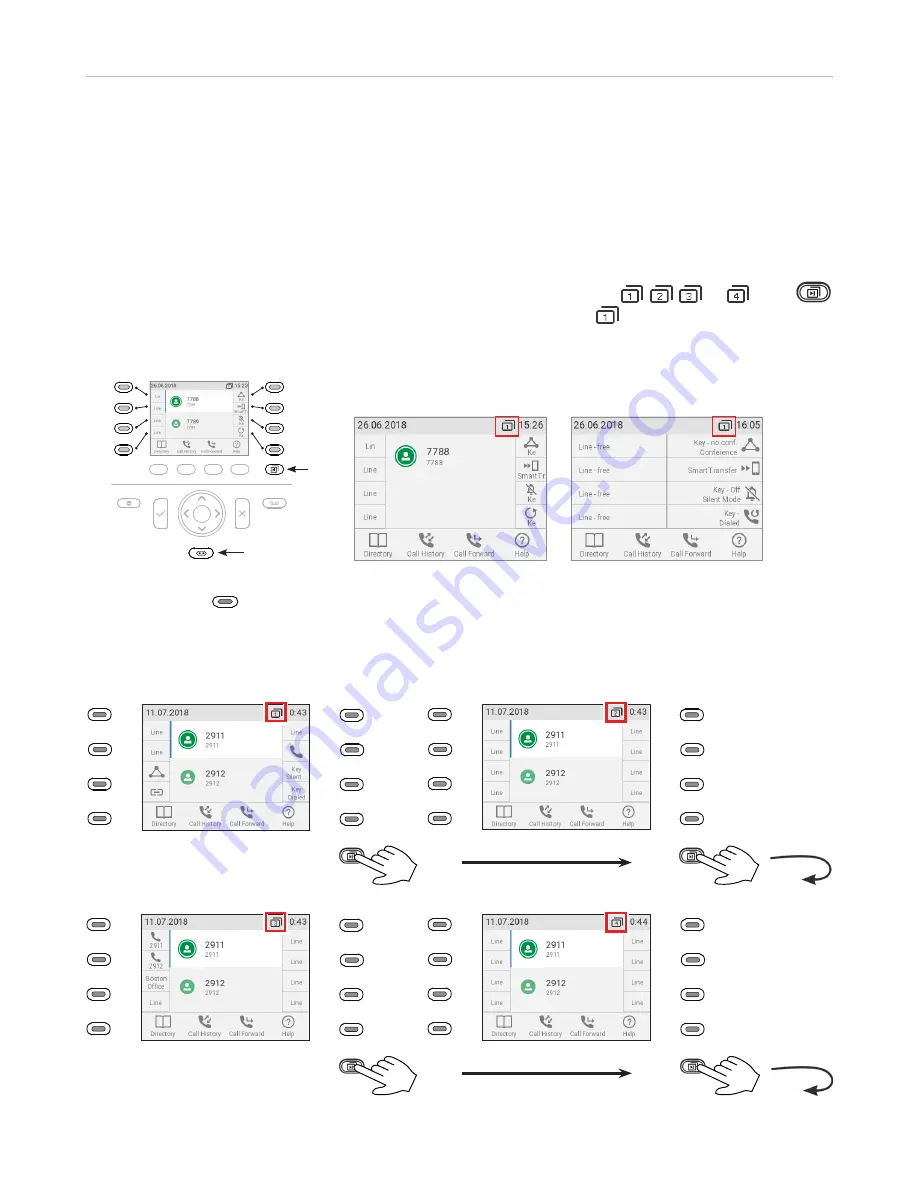
31
ET635 User Manual
Getting to Know Your Phone
S
martLabels
When the phone is idle and—in some contexts—when it is active, the labels of the freely programmable
SmartLabel function keys P1-P32 are displayed on the phone screen. The SmartLabels are displayed on four (4)
"pages" in eight (8) label areas each, four on each side of the display (Fig. 1). By moving your hand across the
motion sensor underneath the navigation key, you can increase the size of the SmartLabels from the default
"short" display mode (Fig. 2) to "full" display mode (Fig. 3). The display will revert to "short" display mode after
three seconds.
The page number to the left of the time indicates which label page is on-screen, , , , or . Press
to change the page from 1 to 2, 3, and 4 and back to 1 (Fig. 4). The default is ; the display will return to the
default after 10 seconds. The settings can be adjusted on the phone's web interface. See "Configuring the
function keys" on page 75 for more information.
Sensor
Page
key
Fig. 1
Fig. 2
Fig. 3
The LED of the key
associated with the label of the on-screen page will react according to the visible key's
mapping; pressing the key may affect its visible setting. The function keys can be mapped on the phone and,
faster and more comfortably, on the phone's web interface. For information on programming the function keys,
see "Configuring the function keys" on page 75
P1
P2
P3
P4
P5
P6
P7
P8
P9
P10
P11
P12
P13
P14
P15
P16
Page 1
Page 2
P17
P18
P19
P20
P21
P22
P23
P24
P25
P26
P27
P28
P29
P30
P31
P32
Page 3
Page 4
Page 1
Fig. 4
Содержание ErisTerminal ET635
Страница 1: ...ErisTerminal SIP Deskset ET635 User Guide ...
Страница 113: ...113 ET635 User Manual Appendix 3 Fig 3 Fig 4 Fig 5 ...
















































