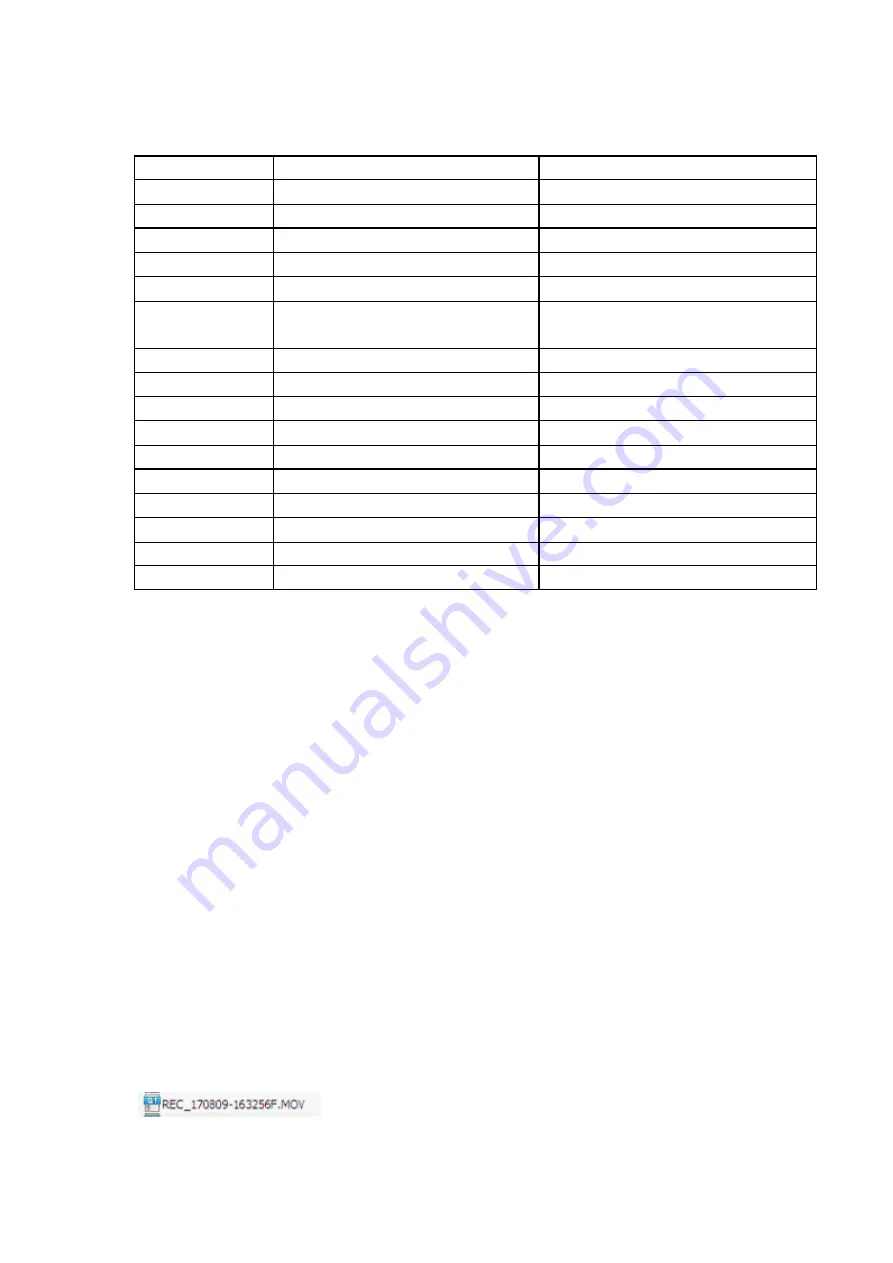
Menu Setting Tree
Refer to the table below for details on menu setting items and available menu setting options.
Item
Select
Description
Video resolution
1080P 30fps/720P 30fps/720P 60fps
Set resolution
Video clip time
Off/1/2/3/5min
Set loop recording time
Sound record
On/Off
Set the sound mode
Beep
On/Off
Set key sound
Clock settings
Date & time
Setting date & time
Date format
None / YYYY MM DD /MM DD YYYY/ DD
MM YYYY
Set date format
Flicker
50Hz/60Hz
Set light frequency
LCD power save
Off/1/3min
Set screen saver time
Protect level
Off/0/1/2/3/4 level
Set the G-sensor sensitivity
GPS status
Display GPS status
Display GPS status
Time zone select
Select the corresponding time zone
Use GPS to set the time zone
Reset setup
Yes/No
Reset all settings
WiFi mode
On/Off
Set Wi-Fi status
Format SD-card
Yes/No
Delete all data in the card
SD card info
Display remaining recording time
Display remaining recording time
FW Version
Check the firmware version
Check the firmware version
NOTE: Settings may change without prior notice.
6.3 Playback
1) Playback on mobile device
Wi-Fi
: Connect to your DVR with Wi-Fi APP (Android & iOS), you can easily play back videos
through your mobile device.
OTG
: Plug the micro SD card into your mobile device with an OTG card reader (need your
mobile device support OTG). You will find FRONT and REAR video file folder when you
access the memory card and then select the video you want to play.
2) Playback on dash cam
In playback mode, p
ress ‘Up/Down’ to select the video file, and then press ‘Menu/OK’ button
to play/stop the video you choose.
3) Playback on PC
Plug the micro SD card into an available USB port on your PC with a USB card reader. You
will find FRONT and REAR video file folder when you access the memory card and then
select the video you want to play.
You can get some information from the video file name:
“REC” means normal video file





























