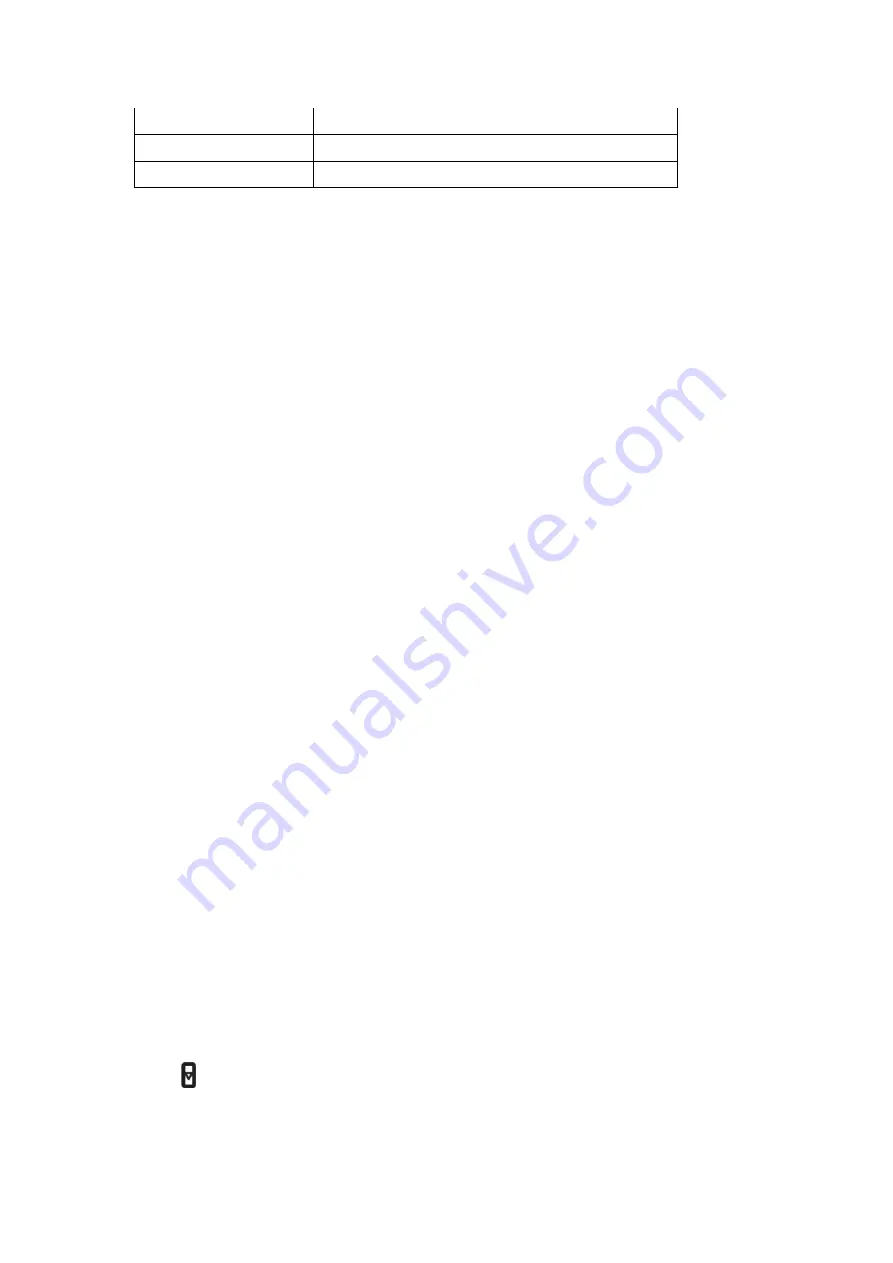
Operating temperature
0~60 °C
Battery capacity
Super Capacitor + RTC
Power supply
INPUT: DC 12-24V; OUTPUT: DC 5V 2A
Note: Specifications are subject to change without notice.
5 Getting Started
5.1 Installation
Please refer to the 'Quick Installation Guide', and also installation video guide can be found
on our YouTube channel.
NOTE: Please test the dash cam before installing it on your motorcycle. You can read the
user manual or contact the seller if there is any question.
5.2 Inserting a Memory Card
Insert the memory card
into the card slot
until it clicks. To remove the memory card, push to
eject the memory card out of the slot.
NOTE:
1. Make sure inserting the memory card with right direction: The golden finger side of memory
card facing the screen of the DVR.
2. Do not remove or insert the memory card when the device is being powered on. This may
damage the memory card.
3. Please use high speed micro SD card with CLASS
⑩
4. Please format cards before use and anytime a significant amount of data has been collected
to ensure that device and SD cards are working properly together.
5.3 Powering On and Off
The dash cam will automatically power on once the ignition switch is on,
and start recording
when there is a TF card inserted.
It will automatically power off and stop recording once the
bike is not being used (still keep recording about 3 minutes for smart power cable).
NOTE:
1. When you get the ACC power cable, please must connect the yellow wire to 12V ACC port
of your motorcycle (KEY ignition)
2. The smart power cable is connected to the motorcycle battery directly. It works by detecting
the voltage change and continuous vibration.
5.4 Switch Display Mode
Press
in standby mode/video mode to switch different display (front,rear,1:1,PIP).





























