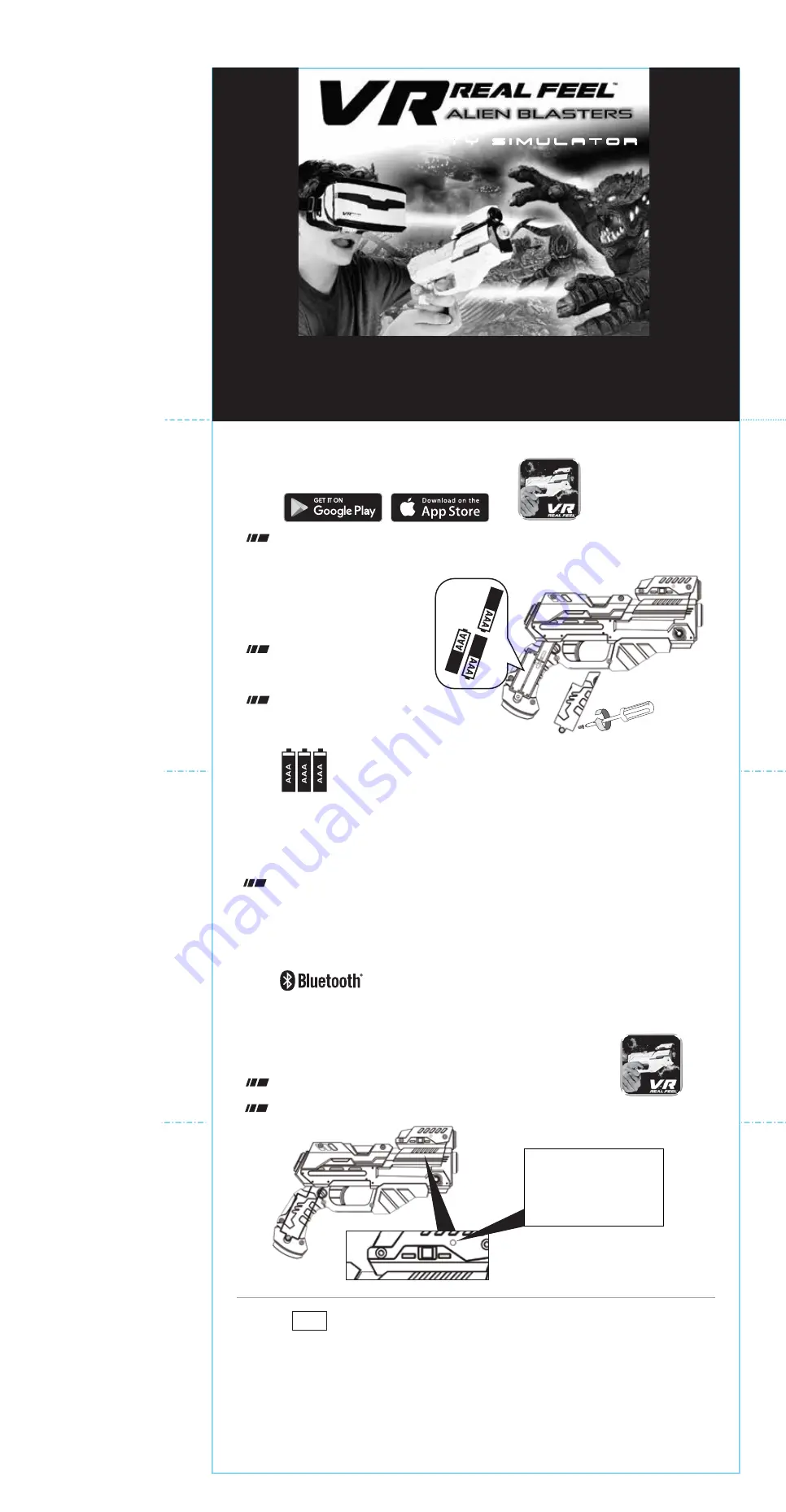
2
Install Batteries
Install 3 x AAA batteries
(not included)
and replace the battery door.
Unscrew the battery
door on the blaster.
USES 3 x 1.5V “AAA” BATTERIES
(NOT INCLUDED)
ALKALINE
BATTERIES
RECOMMENDED.
BATTERY WARNINGS:
RECHARGEABLE BATTERIES NOT RECOMMENDED.
DO NOT MIX OLD AND NEW BATTERIES.
DO NOT MIX ALKALINE, STANDARD (CARBON-ZINC), OR
RECHARGEABLE BATTERIES.
BATTERIES ARE TO BE INSERTED WITH THE CORRECT POLARITY.
BATTERY DOOR
1
Download The Free App
Search on the Apple App Store or Google Play for
VR Real Feel™ Alien Blasters.
System requirement: Android 4.4 or above iOS 9.3* or above
* The minimum OS requirement may change from time to time - always check www.vr-entertain.com for the latest OS requirements.
3
Setting Up Your Smartphone
Turn OFF your WiFi and Cellular data.
This will keep you from being disturbed while playing.
You can also set your phone to “airplane mode”
but be sure your Bluetooth
®
connectivity is still enabled.
IMPORTANT:
must be working for you to play with VR Real Feel™ Alien Blasters.
4
Launch the VR REAL FEEL
™
App
Turn the ON/OFF switch on the right side of the blaster to ON.
Click & launch the VR Real Feel™ app on your device.
LED on the blaster should be lit.
This tells you that the Bluetooth
®
connection was successful.
NOTE:
•You must have the blaster connected by Bluetooth® technology for the app to open.
Bluetooth® 4.0(BLE) connectivity
FPO
NOTE:
The LED on the
right side of the blaster will
flash to tell you that the
batteries are working.
OFF ON
Press
SCAN
in the app to connect your blaster by Bluetooth® technology.
The game will start automatically when the blaster is successfully connected.
3 D R E A L I T Y S I M U L A T O R
Follow these instructions and you’ll be playing in just few minutes
QUICK START GUIDE



