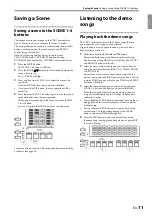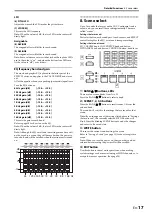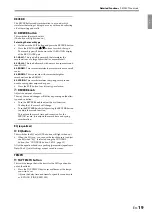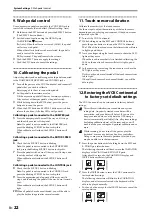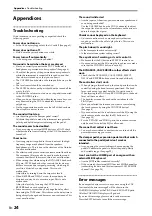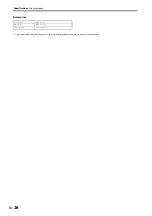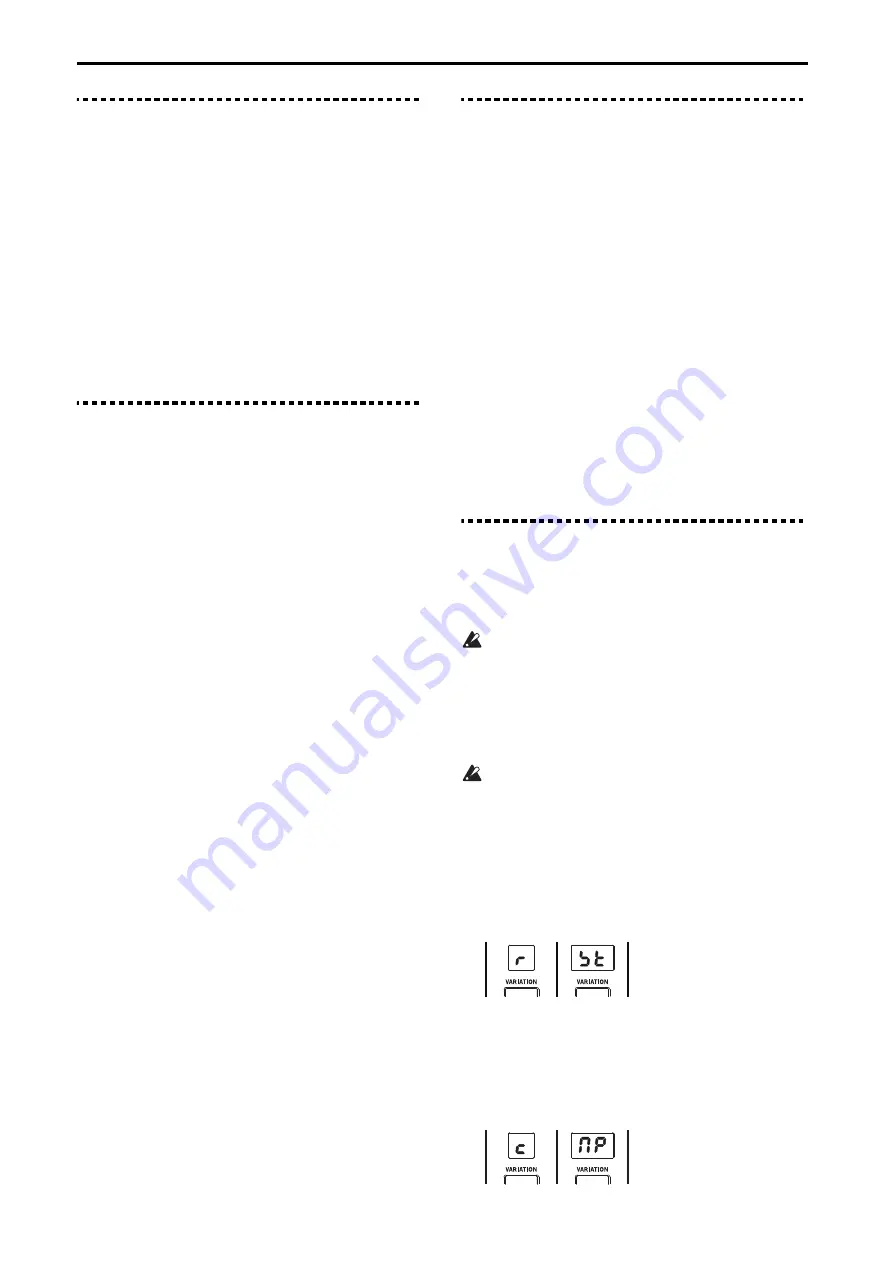
En-
22
System Settings
9. Wah pedal control
9. Wah pedal control
Use an expression pedal connected to the CONTROL jack to
control the volume or the wah effect. (Default setting: Auto)
1
Hold down the EXIT button and press the EFFECT button.
(The EFFECT button blinks.)
2
Set the desired function using the ORGAN part
VARIATION
,
buttons.
Au
(Auto): When the effect is set to wah (WAH), the pedal
will act as a wah pedal.
When other effects besides wah are selected, the pedal is
used to control the volume.
EX
(Expression): The pedal controls the volume.
3
Push the EFFECT button to apply the settings.
Push the EXIT button to cancel the settings.
10. Calibrating the pedal
Adjust the polarity and variable range of each pedal connected
to the DAMPER, ROTOR SPEED and CONTROL jacks.
1
Turn off the power on the VOX Continental, and connect all
pedals that you wish to calibrate.
Refer topage 6 for how to connect the pedals.
2
Set the pedal to the minimum value.
Tilt the expression pedal all the way towards you (down).
Lift your foot off damper pedal or the pedal switch.
3
While holding down the EXIT button, press the power
button to turn on the power.
4
When the EXIT button and SCENE 1 button start to blink,
release the buttons. (All other LEDs will go dark.)
Calibrating a pedal connected to the DAMPER jack
5
Press the damper pedal down all the way until it stops,
and then lift your foot off the pedal.
Note:
If a pedal is not connected to the DAMPER jack,
press the blinking SCENE 1 button to skip this.
When calibration is finished, the SCENE 1 button will
light.
Calibrating a pedal connected to the ROTOR SPEED
jack
6
Check that the SCENE 2 button is blinking.
Note:
If a pedal is not connected to the ROTOR SPEED
jack, press the blinking SCENE 2 button to skip this.
7
Press the pedal switch down all the way until it stops, and
then lift your foot off the pedal.
When calibration is finished, the SCENE 2 button will
light.
Calibrating a pedal connected to the CONTROL jack
8
Check that the SCENE 3 button is blinking.
Note:
If a pedal is not connected to the CONTROL jack,
press the blinking SCENE 3 button to skip this.
9
Press the expression pedal upward all the way until it
stops, and then bring the pedal all the way down (towards
you).
When calibration is finished, the SCENE 3 button will
light.
10
When all pedals have been calibrated, you will be able to
play the keyboard again after several seconds.
11. Touch sensor calibration
Calibrate the sensitivity of the touch sensors.
Use these steps to adjust the sensitivity of the touch sensors
depending on your playing environment, if they do not seem
to operate as you like.
1
Turn off the VOX Continental.
2
While holding down the EXIT and CONTROL buttons,
press the power button to turn on the VOX Continental.
The LEDs of the touch sensor on the leftmost side will start
to light up and down.
3
Trace your finger along the touch sensor to chase the LED
lights as they move.
When the touch sensor that is lit is finished calibrating, the
LEDs on the next touch sensor will start to light up and
down.
4
In the same way, trace along the touch sensor to chase the
LED lights as they move.
Do this until you have calibrated all the touch sensors from
left to right.
When all touch sensors have been calibrated, you will be
able to play.
12. Restoring the VOX Continental
to factory-set default settings
The VOX Continental can be returned to its factory default
settings.
This will reset (initialize) the scene data and system
setting data. Any newly created scene data will be
overwritten, and your data will be lost. If you want to
keep your scene data, save the data to a USB storage
device (commercially available). Also, all system settings
(including calibration data) will be reset, and you will
need to make your settings and perform calibration once
more.
While resetting, do not turn off the power, play the
keyboard, or move any buttons, knobs or controllers.
Doing so may cause the reset operation to fail, and you
may be unable to use the instrument.
1
Press the power button while holding down the EXIT and
E. PIANO part select buttons.
The following characters will be shown in the VARIATION
displays of the PIANO and KEY/LAYER parts.
After about five seconds, the VARIATION display and
WRITE button will slowly blink.
2
Press the WRITE button to reset the VOX Continental to
factory default settings.
The following characters will blink in the VARIATION
displays, and after several seconds the keyboard will be
able to be played normally.
Push any button except for the WRITE button to cancel the
reset operation.
Содержание CONTINENTAL-61
Страница 27: ...2017 VOX AMPLIFICATION LTD 3 E...