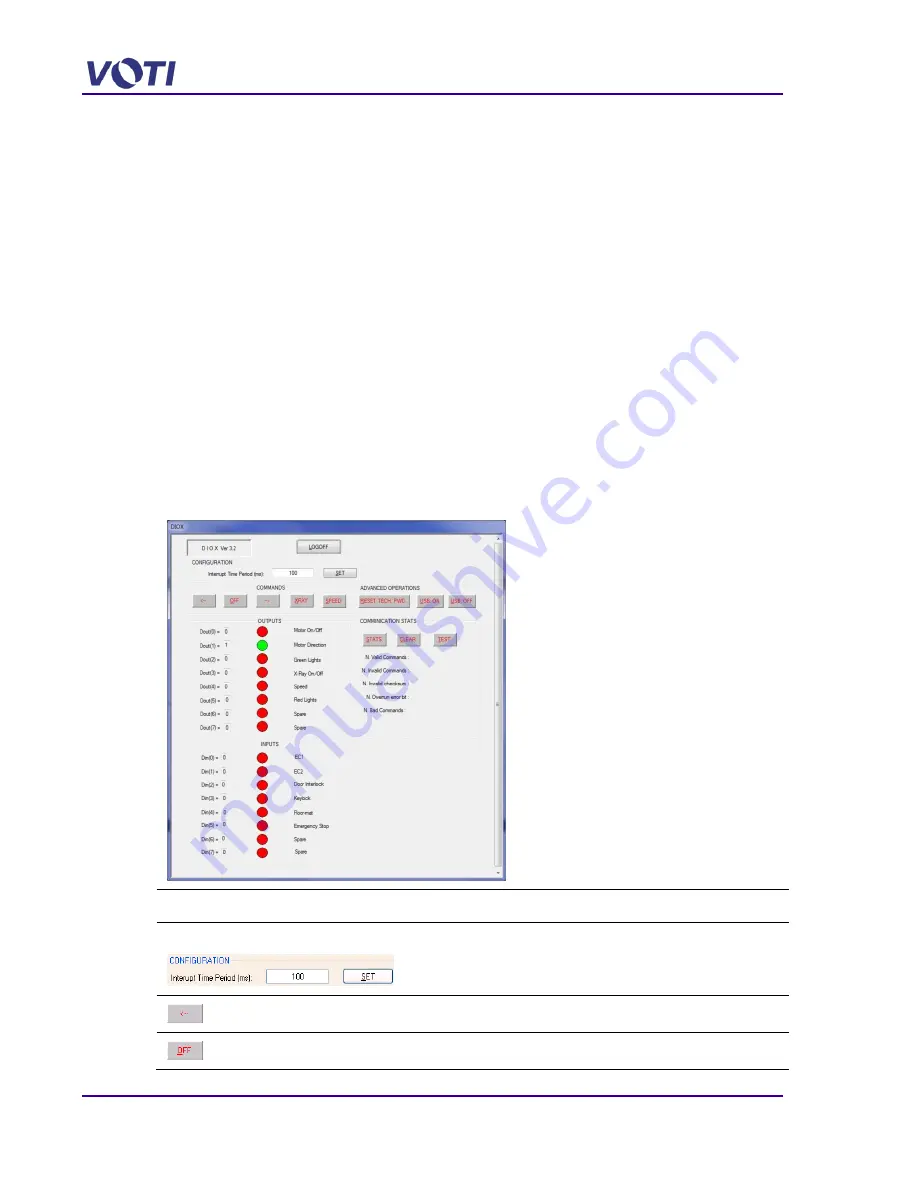
XR3D-6 Maintenance & Troubleshooting
3-2
EM-XR3D-6-001-EN.D
©2011 VOTI Inc.
3.2 Check for Digital Inputs Outputs using DIOX
You can either use the Keypad or the DIOX application to verify there is power going to the
inputs and outputs. To use the DIOX application proceed as follows:
1. Verify there is power to the Power Distribution Unit and the UPS (indicated by a Green light).
These units are accessed by removing the base front access panel.
2. Verify there is power to the Computer, indicated by flashing lights and fan sound and the
cable connections to the 12VDC Components (15-pin connector) is secure.
The computer is accessed by removing the top left access panel.
A VOTI-certified technician with Administrator permission can use the DIOX application to
test that the 12VDC components are functional and communicating with the Computer.
To test the Inputs and Outputs, proceed as follows:
1. Log on a VOTI-certified technician using the Administrator permission.
The Windows
TM
desktop appears.
2. Click on the DIOX shortcut (or go to
c:\VOTI_Technical_Services\DIOX.exe
) to start
the DIOX application.
The DIOX window appears.
Field
Description
Interrupt Time Period (ms)
Default is 100. In Milliseconds, this determines how fast the inputs
are checked and refreshed.
This setting is only used for the DIOX application test tool.
Runs the conveyor in a reverse direction.
Stops the conveyor and X-ray generator action.
Содержание XR3D-6
Страница 2: ...XR3D 6 Maintenance Troubleshooting ii EM XR3D 6 001 EN D 2011 VOTI Inc...
Страница 5: ...XR3D 6 Maintenance Troubleshooting EM XR3D 6 001 EN D v 2011 VOTI Inc 7 XR3D 6 Safety Features 7 1...
Страница 6: ......
Страница 20: ...XR3D 6 Maintenance Troubleshooting 2 8 EM XR3D 6 001 EN D 2011 VOTI Inc...
Страница 32: ...XR3D 6 Maintenance Troubleshooting 3 12 EM XR3D 6 001 EN D 2011 VOTI Inc...
Страница 48: ...XR3D 6 Maintenance Troubleshooting 3 28 EM XR3D 6 001 EN D 2011 VOTI Inc...
Страница 52: ...XR3D 6 Maintenance Troubleshooting 4 4 EM XR3D 6 001 EN D 2011 VOTI Inc...






























