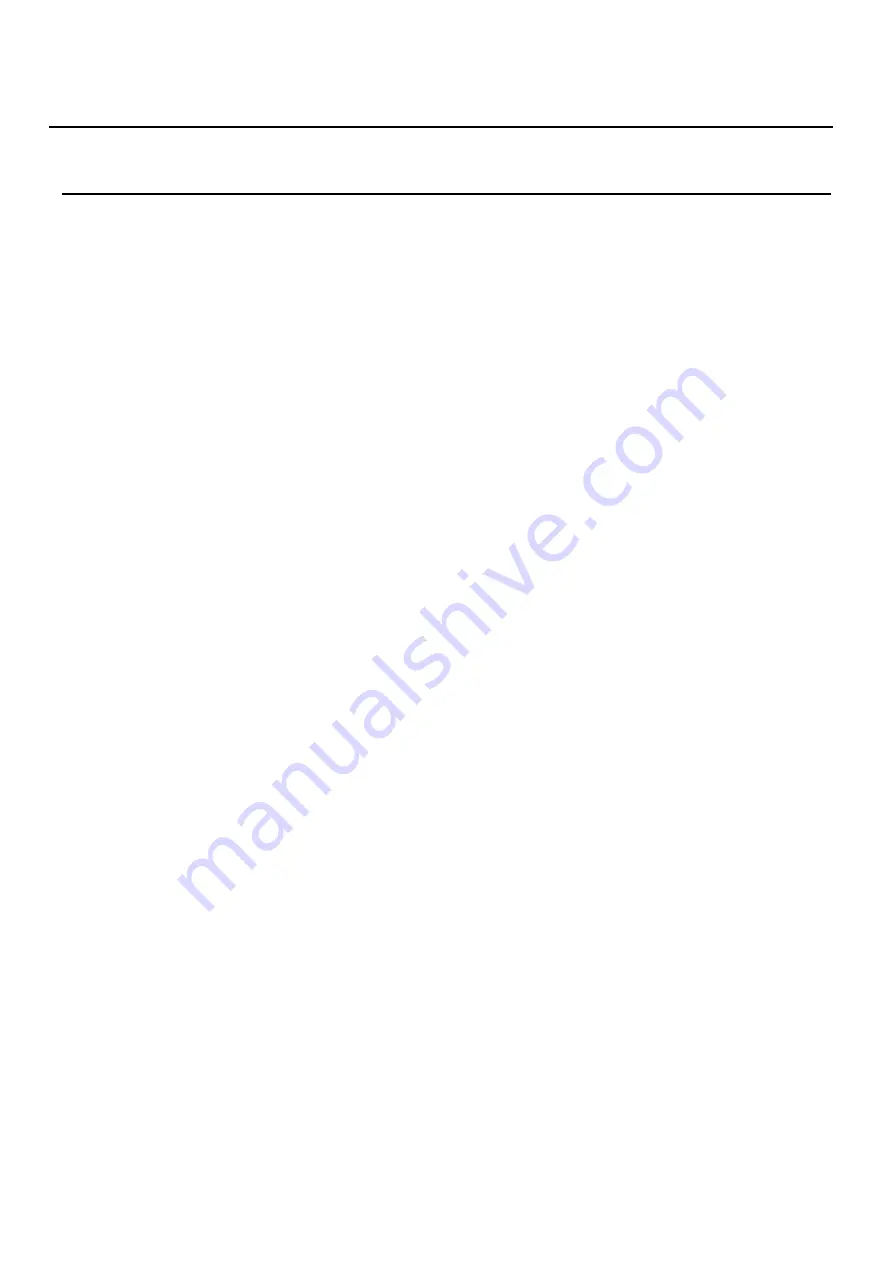
56 / 64
9
Advanced Features
9.1
VPN
Virtual Private Network (VPN) is a technology to allow device to create a tunneling connection to a server
and becomes part of the server’s network. The network transmission of the device may be routed through the
VPN server.
For some users, especially enterprise users, a VPN connection might be required to be established
before activate a line registration. The device supports two VPN modes, Layer 2 Transportation Protocol
(L2TP) and OpenVPN.
The VPN connection must be configured and started (or stopped) from the device web portal.
9.1.1
L2TP
NOTICE! The device only supports non-encrypted basic authentication and non-encrypted data
tunneling. For users who need data encryption, please use OpenVPN instead.
To establish a L2TP connection, users should log in to the device web portal, open page [Network] ->
[VPN]. In VPN Mode, check the “Enable VPN” option and select “L2TP”, then fill in the L2TP server address,
Authentication Username, and Authentication Password in the L2TP section. Press “Apply” then the device
will try to connect to the L2TP server.
When the VPN connection established, the VPN IP Address should be displayed in the VPN status.
There may be some delay of the connection establishment. User may need to refresh the page to update the
status.
Once the VPN is configured, the device will try to connect to the VPN automatically when the device
boots up every time until user disable it. Sometimes, if the VPN connection does not established immediately,
user may try to reboot the device and check if VPN connection established after reboot.









































