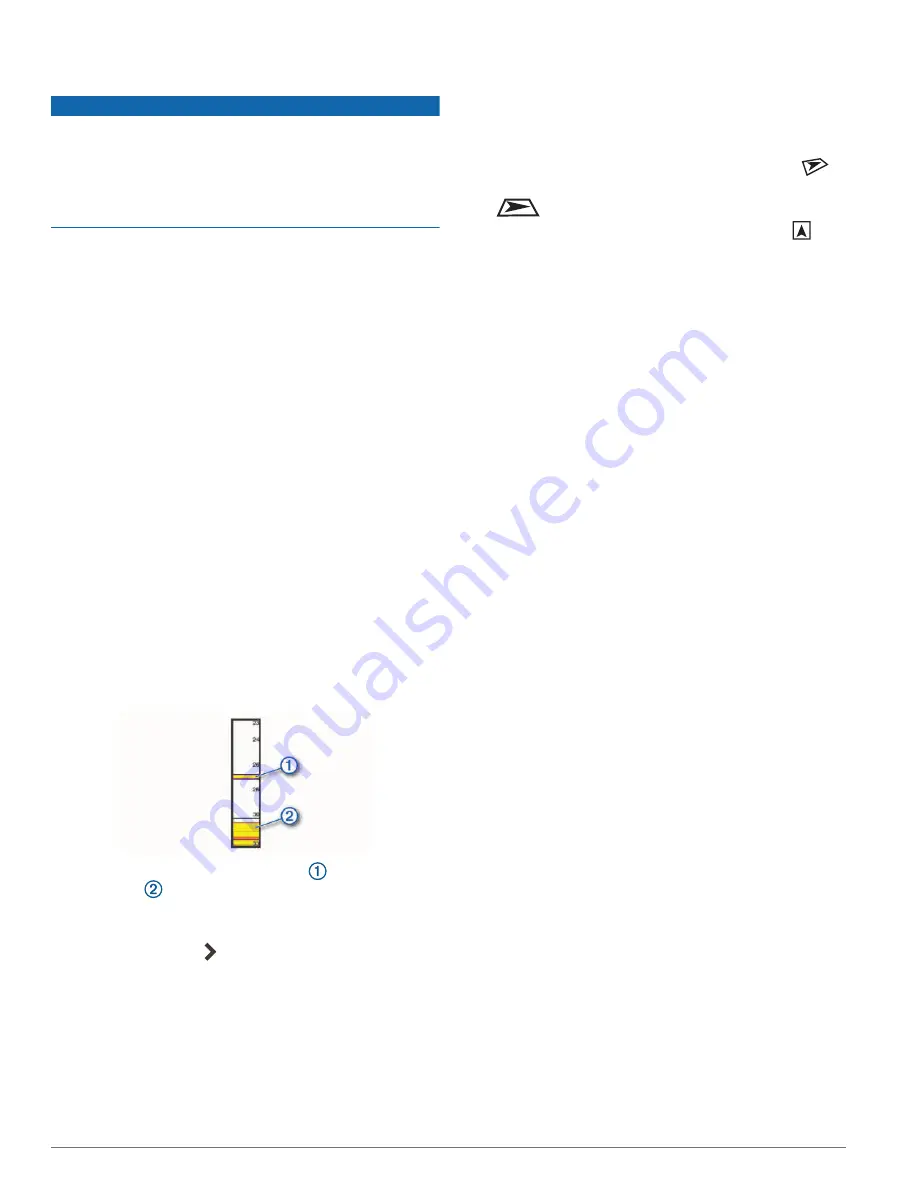
You can select which frequencies appear on the sonar
screen.
NOTICE
Always be aware of local regulations on sonar
frequencies. For example, to protect orca whale pods,
you might be prohibited from using frequencies between
50 to 80 khz within ½ mile of an orca whale pod. It is
your responsibility to use the device in compliance with all
applicable laws and ordinances.
1
From a sonar view, select
Options
>
Frequency
.
2
Select a frequency suited to your needs and water
depth.
For more information on frequencies, see
.
Creating a Frequency Preset
NOTE:
Not available with all transducers.
You can create a preset to save a specific sonar
frequency, which allows you to change frequencies
quickly.
1
From a sonar view, select
Options
>
Frequency
.
2
Select
Manage Frequencies
>
New Preset
.
3
Enter a frequency.
Turning On the A-Scope
NOTE:
This feature is available in the Traditional sonar
views.
The a-scope is a vertical flasher along the right side of
the view, showing you what is underneath the transducer
right now. You can use the a-scope to identify target
returns that may be missed when the sonar data is quickly
scrolling across the screen, such as when your boat is
moving at high speeds. It can also be helpful for detecting
fish that are close to the bottom.
The a-scope above shows fish returns
and a soft
bottom return
.
1
From a sonar view, select
Options
>
Sonar Setup
>
Appearance
>
A-Scope
.
2
If necessary, select >
Peak Hold
to adjust the length
of time the sonar returns are displayed.
Panoptix Sonar Setup
Adjusting the RealVü Viewing Angle and Zoom Level
You can change the viewing angle of the RealVü sonar
views. You can also zoom in and out of the view.
From a RealVü sonar view, select an option:
• To adjust the viewing angle diagonally, select
.
• To adjust the viewing angle horizontally, select
.
• To adjust the viewing angle vertically, select
.
• To adjust the viewing angle, swipe the screen in any
direction.
• To zoom in, spread two fingers apart.
• To zoom out, pinch two fingers together.
Adjusting the RealVü Sweep Speed
You can update how quickly the transducer sweeps back
and forth. A faster sweep rate creates a less detailed
image, but the screen refreshes faster. A slower sweep
rate creates a more detailed image, but the screen
refreshes more slowly.
NOTE:
This feature is not available for the RealVü 3D
Historical sonar view.
1
From a RealVü sonar view, select
Options
>
Sweep
Speed
.
2
Select an option.
LiveVü Forward and FrontVü Sonar Settings
From the LiveVü Forward or FrontVü sonar view, select
Options.
Gain
: Controls the level of detail and noise shown on the
sonar screen.
If you want to see the highest intensity signal returns
on the screen, you can lower the gain to remove
lower intensity returns and noise. If you want to see
all return information, you can increase the gain to see
more information on the screen. This also increases
noise, and can make it more difficult to recognize actual
returns.
Depth Range
: Adjusts the range of the depth scale.
Allowing the device to adjust the range automatically
keeps the bottom within the lower portion of the sonar
screen, and can be useful for tracking a bottom that has
minimal or moderate terrain changes.
Manually adjusting the range enables you to view a
specified range, which can be useful for tracking a
bottom that has large terrain changes, such as a drop-
offs or cliffs. The bottom can appear on the screen as
long as it appears within the range you have set.
Forward Range
: Adjusts the range of the forward scale.
Allowing the device to adjust the range automatically
adjusts the forward scale in relation to the depth.
Manually adjusting the range enables you to view
a specified range. The bottom can appear on the
screen as long as it appears within the range you
have set. Manually reducing this option can reduce
46
Sonar Fishfinder






























