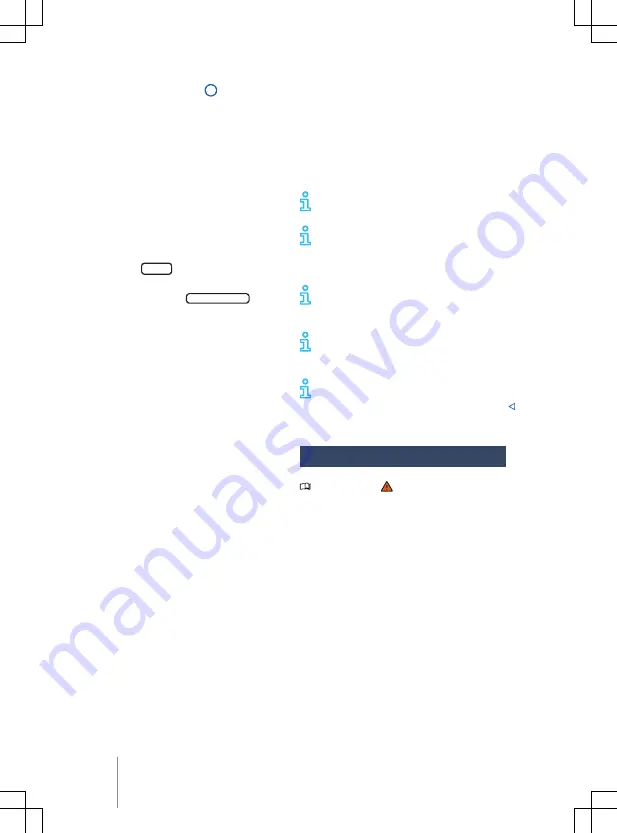
In augmented reality HUD
2
, information
can be projected directly into the driver's
field of vision depending on the situation.
The information may be for navigation
purposes, for example.
The amount and scope of the displayed infor-
mation may differ depending on the vehicle
equipment.
Switching the head-up display on and off
The head-up display can be switched on and
off in the vehicle settings in the Infotainment
system.
1.
Touch the
Vehicle
function button.
2.
In the
Vehicle
selection, choose the view
Interior
and touch the
Head-up display
func-
tion button.
3.
Switch the head-up display on or off as
desired. The activated functions are
highlighted in colour.
Adjusting the height
In order to adjust the vertical position of the
image to your individual seating position, the
head-up display can be adjusted in the corre-
sponding menu in the vehicle settings of the
Infotainment system.
1.
Assume the correct sitting position.
2.
Adjust the desired position and angle of
the head-up display using the function
buttons.
The rotation of the close range can also be
adjusted in the vehicle settings in the Info-
tainment system.
Settings in the Infotainment system
You can configure additional settings for the
head-up display in the vehicle settings in the
Infotainment system.
The following settings are available:
In the submenu
Head-up display settings
:
— Adjust the Head-up Display brightness. If
the surroundings become darker, the dis-
play brightness is automatically dimmed.
The basic brightness level is adjusted to-
gether with the instrument lighting
— Select the content of the head-up display,
e.g. to display the driver assist systems.
— Alternative colour scheme of the head-up
display for poor weather conditions, e.g.
snowfall.
Some content cannot be hidden,
e.g. warning messages.
The ideal position to read the head-
up display depends on the seat posi-
tion and the height setting of the head-up
display.
Reflections can occur if the incident
sunlight strikes the display at an un-
favourable angle.
Sunglasses with polarising filters can
negatively affect the readability of the
display.
Clean the head-up display with a soft
cloth and mild detergent only. Microfi-
bre cloths can scratch the head-up display.
Displays
Please refer to at the start of the chap-
Possible notifications in the digital instru-
ment cluster
Depending on the vehicle equipment, various
kinds of information can be shown as over-
lays in the digital instrument cluster:
— Open doors, bonnet and boot lid.
— Warning and information messages
— Navigation information.
— Outside temperature display.
— Service interval display.
— Range display.
— Speed warning function.
22
Driver information






























