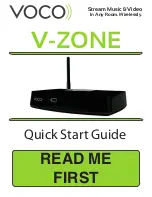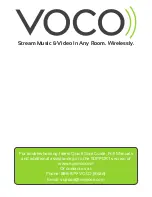Red:
1. When red light is solid, it means the device is beginning to boot up or has recycled
power; your player will not be functional at this stage.
2. When red light is blinking alone, it means one of two things: (1) this device is doing a
media scan (your player may be functional at this stage) or (2) your VOCO app is in the
“Config Wizard” configuring a zone (your device may be functional at this stage).
3. When red light is blinking rapidly along with the blue light, it means that it is
downloading new or updated software. Your device will not be functional at this point,
and you must let the download happen. Timing on this will depend on your WiFi or
internet connection speed.
Orange:
1. When orange light is solid, that means the device is currently connected to Ethernet.
2. When the orange light is blinking, the device is recognizing Ethernet.
3. When the orange light is flickering (devices with touch panels), that means the device’s
touch panel is being manually touched.
VOCO DEVICE LED’s
What Do They Mean?
Green:
1. When green light is blinking that means the device is currently not on the (a) network.
This happens most often if the device is configuring or if the device has not yet been
configured.
2. When green light is solid, the device is successfully on the (a) network. This is a
prerequisite for the device working properly.
Blue:
1. When blue light is blinking (blink, blink, blink…pause) repeatedly, that means the device
is not connected to the server. This could be while it is warming up for a boot up or if a
server that the unit was previously connected has become unavailable on the network.
2. When blue light is solid, this means that media (music or video) is currently streaming.
3. When blue light is blinking rapidly with the red light: Please refer to #3 under red.
During your initial setup of your VOCO device you will see the LED
lights on the front go through the following sequence and what each
means:
1.) Slow Blinking Red - New Firmware is being uploaded
2.) Fast Blinking Red and Blue - Firmware packages being updated
3.) Solid Green - All firmware has been updated and it is reconnected
5
Page
After initial setup of your VOCO device, the following is a guide to what
the LED’s mean on your VOCO device.