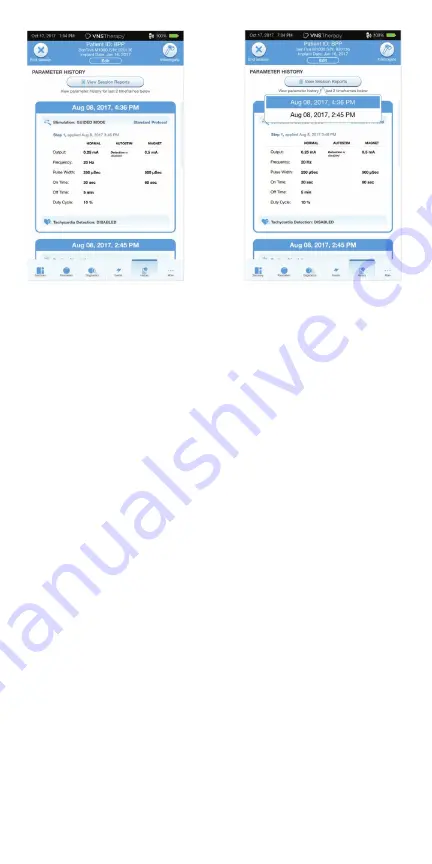
40
To view all session reports saved on the Programmer, select
REPORTS
on
the navigation bar from the Main Screen. Use the search fi eld and drop down
menus to fi lter the reports by Date and Time, generator model, or Patient ID.
Tap any session report to view.
This feature also allows you to export individual session reports to a USB drive.
To create an electronic copy (.pdf ):
1.
Insert external media into the Programmer USB drive (type C)
2.
View the session report of interest
3.
Press
EXPORT
, and follow on-screen instructions
To transfer data between Programmers, select
IMPORT/EXPORT
on the
Navigation Bar from the Main Screen. This may be used to consolidate patient
data between multiple computers, or to copy a custom therapy protocol from
one Programmer to another.
To export a full Programmer copy do the following:
1.
Insert external media into the Programmer USB drive (type C)
2.
Select
EXPORT DATA
, and follow on-screen instructions
To import data to a new Programmer do the following:
1.
Insert the external media containing the copied data into the “new”
Programmer USB drive
2.
Select
IMPORT DATA
3.
Choose the database copy that will be merged with the existing
Programmer database
View and Export Session Reports
Содержание SENTIVA M2000 Wand
Страница 1: ...1 Technical Guide ...
Страница 12: ...12 Quick Access Bar Patient ID Bar Navigation Bar Main Screen Out of Session Summary Screen In Session ...
Страница 38: ...38 Tap to delete steps ...
Страница 44: ...44 NOTE To view more details tap on the individual bars in the histogram ...
Страница 54: ...54 ...






























